Best PC Setting for Battlefield 6 Gameplay
Battlefield 6 has brought further graphical upgrades and engine effects, but it also poses challenges to players' hardware. In the intense and thrilling large-scale battles, you'll need immersive and smooth performance to help you win matches. Frequent frame drops, stuttering, or unclear visuals can negatively impact your gameplay. In this guide, we will provide recommended settings to help you achieve a balanced performance and visual quality in Battlefield 6.
Since everyone's PC configuration is different, this article will provide settings recommendations based on Battlefield 6's recommended system requirements. We will only explain settings that may significantly impact gameplay experience. You can fine-tune them according to your actual situation to achieve the best results.
Battlefield 6 Graphics Settings Guide
Graphics
- Performance Preset - Balanced (If VRAM usage is too high, switch to Performance)
- Graphics Quality - Custom
- Graphics - Modify
- Brightness - 60~70 (If you have a high-quality display, you can also adjust the display settings accordingly)
- Sharpness - 60
- Advanced Settings - Modify
Graphics Settings (Modify)
- Texture Quality - High
- Texture Filtering - High
- Mesh Quality - Ultra (Can be lowered)
- Terrain Quality - High (Can be lowered)
- Undergrowth Quality - High (Can be lowered)
- Effects Quality - High
- Volumetric Quality - High (Priority to lower)
- Lighting Quality - High
- Local Light and Shadow Quality - High
- Sun Shadow Quality - High (Priority to lower)
- Shadow Filtering - PCSS (Priority to lower)
- Reflection Quality - Medium
- Screen Space Reflections - Low
- Post Process Quality - High
- Screen Space AO & GI - GTAO-High (Priority to lower)
- High Fidelity Objects Amount - High
Advanced Settings (Modify)
- Fixed Resolution Scale - 100
- Frame Rate Limiter - Off (Set to 60 if frequent crashes occur)
- Dynamic Resolution Scale - Off
- NVIDIA Reflex Low Latency - Enabled + Boost
- Anti-Aliasing - TAA
- Upscaling Technique - Off
- AMD FSR Frame Generation - Off
- Future Frame Rendering - Off
- Performance Overlay - Off
We do not recommend enabling any frame generation features, as while they may appear to increase FPS, they seem more likely to cause Battlefield 6 to crash.
Display
- Fullscreen Mode - Fullscreen
- Vertical Sync - Off


Performance Tips & Optimization
- Keep Drivers Updated: Use NVIDIA GeForce Experience or AMD Radeon Software to install the latest GPU drivers optimized for Battlefield 6.
- Adjust Power Settings: Set Windows power plan to “High Performance” to prevent clock downscaling during gameplay.
- Monitor Temps and FPS: Use in-game overlays (e.g. MSI Afterburner) to verify GPU/CPU temperatures remain under ~80 °C and FPS stays above your refresh rate.
- Close Background Applications: Shut down unnecessary apps like browsers, Discord overlays, or streaming tools to free up system resources.
- Set Frequency Caps: If your GPU gets too hot or inconsistent, consider capping the refresh rate (e.g. 165 Hz) to improve stability.
If you continue to experience Battlefield 6 crashes or errors, you may also refer to the following two guides:
How to Fix Battlefield 6 DirectX 12 Errors?
How to Fix Battlefield 6 Game Crashes?
Also Monitor Your Network Issues
High ping, disconnections, and server connection failures are another category of issues affecting your Battlefield 6 matches. These cannot be resolved by adjusting in-game settings. You need a network accelerator like GearUP, which helps optimize your connection to server nodes, improves stability, and reduces in-game ping. Combined with optimized graphics settings, this will make Battlefield 6 run even smoother.
Step One: Click this button to download GearUP.
Step Two: Search for "Battlefield 6".
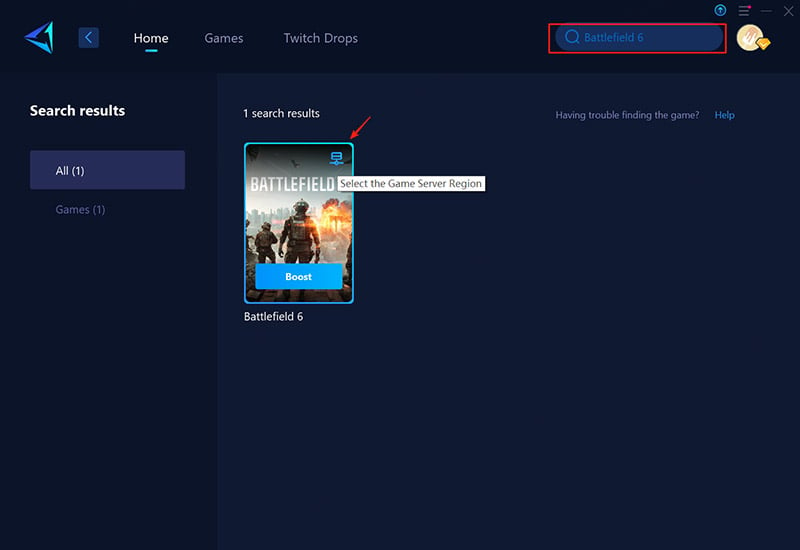
Step Three: Select your preferred server—GearUP can connect you to any Battlefield 6 server worldwide. GearUP can help you test the ping to all Battlefield 6 servers in real-time, which can help you choose a more suitable server.
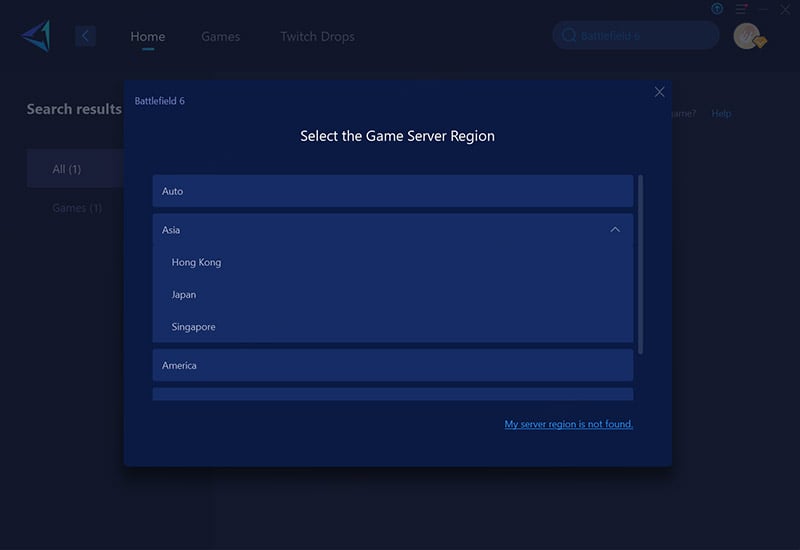
Step Four: Start the boost! You'll see real-time ping and packet loss data, then simply launch the game and enjoy smooth gameplay.
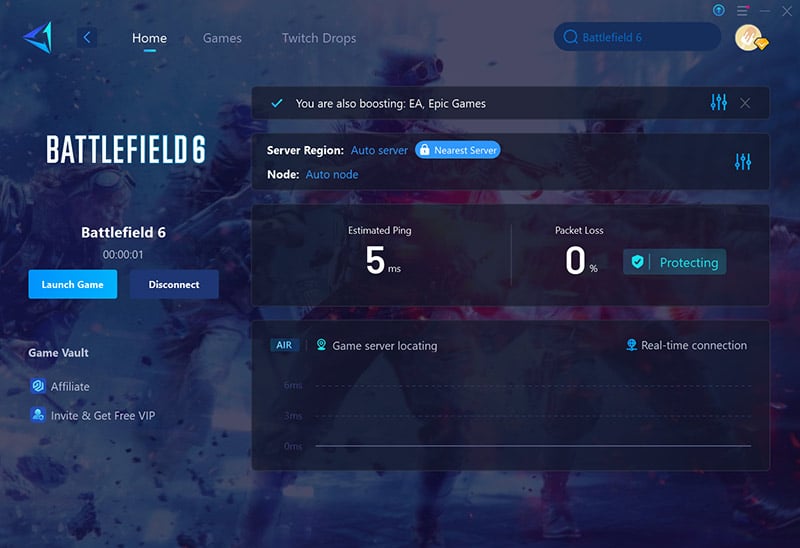
About The Author
The End

