How to Fix Battlefield 6 DirectX 12 Errors
Battlefield 6 performed exceptionally well during the open beta test, earning praise from many players. However, there were also numerous potential glitches and issues troubling players. One of the most frequently mentioned is the DirectX error, which directly prevents the game from running and forces you back to the desktop. Don't worry—after thorough testing, we've found several viable solutions to help you fix Battlefield 6 DX12 crash errors. Let's take a look!
What Is DirectX 12?
DirectX 12 (DX12) is the latest version of Microsoft's graphics technology that helps games look better and run smoother on Windows PCs. Think of it as a "translator" between your game and your computer's hardware (like your graphics card).
Key improvements in DX12:
- Better performance: Uses your CPU and GPU more efficiently (less lag, higher FPS)
- Fancy graphics: Enables advanced effects like realistic lighting (ray tracing)
- Future-ready: Designed for modern gaming PCs (2016+ hardware)
Why Battlefield 6 demands DX12:
- Visual requirements: The game's cutting-edge graphics simply won't work without DX12
- Optimization: EA/DICE built the game specifically for DX12 to maximize performance
- No backwards compatibility: Unlike some games, BF6 won't run on older DX11 or DX10 systems
Why DirectX Errors Occur and When They Happen?
Currently, there is no definitive explanation for why Battlefield 6 experiences DirectX errors. EA's latest known issues bulletin mentioned some of these errors but only provided very basic fixes, which many players report as ineffective. This issue previously occurred in Battlefield 2042 as well. Generally speaking, DX12 crashes can be attributed to the following causes:
- Outdated or Corrupted GPU Drivers
- Incompatible/Unsupported Graphics Card
- Missing Windows System Updates
- Overheating Hardware
You can encounter this issue at almost any moment while playing Battlefield 6—yes, I mean including game startup, the menu interface, or even mid-match. And it gives no warning whatsoever—just a sudden error pop-up. After you click 'OK,' the game closes automatically.
The DX errors you usually encounter are the following two types (examples only; specific details like GPU models may vary):
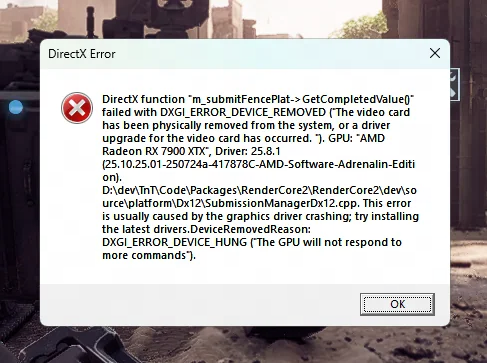

Several Methods to Fix Battlefield 6 DX12 Errors
1. Update Windows OS
Ensure your operating system is updated to support the latest DirectX 12 features and compatibility patches.
- Press Win + I → Go to Update & Security → Click Check for updates.
- Install all pending updates and restart your PC.
2. Update GPU Drivers
Outdated or corrupted GPU drivers are a primary cause of DX12 crashes. Use official tools for reliable updates.
- For NVIDIA: Open GeForce Experience → Navigate to the Drivers tab → Download and install the latest driver.
- For AMD: Use AMD Adrenalin Software → Check for updates under the Driver & Support section.
3. Reinstall/Repair DirectX 12
A corrupted DX12 runtime can trigger errors. Reinstalling ensures clean files.
- Download the DirectX End-User Runtime from Microsoft's official site.
- Run the installer and follow prompts to repair or reinstall.
4. Lower In-Game Settings
Overloading GPU/CPU due to high settings may cause instability.
- Launch Battlefield 6 → Go to Settings → Video.
- Reduce resolution, disable ray tracing, and set graphics to Medium/Low.
- Switch to Windowed/Borderless mode for better stability.
- We also advise Nvidia users to turn off DLSS Frame Generation if DX errors persist.
5. Set English as Default Input Language
Some DX12 errors stem from input method conflicts, especially with non-Latin keyboards.
- Press Win + Space to switch to English (US) keyboard before launching the game.
- Alternatively, remove non-English keyboards via Settings → Time & Language → Language.
- If you do not want to remove non-English keyboards, then please change the keyboard switching shortcut to Win + Space in this settings menu, instead of Shift, because this may cause language switching when you sprint (using Shift) in the game.
- At the same time, please enable Caps Lock on your keyboard when entering the game.
6. Improve Hardware Cooling
Overheating can throttle performance and cause crashes.
- Dust cleaning: Power off PC → Use compressed air to clean GPU/CPU fans and vents.
- Thermal paste: Reapply high-quality paste (e.g., Arctic MX-4) to the CPU/GPU if temperatures exceed 85°C under load.


Battlefield 6 DirectX 12 FAQs
1. Is DX12 mandatory to play Battlefield 6?
Yes, it is a strict requirement for Battlefield 6. You must either update your system to Windows 10/11 or upgrade your hardware to support Windows 10/11.
2. Why does CPU overheating cause DX12 errors?
CPU overheating triggers thermal throttling, drastically reducing processing speed. This can prevent DX12 rendering commands from completing in time, leading to GPU timeouts or synchronization errors (e.g., DXGI_ERROR_DEVICE_HUNG). High temperatures may also destabilize the system, causing driver crashes or memory errors, further exposing DX12's low fault tolerance.
3. Why do I still encounter errors after updating to the latest GPU driver?
Sometimes, the newest GPU drivers may contain bugs that cause issues. Try rolling back to a stable version from the past three months, as these are usually well-supported.
4. Is Battlefield 6's Secure Boot prompt related to DX12?
No, they are different. Secure Boot is an EA anti-cheat measure that checks your hard drive and boot settings, while DX12 is a graphics API requirement. They are separate issues.
About The Author
The End

