How to Fix Battlefield 6 Secure Boot Issues
Are you encountering an error pop-up when launching Battlefield 6, stating that Secure Boot is not enabled, followed by the game forcibly closing? So what exactly is Secure Boot? How can you enable Secure Boot to play Battlefield 6? Check out this guide—we'll provide clear and easy-to-follow instructions.
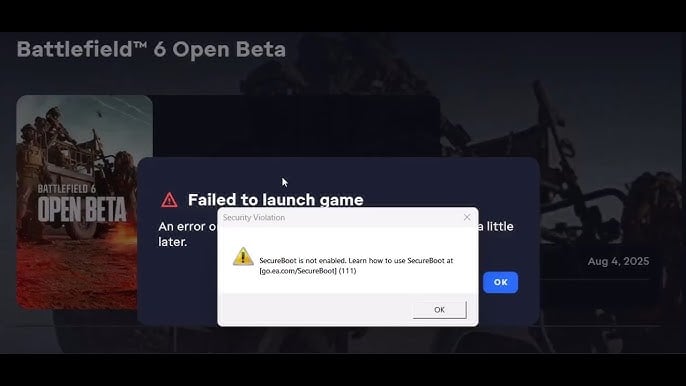
What Is Secure Boot?
Simply put, Secure Boot is a security feature in Windows 10 and Windows 11 that ensures only trusted software loads during PC startup. EA will leverage this functionality to reduce cheating among some players—essentially acting as an anti-cheat measure. This will further enhance the gaming experience for players.
Now, you can directly use GearUP to check whether Secure Boot is enabled: simply accelerate Battlefield 6 to complete the automatic detection. If prompted that it is not enabled, please follow the steps in this article to troubleshoot the issue.
Check If Your PC Supports Secure Boot
To avoid unnecessary errors or file corruption, we recommend checking whether Secure Boot is already enabled before launching Battlefield 6. You can follow the steps below to verify this:
1. Check if TPM 2.0 is Enabled
Press the Windows key + R, type tpm.msc, and press Enter.
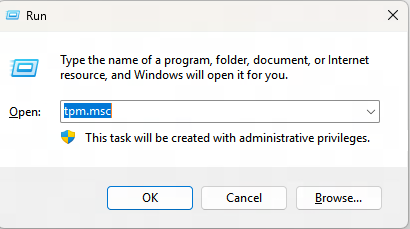
In the pop-up window, check whether the status indicated in the red box is "Ready". If it is, proceed to the next step.
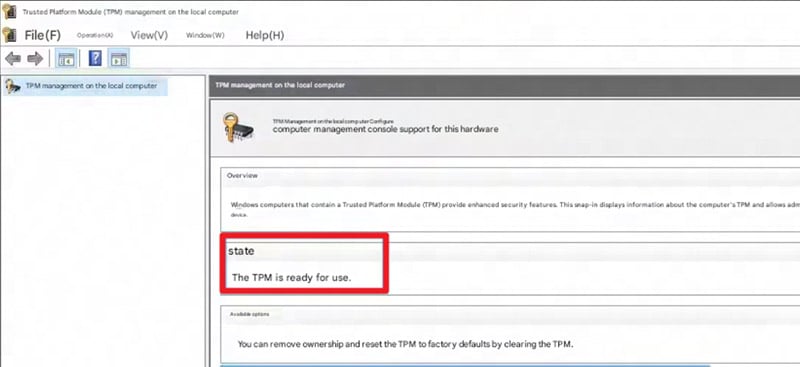
If TPM is not ready, search for your PC manufacturer's guide to enable TPM.
2. Check Whether the Disk is MBR or GPT
Press Windows key + X, then select "Disk Management".
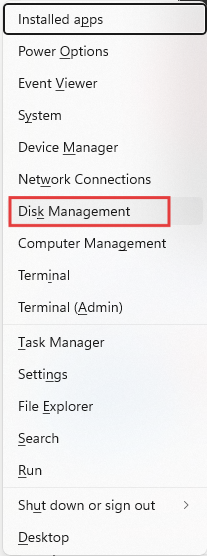
Right-click the disk containing your C: drive (highlighted in red in the diagram below), and select "Properties".
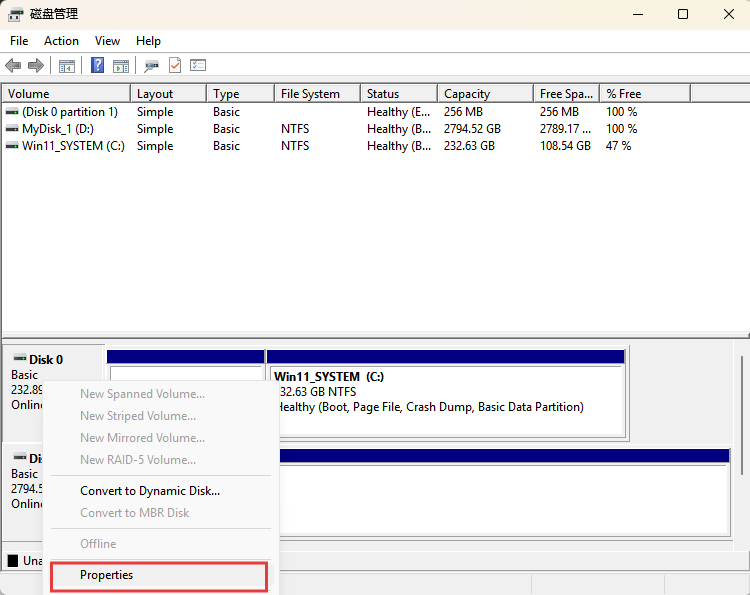
In the Properties window, navigate to the "Volumes" tab. Locate the "Partition Style" field:
- If it shows GUID Partition Table (GPT), your disk meets Secure Boot requirements. Proceed to Part 2: Enabling Secure Boot.
- If it displays MBR, continue to the next step.
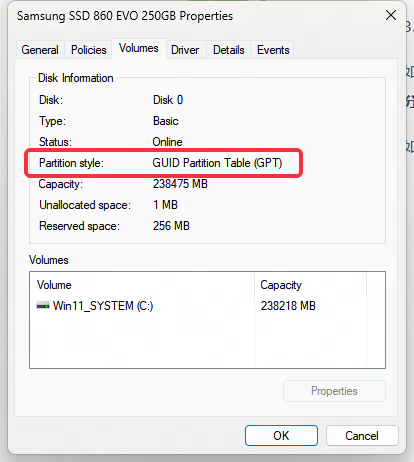
Press Windows key + X, type "cmd", then press Ctrl + Shift + Enter to launch Command Prompt as Administrator.
Verify the prompt shows "Administrator", then run: mbr2gpt /validate /disk:0 /allowFullOS
Press Enter.
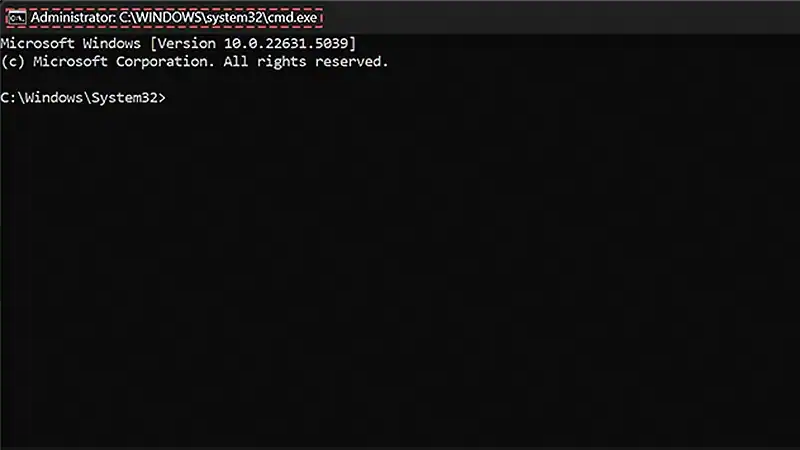
In the same window, execute: mbr2gpt /convert /disk:0 /allowFullOS
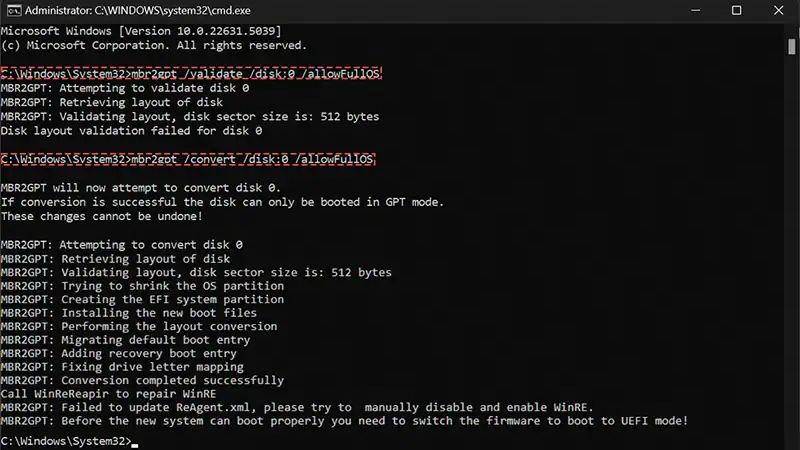
Note: Replace disk:0 with the disk number listed under the Volumes tab in Step 3.
Return to Step 3 to confirm the partition style is now GPT.
3. Check If Your BIOS Is Set to UEFI Mode
You may need to switch your firmware to boot in UEFI mode. This is typically done through the BIOS settings. If you need to change these settings, refer to your computer brand or manufacturer's support resources for detailed instructions.
Now that your Windows disk is set to GPT and your BIOS is configured for UEFI, you can proceed to enable Secure Boot.
Step-by-Step: Turning on Secure Boot for Battlefield 6
This is a general guide. Settings vary by brand—if these steps don't match your device, search for instructions specific to your manufacturer. If you're unfamiliar with BIOS settings, we recommend consulting a professional or your manufacturer's customer support. Incorrect BIOS configurations may cause system instability or prevent your computer from booting.
After finishing initial system specifications like turning on UEFI mode and TPM 2.0, let's proceed with enabling Secure Boot. This step must be followed to avert game launch errors or compatibility issues and especially in Battlefield 6, which may rely on modern system security protocols.
Keep in mind that BIOS interfaces differ from manufacturer to manufacturer. Hence, if your particular menu looks nothing like the following steps, then you have to go to either your device or the motherboard support page for more directions.
1. How to Enable Secure Boot?
Step 1: Reboot into Advanced Startup Mode
- Click the Start menu, search for "Advanced Startup", and select "Restart now" under that setting.
- Then your system will reboot into a special blue-screen recovery menu.
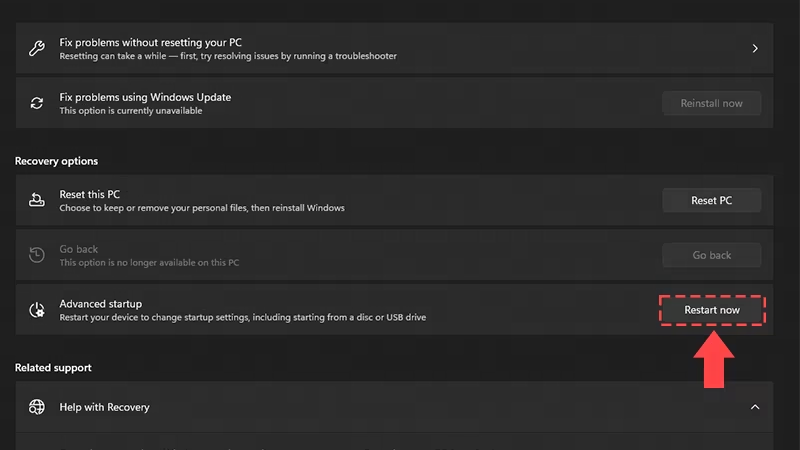
Step 2: Enter UEFI Settings
- From the menu, go to: Troubleshoot > Advanced Options > UEFI Firmware Settings.
- Choose Restart when prompted to enter your BIOS or UEFI firmware interface.
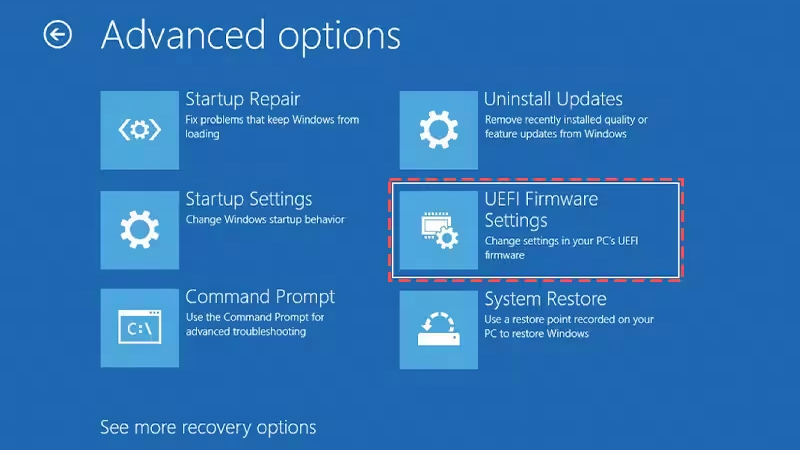
Step 3: Navigate to Secure Boot Settings
- Inside the BIOS, look for tabs like Boot, Security, or Authentication—these vary by brand.
- Can't find it? Try pressing F9 to access a search bar (available on some BIOS versions), then type in "Secure Boot".
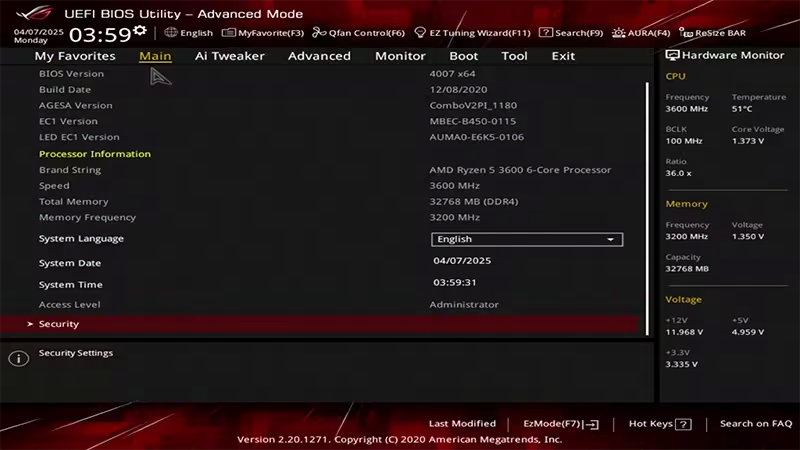
Step 4: Turn on Secure Boot
- Set Secure Boot to Enabled.
- If it's locked or greyed out, you may need to:
- Reset Secure Boot Keys to factory defaults
- Or set a BIOS administrator password to allow changes
- If you see a "Custom" or "Standard" option, choose Standard for best compatibility with Battlefield 6.
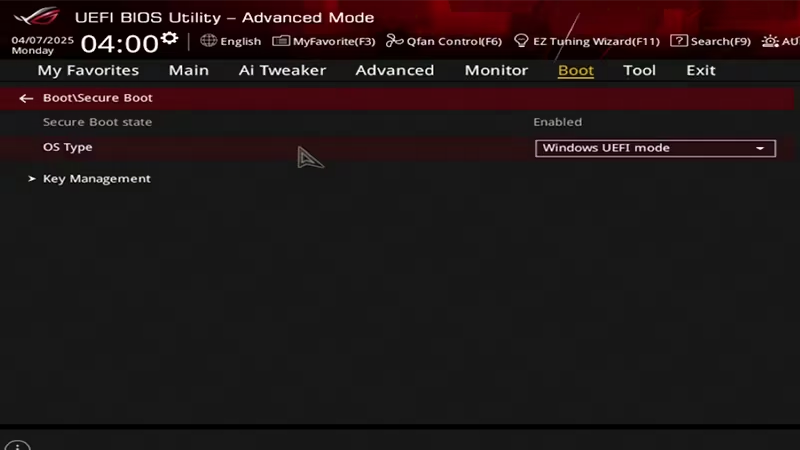
Step 5: Save and Exit
- Press F10 or find the Save & Exit option in BIOS to apply your changes.
- Your PC will reboot once more.
2. Launch Battlefield 6 Again
After enabling Secure Boot, launch the game to confirm the warning is gone. If everything is configured properly, Battlefield 6 should now run smoothly. Some setups may require one more reboot before Secure Boot fully takes effect.
By following the steps above, you can successfully configure Secure Boot for Battlefield 6. Please note that this setting must remain enabled whenever you play Battlefield 6.
About The Author
The End
