How to Fix Unable to Connect to Server in Battlefield 6
Battlefield 6 is here, the most thrilling modern warfare battleground has attracted players worldwide. To provide a higher-quality gaming experience, EA has deployed a large number of servers across all regions. However, have you ever encountered server connection issues? Don't worry, you're not alone. So today, let's talk about why servers have problems and what to do when you can't connect to Battlefield 6 servers.
Why Does Battlefield 6 Say Unable to Connect to Server?
- Server-Side Issues – Under this condition, there is nothing you can do to fix it but waiting. EA's servers occasionally experience maintenance, outages, or overloads during peak hours.
- Unstable Internet Connections – If you have weak Wi-Fi signals, fluctuating speeds, or network congestion at home can break your link to the servers.
- ISP Routing Problems – Your internet provider might be using inefficient routing paths that add latency or even drop packets en route to EA's servers.
- Firewall or Security Software – Overly aggressive firewalls can block game ports needed for Battlefield 6.
- ISP Throttling – Some ISPs silently reduce bandwidth for gaming traffic during busy times, causing server login or matchmaking failures.
Please note that, similar to Battlefield 2042, Battlefield 6 also requires Secure Boot to be enabled as part of EA's anti-cheat measures. Without it enabled, you may be unable to log in or connect to Battlefield 6 servers.


What to Do When Connection Fails?
1. Check Battlefield 6 Server Status
First verify if the problem is on EA's side before troubleshooting your system.
- Visit https://help.ea.com/en//server-status/ for server status
- Check @EAHelp on Twitter for outage reports
- Use third-party sites like Downdetector
2. Try GearUP Game Booster
If Battlefield 6 servers are running normally, the issue might lie in your connection path—either due to problematic routing nodes from your ISP or network jitter disrupting your connection. You can resolve this by using GearUP's Multi-Path Routing Technology, which automatically detects node status and intelligently switches routes to ensure optimal server connectivity while minimizing ping in Battlefield 6. GearUP requires no manual network configuration and delivers exceptional stability, even during cross-region or crossplay connections.
If the Battlefield 6 server you're currently connected to is experiencing issues, you can use GearUP to seamlessly switch to another operational server.
Step One: Click this button to download GearUP.
Step Two: Search for "Battlefield 6".
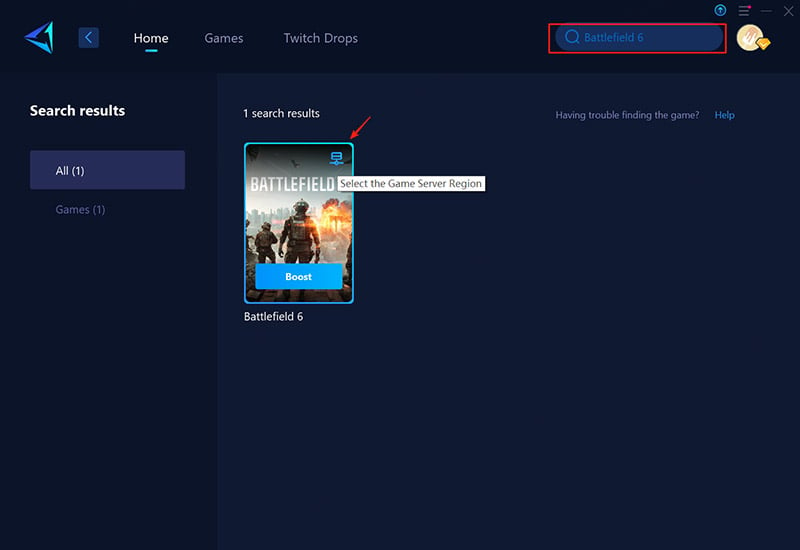
Step Three: Select your preferred server—GearUP can connect you to any Battlefield 6 server worldwide. GearUP can help you test the ping to all Battlefield 6 servers in real-time, which can help you choose a more suitable server.
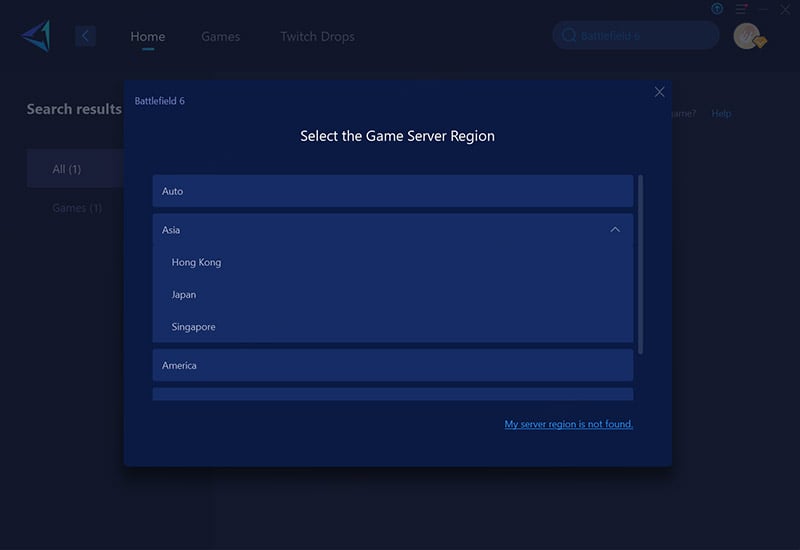
Step Four: Start the boost! You'll see real-time ping and packet loss data, then simply launch the game and enjoy smooth gameplay.
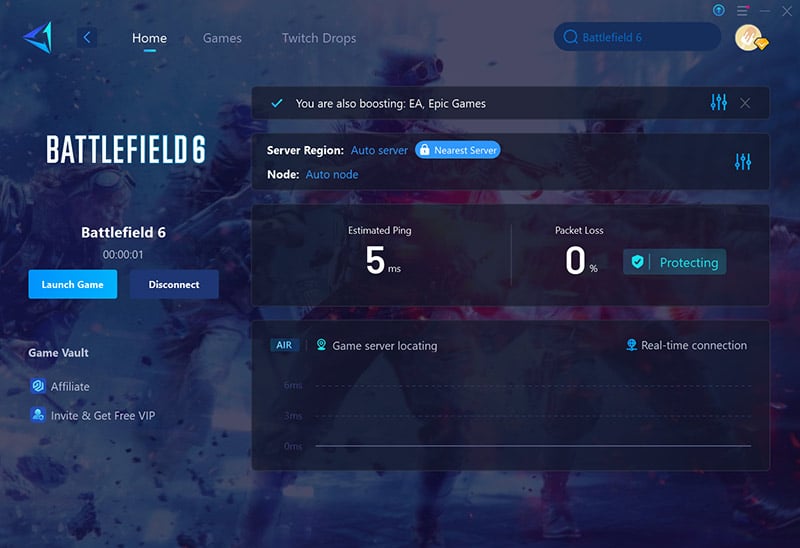
3. Repair game files
Corrupted or outdated game files are among the most common causes of connection failures. Both Origin and Steam clients include built-in repair functions that can automatically detect and fix problematic game files. Additionally, ensure your game client and all system drivers are fully updated.
For EA App:
- Right-click Battlefield 6 in your library
- Select "Repair" and wait for the process to complete
For Steam:
- Right-click the game in your library
- Select "Properties" → "Local Files" → "Verify Integrity of Game Files"
- Update your graphics drivers (NVIDIA/AMD) and network drivers
- Restart your computer after completing all repairs
4. Configure Your Firewall
Sometimes, overprotective firewall settings or blocked ports can prevent Battlefield 6 from connecting to EA servers. You'll need to ensure the game has proper network access through your firewall and that the required ports are open for optimal connectivity.
Steps to configure:
Add Battlefield 6 to Firewall Exceptions:
- Open Windows Security → Firewall & Network Protection
- Click Allow an app through firewall → Change Settings
- Locate Battlefield 6 (or add it manually if missing)
- Check both Private and Public network permissions
- Click OK to save changes
Battlefield 6 Server Locations
Currently, EA provides servers across multiple regions including Asia (Hong Kong, Japan, Singapore), North America, South America, Europe, and Oceania. In certain continents, GearUP offers server connections with country-level precision and supports real-time Battlefield 6 server switching at any time.
Final Thoughts
Although Battlefield 6 has deployed a vast number of servers, connection failures can still occur due to server overload/crashes or issues with your network nodes. Therefore, we need to troubleshoot and use GearUP to enhance connection stability, preventing disconnections or login failures during matches.
About The Author
The End

