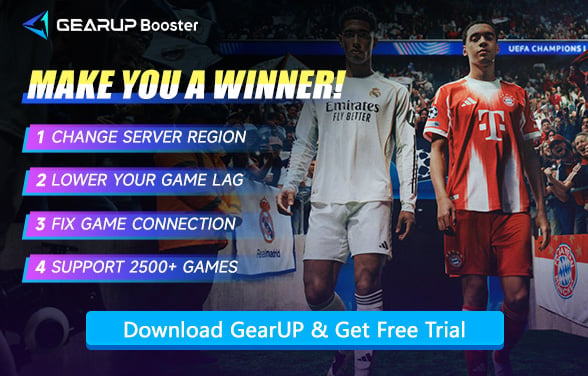How to Fix EA FC 26 Game Crashing Issues
Nothing kills a competitive match faster than a game crash. For anyone invested in EA SPORTS FC 26, that frustration is ten times worse when it happens in a critical moment. A last-minute goal, a tense penalty shootout, gone in an instant. Think about it: a crash to your dashboard is more than a simple glitch. It's a critical failure that can erase a hard-won victory and shatter your competitive focus for the rest of the night. But these crashes are rarely random. They are symptoms of specific problems, and this guide is designed to help you hunt them down systematically.
Initial Triage: Understanding the Nature of the Crash
Before you start changing settings, play detective for a moment. Is the crash predictable? Does it happen the moment you launch the game, or always in the 75th minute of a match? A consistent crash is a strong clue that points towards a software or driver conflict. A truly random one, however, might suggest deeper issues like data corruption or network connection error. Just a little bit of observation here can save you hours of guesswork later.
PC Platform Troubleshooting: Step-by-Step Guide to Fixing FC 26 Crashes
Despite years of updates and optimizations to the EA FC series, we must acknowledge that they consistently introduce new issues - and FC 26 is no exception. This is primarily attributable to the near-infinite hardware/software configurations possible on PC platforms, where most crash incidents occur. A systematic troubleshooting approach becomes essential.
Foundational Software Integrity
- Verify Game Files: Your first move should always be to verify the game files through the EA App or Steam. Think of it as a health check for your game. It finds and repairs corrupted data, which is one of the most common reasons for a game's instability.
- Update Graphics Drivers: This step is strongly recommended: perform a "clean installation" of your latest graphics drivers. The 'clean' part is important as it purges old driver remnants that often cause hidden conflicts, giving the game a much more reliable foundation to work with.
- Disable Overlays: Those convenient in-game overlays can be a hidden source of trouble. Apps like Discord, the Windows Game Bar, and even GPU software overlays can sometimes clash with how a game renders, causing unexpected instability. The fastest way to find out if this is your problem is the simplest: disable every single one of them.
System and Configuration Checks
- Administrative Rights: This is a simple but sometimes effective diagnostic step. Set both the EA App launcher and the game's executable to "Run as administrator." Modern operating systems include security protocols that can occasionally restrict a game's access, particularly after an update. If this resolves the issue, you can later restore normal permissions for everyday safety.
- Clear Game Cache: This is a simple fix with a surprisingly high success rate. It essentially forces the game to dump its temporary files, which have a habit of becoming corrupted over time, and rebuild a fresh set. The specific steps vary, but following the official method for your platform is a trusted way to fix stubborn, recurring crashes.
- Check Logs: Beyond basic fixes, review system and game logs. Windows Event Viewer, EA crash reports, or minidump files can reveal whether a specific driver or process is behind repeated failures.
Investigating Hardware Factors:
- System Temperatures: A system running too hot is a prime suspect for instability. You'll want to monitor your CPU and GPU temperatures, as overheating is a common cause. Often, the solution is low-tech: a simple cleaning of dust from your fans can restore proper airflow. For persistent heat issues, more advanced steps like reapplying thermal paste might be necessary.
- Hardware Requirements: You'll want to ensure your PC isn't just meeting the minimum specs, but comfortably surpasses them. When the on-pitch action gets intense, not having enough RAM or VRAM becomes a classic bottleneck that can easily trigger a crash. Your storage drive matters, too. A slow or aging hard drive can be just as much of a performance killer as an underpowered GPU.
- Peripheral Conflicts: It's a long shot, but don't forget your peripherals. A faulty controller or a buggy mouse driver can, in rare cases, be the actual cause of a crash. The easiest way to check is to unplug everything non-essential. If the game suddenly becomes stable, you've found your culprit.
Ensuring a Stable Online Experience
Although the probability is small, data anomalies caused by network connection failures are also one of the reasons for FC 26 crashes. This issue does not occur on your local machine or EA's servers, but rather in the intermediate routes. Node abnormalities or data congestion along the path can both lead to problems.
Therefore, you need GearUP to optimize the nodes. Its intelligent multi-path technology can accurately select the optimal node for connection, ensuring data is transmitted in the most stable and efficient manner. This not only reduces game crashes but also significantly lowers FC 26's ping, improving overall smoothness.
Step 1: Click this button to download GearUP.
Step 2: Search for FC 26—you'll find the game.
Step 3: Select a server. GearUP can help you connect to FC 26 servers worldwide.
Step 4: Start boosting! You'll see detailed network stats, including ping, packet loss, and more. Then, launch the game and start playing!
Conclusion
In the end, fixing EA FC 26 crashing isn't about one magic solution, but about a patient process of elimination. When you methodically work through the common issues, from drivers to hardware, you start to build a genuinely stable gaming foundation. Topping this off with a solid network connection cover most of your bases. While no setup is perfect, this disciplined approach can drastically cut down the frequency of crashes. It's about shifting the odds in your favor so you can spend less time troubleshooting and more time focusing on the win.
About The Author
The End