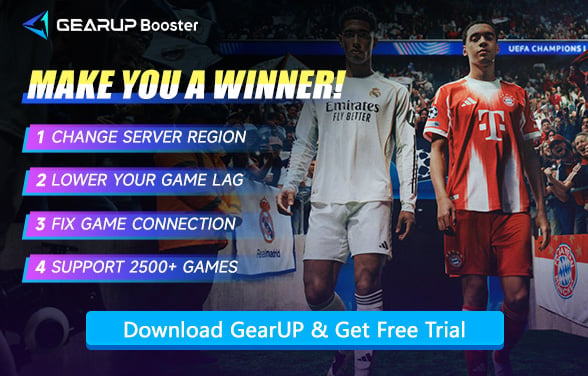EA FC 26 Server Connection Failed Again? Let’s Fix It Fast!
Every year, the EA FC series is the most anticipated game for football fans worldwide, and FC 26 is no exception. In this new installment, you can experience further upgrades in technology, modes, and seasonal content. However, before that, you’ll first need to overcome FC 26’s server connection issues—yes, this remains an unavoidable problem, especially during cross-region online matches. High ping, disconnections, and other server-related issues frequently trouble players. Fortunately, in this article, we will explore simple and effective solutions.
Possible Causes of Server Connection Issues
Before diving into specific solutions, it’s important to figure out why you can’t connect to the servers. You should consider the following factors:
- Network Issues: The most common reason for lag and disconnection is having an unstable internet connection. Weak Wi-Fi, limited bandwidth, or temporary ISP problems can all affect the performance of the game.
- EA Server Status: Of course, EA’s servers can have “off days” too. They become congested or temporarily unavailable during peak hours, major updates, or scheduled maintenance.
- DNS Configuration: DNS’s (Domain Name System) misconfiguration could also be a reason for connection errors. DNS turns website names into server addresses. If your DNS is slow, outdated, or incorrectly configured, your device may not know where to find the EA game servers.
- Firewall or Security Software: For certain reasons, a firewall or security program may block the game’s access to EA servers. Incorrect settings disable connections even if your network is stable.
How to Connect EA FC 26 to the EA Server?
If you’re not sure what exactly is causing your connection issues, don’t worry. Below, we’ll go through a series of proven methods. You can try to see if they work on your situation.
1.Check Internet & EA service status
First of all, make sure that your router is working. If the internet is running perfectly, you can head over to a speed test website to see if it’s a problem with the local network operator.
After that, you can go to EA’s official page (https://help.ea.com/en/server-status/) or community forum to check the current status of servers. If the bar of status is marked with a green tick, it means that the server has not run down in your region.
2.Use GearUP Game Booster
Often, we cannot manually adjust the route to connect to EA's servers, but GearUP can use its proprietary technology to optimize connection nodes, ensuring data is transmitted to the game server more stably and quickly. We call this Smart Multi-Route Technology.
The advantage of GearUP is that it doesn’t require players to configure any network settings and can run silently in the background without affecting your gaming experience. It automatically adjusts when network fluctuations occur, keeping your gameplay smooth at all times. The best part? It’s incredibly easy to use:
Step 1: Click this button to download GearUP.
Step 2: Search for FC 26—you'll find the game.
Step 3: Select a server. GearUP can help you connect to FC 26 servers worldwide.
Step 4: Start boosting! You'll see detailed network stats, including ping, packet loss, and more. Then, launch the game and start playing!
GearUP allows you to switch and connect to FC 26 servers worldwide and helps you match within specific regions, ensuring a better gaming experience.
3.Add Firewall Exception
Sometimes, Windows firewalls can block applications from connecting to the internet. Here’s the solution step by step:
- Search for firewall & network protection in the search bar below the desktop
- Click “Allow an app through firewall”
- Go check if either the EA app or EA Sports FC 26 is blocked in the list
- Click the tick if apps associated with EA are not allowed to go through firewalls
4.Flush DNS and Reset Network
After making sure that your internet is working properly, you can try to flush your DNS cache by following these steps:
- Press Win + R to open Device Manager on Windows
- Type cmd in the bar
- Enter “ipconfig /flushdns” in the command prompt
Common FAQ
Q1: Do I need technical knowledge to use GearUP?
No. GearUP is very user-friendly. Just download the app, select your game, click “Boost,” and it automatically applies the best route.
Q2: Is GearUP safe to use?
Yes. GearUP does not modify game files or accounts. It simply optimizes your internet connection, so it won’t risk bans or violations.
Q3: What if none of the fixes work?
If you’ve tried everything and the issue continues, consider contacting EA Support for help.
Conclusion
Many players have encountered connection issues with EA servers. In this post, we’ve shared multiple solutions. One of the fastest ways is to use GearUP Booster. This booster provides a reliable one-click fix, ensuring smoother gameplay and a stable link to EA servers. With a simple click, you can start to enjoy your match in FC 26 without interruption.
About The Author
The End