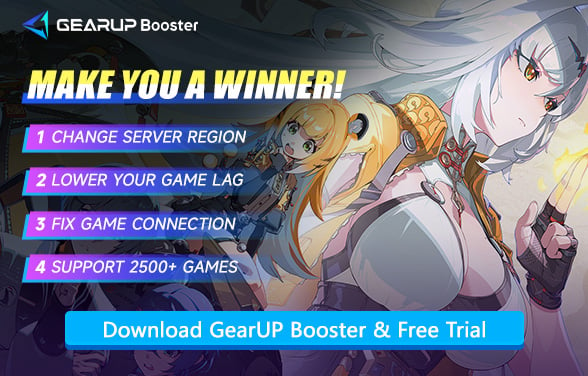How to Fix Zenless Zone Zero Stuck on Loading Screen
Zenless Zone Zero has reached its one-year anniversary, bringing the brand new Version 2.0 update - the largest content expansion to date. This includes new maps, new storylines, the new character Yixuan, and comprehensive upgrades to the game systems. It's no exaggeration to say this is the best time to join or return to the game.
However, some players have reported encountering issues such as getting stuck on loading screens, progress bars moving extremely slowly or not at all, and even persistent black screens. You might think these just require some waiting, but they often ultimately lead to login failures or disconnections. Don't worry, let's take a look at the reasons and solutions for Zenless Zone Zero getting stuck during loading.
- Why Does Zenless Zone Zero Get Stuck on Loading?
- 6 Methods to Solve Zenless Zone Zero Loading Problems
Why Does Zenless Zone Zero Get Stuck on Loading?
There are many factors that can affect Zenless Zone Zero stuck on loading screen issues. Understanding them can help you better address the problem.
- Server Overload: Common during major updates/events when player traffic spikes.
- Local Network Issues: Unstable connections or ISP throttling can interrupt data fetching.
- Cache Conflicts: Corrupted temporary files may freeze the loading process.
- Device Performance: Insufficient RAM/CPU struggles with high-res asset loading.
Getting stuck on loading typically occurs when you log into Zenless Zone Zero or during in-game transitions—such as entering Hollows, challenging Deadly Assault/Defense missions, or triggering story cutscenes. Most commonly, it manifests as an extended black screen that may be mistaken for temporary lag, followed by a disconnection error message.


6 Methods to Solve Zenless Zone Zero Loading Problems
1. Using a Zenless Zone Zero Game VPN
Although Zenless Zone Zero is an almost purely single-player game, similar to Genshin Impact, miHoYo requires players to stay connected online at all times. In-game interactions and content loading all rely on network transmission and verification. Therefore, if your network experiences fluctuations, it can easily cause the game to freeze. GearUP Booster can easily help you solve this problem. Using multi-path technology, it performs real-time diagnostics, dynamic adjustments, and intelligent routing. Based on the server you're connected to, it automatically selects the optimal path, bypassing all network issues to ensure a stable connection.
Considering many players struggle with network configuration, GearUP Booster simplifies the process—just a few clicks can fix the problem, making it much more convenient to use:
Step 1: Click this button to download GearUP Booster.
Step 2: Search for Zenless Zone Zero. GearUP Booster can optimize both PC and console versions of the game. If you want to connect to Chinese servers, select 绝区零.
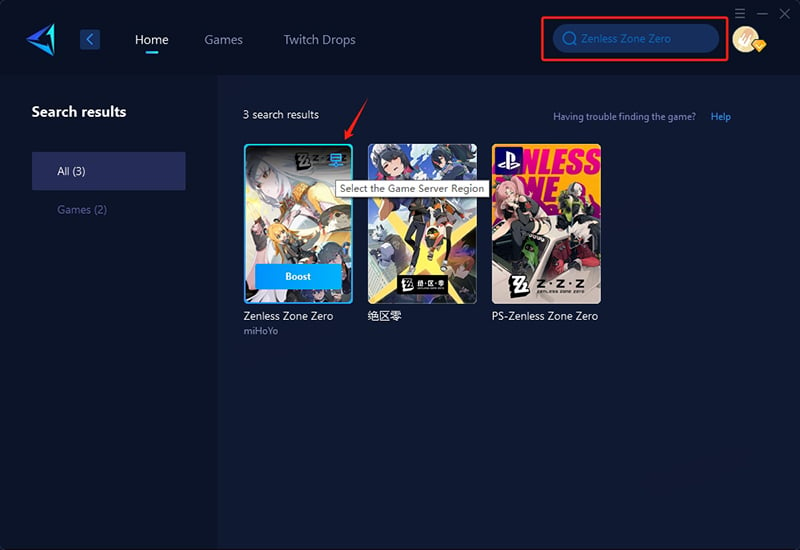
Step 3: Choose your server. You can use GearUP Booster to switch server regions anytime.

Step 4: Confirm the optimized network performance—including real-time ping, packet loss rate, and other metrics—then begin your adventure!
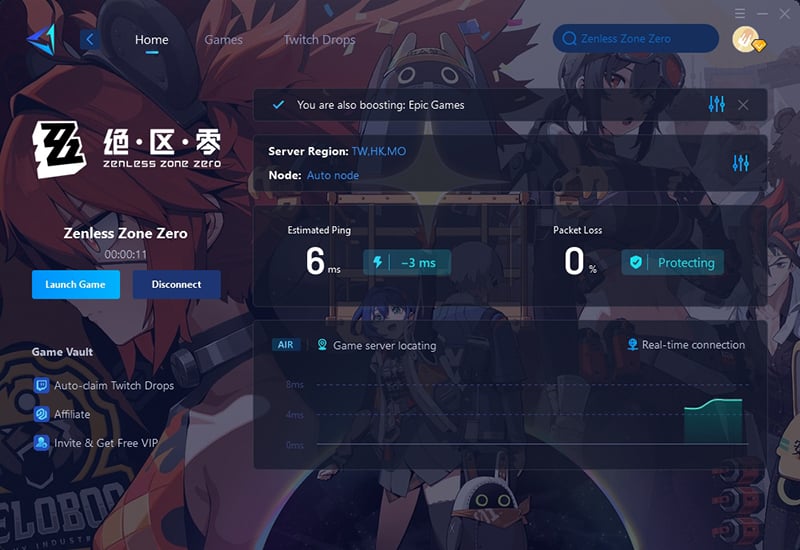
Scan the QR code to download GearUP Mobile Booster, reduce Zenless Zone Zero lag on your mobile phone.
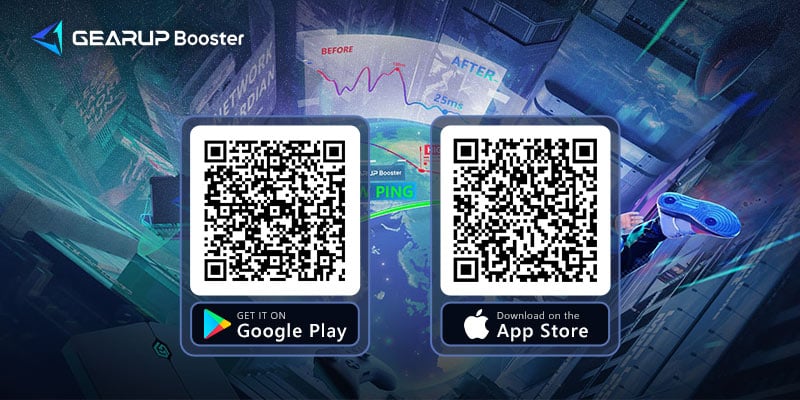
2. Check Server Status
Server overload is a common cause of loading issues, especially during peak times or after major updates.
- Visit the official Zenless Zone Zero server status page or social media channels.
- If servers are under maintenance or experiencing high traffic, wait and try again later.
3. Restart Your Game and Device
A simple restart can resolve temporary glitches causing loading freezes.
- Close Zenless Zone Zero completely.
- Restart your PC, console, or mobile device.
- Relaunch the game and check if the issue persists.
4. Clear Game Cache (Mobile/PC)
Corrupted or overloaded cache files may interrupt loading processes.
- Mobile: Go to device Settings → Apps → Zenless Zone Zero → Storage → Clear Cache.
- PC (via launcher): Open the game launcher, locate "Repair" or "Verify Files" option, and run it.
5. Optimize Network Connection
Unstable or slow internet can lead to loading delays or disconnections.
- Switch to a wired connection (Ethernet) if on Wi-Fi.
- Restart your router/modem.
- Use a DNS like Google (8.8.8.8) or Cloudflare (1.1.1.1).
- Disable VPNs or proxies if enabled.
6. Lower In-Game Graphics Settings
High graphics settings may overwhelm your device during intensive loading sequences.
- Open Zenless Zone Zero settings.
- Reduce "Render Quality," "Shadow Quality," and "Effects" to Medium or Low.
- Disable "Motion Blur" and "Anti-Aliasing" temporarily.
Recommend Reading: How to Download Zenless Zone Zero Faster
Conclusion
Zenless Zone Zero is an exciting and immersive game, but getting stuck on the loading screen can be frustrating. By understanding the potential causes and following the provided solutions, including using a game VPN like GearUP Booster, you can enjoy a smooth and uninterrupted gaming experience. Whether it's addressing network issues, updating your software, or optimizing game settings, these steps will help you get back into the action without delay.
About The Author
The End