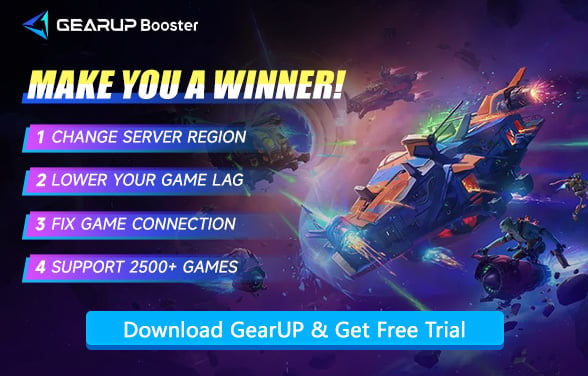How to Fix "Can't Connect to Server" in Wildgate
Wildgate has received widespread acclaim since its release. The development team successfully combined large-scale open-world exploration with real-time combat and a player-driven economy, creating a cosmic battlefield with absurdist design. The game places high demands on players' real-time operations and teamwork, which is precisely where its charm lies. However, some players have encountered issues—they cannot connect to the Wildgate servers! So, let's explore the causes of server connection failures and potential solutions in this guide.
Why Does Wildgate Have Server Connection Issues?
- Network Connectivity Issues – Your local internet connection may be unstable or completely down.
- Server Maintenance or Downtime – The game servers could be undergoing scheduled maintenance or experiencing unexpected outages.
- Region Restrictions – Wildgate may block access from certain countries or regions due to licensing or policy reasons.
- Firewall/Antivirus Blocking – Security software on your device might be preventing the game from connecting to the servers.
- High Server Load or Overcrowding – If too many players are online simultaneously, the servers may struggle to handle the traffic, causing connection failures.
In simple terms, these issues boil down to just three categories: your local network connection is faulty, the server status is problematic, or the route connecting you to the server is flawed. So, we need to troubleshoot and fix them one by one.


Step-by-Step Server Connection Problem Solutions
1. Check Server Status
To verify if the Wildgate server is operational, follow these technical procedures:
- Official Social Media: Check Wildgate's Twitter/X, Facebook, or Discord for real-time server status updates. Developers often post maintenance schedules or outage notifications there.
- Player Communities: Visit forums like Reddit (r/Wildgate) or Steam Discussions. Players quickly report connection issues, helping identify widespread problems.
- Third-Party Monitoring Sites: Use services like DownDetector or IsItDownRightNow to track server uptime and outage reports from other users.
2. Inspect Local Network Connection
- Restart your router and modem to refresh the network.
- Switch to a wired Ethernet connection if using Wi-Fi, as wireless signals may introduce instability.
- Temporarily disable firewalls or VPNs that could interfere with the game's traffic.
3. Utilize GearUP
GearUP can resolve Wildgate server connection issues by optimizing the network nodes in your connection—provided the game's servers are functioning normally. GearUP automatically diagnoses real-time network conditions and matches you with the optimal node, delivering a stable, low-lag route to fix connectivity problems. Even if your current connected server goes down, GearUP can switch you to another operational server while maintaining the lowest possible ping, ensuring smooth gameplay.
Step 1: Click this button to download GearUP.
Step 2: Search for Wildgate.
Step 3: Select a server—GearUP can help you change and connect to Wildgate servers worldwide.
Step 4: Launch the game, and you can enjoy a smooth gaming experience.
Conclusion
Often, even when Wildgate's servers are functioning normally, you may still encounter connection issues—this is because network stability isn't guaranteed. That's where GearUP comes in, optimizing your network with an incredibly simple, one-stop solution so you can effortlessly enjoy smooth gameplay.
About The Author
The End