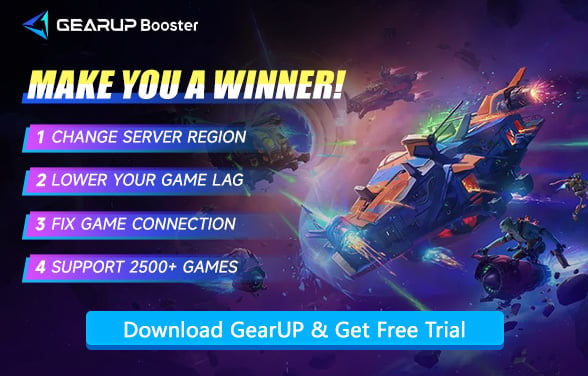How to Fix Lag in Wildgate | Step by Step Guides
Have you joined Wildgate yet? Embark on thrilling treasure-hunting competitions with your teammates in the vastness of space and begin astonishing adventures. Of course, everyone wants this ultimate experience, but lag might stop you—sudden network delays disrupt your operations and tactics, even causing frequent disconnections. If you want to bid farewell to this frustrating issue, follow us to understand the causes of Wildgate lag and choose the right solution.
What Causes Wildgate Lag?
- Network Latency – Distance from game servers causes delays (especially in cross-platform play).
- Packet Loss – Unstable connections drop data, creating rubber-banding or sudden freezes.
- Server Overload – High player traffic can strain servers during peak hours.
- Local Hardware/ISP Issues – Weak routers or background downloads throttle bandwidth.
- Hardware Limitations – Older CPUs/GPUs may struggle with Wildgate's physics-heavy gameplay, causing FPS drops that feel like lag.


How to Tell if Lag is from Your PC or Internet?
If your game stutters or freezes but your character still moves smoothly (like sliding on ice), it's likely hardware lag - your PC struggles to run the game. Try lowering graphics settings.
If actions feel delayed (like shooting but damage registers late), or you rubberband/warp around, it's network lag. Check your ping in-game (press F1) - over 100ms means internet issues.
How to Fix The Network Lag in Wildgate?
Most of the time, the lag you experience is caused by server connection issues, especially when playing across regions. However, ISPs usually don't provide you with the optimal connection nodes, so you need a gaming accelerator like GearUP to help. It has over 7,500 proprietary nodes worldwide and can automatically switch based on the server you connect to, ensuring optimal stability, reducing ping and packet loss, and thereby minimizing latency. Many players struggle with network configuration, but GearUP requires no setup, is more secure and efficient, which is why it's used by so many players globally.
Step 1: Click this button to download GearUP.
Step 2: Search for Wildgate.
Step 3: Select a server—GearUP can help you change and connect to Wildgate servers worldwide.
Step 4: Launch the game, and you can enjoy a smooth gaming experience.
The Solution for Hardware Lag
1. Check Your PC Against Wildgate's Requirements
Minimum Requirements (for 1080p on Low settings):
- CPU: Intel Core i5-4440 or AMD Ryzen 5 1600
- GPU: NVIDIA GTX 1050 Ti (4GB), AMD RX 570 (4GB), or Intel Arc A380 (6GB)
- RAM: 8GB
- Storage: 15GB available space (SSD recommended)
Recommended Requirements (for 1080p on High settings):
- CPU: Intel Core i7-9700K or AMD Ryzen 7 3700X
- GPU: NVIDIA RTX 2070 (8GB), AMD RX 5700 XT (8GB), or Intel Arc A580 (8GB)
- RAM: 16GB
- Storage: 15GB available space (SSD strongly recommended)
If your PC is below minimum specs, expect lag even on low settings.
2. Optimize In-Game Settings
If your PC meets minimum (but not recommended) specs, try these adjustments:
- Graphics Preset: Set to Low or Medium
- Disable: Motion Blur, Depth of Field, Ray Tracing
- Lower: Shadows, Textures, and View Distance
- Enable: FPS Limit (match your monitor's refresh rate, e.g., 60Hz → 60FPS cap)
(Tip: Use Wildgate's built-in benchmark to test settings.)
3. Upgrade Your Hardware (If Needed)
If lag persists after optimization:
- For CPU Bottlenecks: Upgrade to a modern 6-core CPU (e.g., Ryzen 5 5600 or i5-12400F).
- For GPU Issues: Aim for at least an RTX 3060 / RX 6600 XT for smooth 1080p gameplay.
- RAM: 16GB is ideal; 8GB may cause stuttering in busy scenes.
- Storage: Install Wildgate on an SSD (reduces loading hitches).
(Budget tip: Used GPUs like the GTX 1080 or RX 5700 still perform well!)
4. Monitor Performance
Use tools like MSI Afterburner to check:
- CPU/GPU Usage (if either hits 95-100%, it's a bottleneck)
- RAM Usage (if maxed out, upgrade to 16GB)
- FPS Stability (wild swings = hardware struggling)

Revised Wildgate Lag FAQs
1. Why does Wildgate occasionally stutter even when my PC meets recommended specs?
This can occur due to background processes consuming resources or outdated drivers. Ensure your GPU drivers are updated, close unnecessary applications, and verify the game isn't overheating by monitoring CPU/GPU temperatures. Additionally, check for Windows updates that might affect performance.
2. How does network latency differ from hardware lag in Wildgate?
Hardware lag manifests as low FPS or delayed rendering, typically due to insufficient GPU/CPU power. Network latency causes rubberbanding or delayed actions despite smooth visuals. Test your connection via ping commands and consider wired Ethernet if Wi-Fi fluctuations are detected.
3. Are there specific in-game settings that reduce lag without sacrificing visuals?
Lowering shadow quality, post-processing effects, and view distance often yields significant FPS gains. Enable DLSS/FSR if supported, and cap FPS to match your monitor's refresh rate to stabilize performance. Disabling vertical sync may reduce input lag for competitive play.
Final Thoughts
Don't let Wildgate lag frustrate you - whether it's hardware limitations or network issues, there are practical solutions available. Follow this guide to diagnose problems and implement the right fixes, and you'll soon enjoy smooth gameplay. GearUP will provide optimal network protection for your sessions.
About The Author
The End