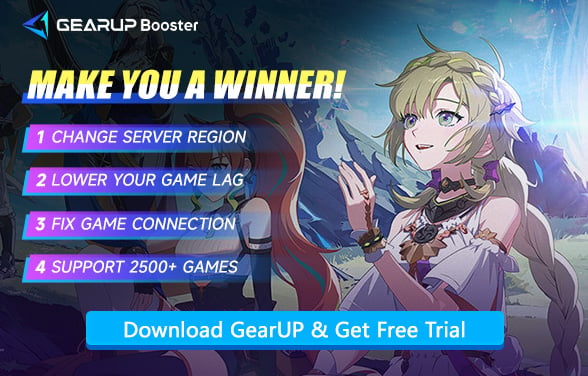How to Fix Blue Protocol: Star Resonance Stuck at Loading
You tried to log into Star Resonance or encountered a transition screen in the game, but it just wouldn't finish loading—either taking forever or even disconnecting completely. Does this sound familiar? Yes, this is a loading freeze issue, but don't worry, because it can be fixed. Now, let's take a look at why Star Resonance gets stuck on loading/black screens and how to quickly resolve it.
Why Does Loading Issues Happen?
- Server Issues: Sometimes, the game's servers get crowded. Too many players = slower loading times. Simple math, right?
- Internet Problems: Your Wi-Fi connection isn't the best? That's a big one. Slow or unstable internet can make loading feel like an eternity.
- Outdated Game Version: Haven't updated your game in a while? Outdated versions can be slower. Updates often fix these issues.
- Hardware Struggles: Not everyone has a beastly gaming rig. If your system is a bit old, it might be struggling with those heavy game files.


Why You Shouldn't Keep Waiting When the Game Gets Stuck Loading?
Some players may choose to keep waiting when the game freezes, but we recommend that if loading still hasn't completed within 1-2 minutes, you should stop waiting. Here's why:
- Wasted Time & Frustration – The game may not recover on its own, forcing you to restart anyway.
- Potential Data Corruption – Prolonged freezes can interrupt save files or game processes, risking corrupted data.
- Network/Server Issues – If the problem is server-side (e.g., high ping, disconnection), waiting won't help—you need to reconnect.
- Hardware Strain – A frozen game might still consume system resources, causing overheating or performance drops.
How to Fix Star Resonance Stuck Loading?
1. Force Restart and File Verification
A fresh start can clear temporary glitches, while file verification ensures all game data is intact.
- Press Alt+F4 or use Task Manager (Ctrl+Shift+Esc) to fully close Star Resonance
- Right-click the game in your launcher (Steam/Epic/etc.)
- Select "Properties" → "Verify Integrity of Game Files"
- Wait for completion (may take 5-15 minutes)
- Relaunch the game
2. Network Optimization
GearUP would be a quick solution for network connection issues. It can automatically diagnose and select the most optimal node to connect, ensuring you maintain a stable connection to the Star Resonance servers and avoid problems like network jitter and data congestion. This effectively reduces the chances of encountering black screens or loading freezes. Of course, it is also an effective tool for solving game lag.
Step 1: Click this button to download GearUP.
Step 2: Search for Star Resonance or 星痕共鸣 and start boosting.
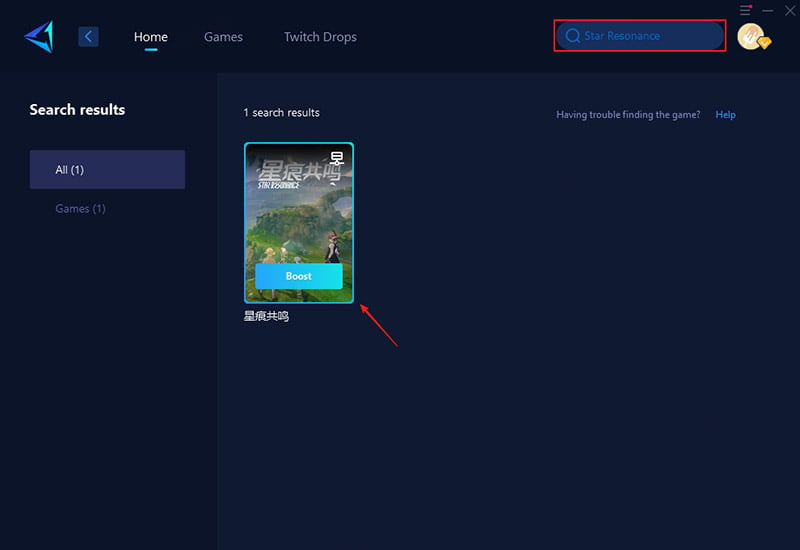
Step 3: Launch the game, and you can enjoy a smooth gaming experience.
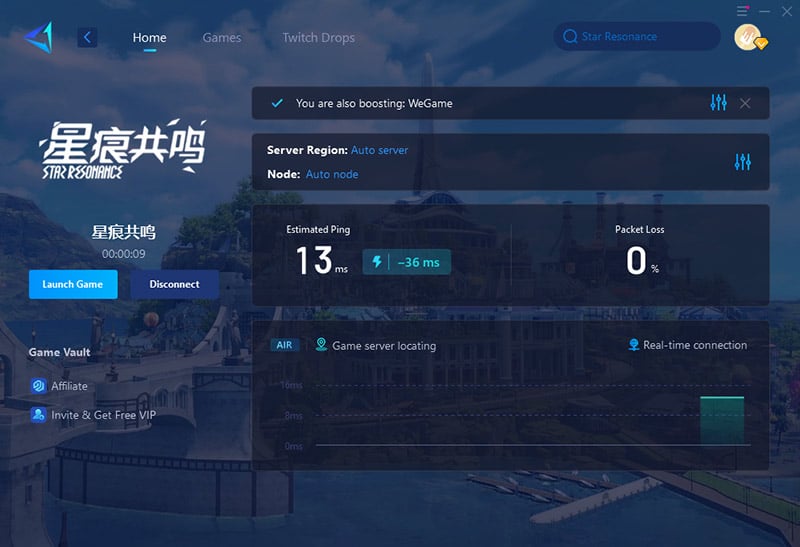
3. Driver Update Procedure
Ensures your hardware can properly run the game.
- Press Windows Key + R, type "dxdiag" to check current drivers
- For NVIDIA: Open GeForce Experience → Drivers → Check for Updates
- For AMD: Open Radeon Software → Check for Updates
- Update chipset drivers through motherboard manufacturer's website
- Restart your PC after updates
4. Clean Boot Environment
Eliminates software conflicts that may cause loading issues.
- Press Windows Key, type "msconfig"
- Go to Services tab → Check "Hide Microsoft services"
- Click "Disable all"
- Go to Startup tab → Open Task Manager
- Disable all startup items
- Restart PC and launch only Star Resonance
Conclusion
No one likes waiting around for Blue Protocol: Star Resonance to load. But now you know what to do about it. Whether you're fixing your internet, updating the game, tweaking your system, or using GearUP Booster—you've got the tools you need. Don't let loading times ruin your adventure. Get back to the game, faster!
About The Author
The End