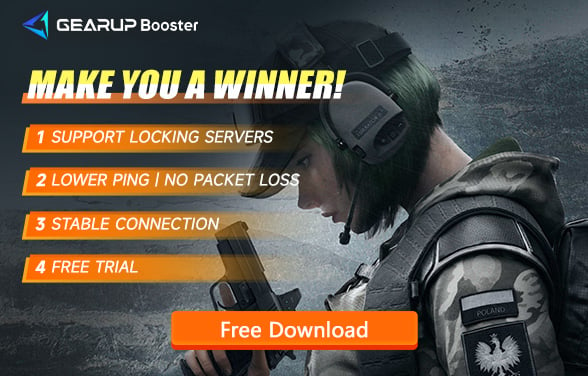How to Resolve High Ping in Rainbow Six Siege
Rainbow Six Siege stands out for its highly realistic tactical experience and strategic use of destructible environments. Players manipulate and destroy enemies and their surroundings by breaking walls, rooftops, and more. The game constantly evolves with new siege rules, special operators, weapons, gadgets, and maps, providing players with fresh strategic and tactical experiences. However, many gamers frequently encounter network latency and high ping issues. In this guide, we will delve into how to lower ping in Rainbow Six Siege.
Best Way to Fix Rainbow Six Siege High Ping
Method 1: Optimize Network with GearUP Booster
The most effective and simplest method is to use GearUP Booster, a VPN tool specifically designed for gaming, known as a GPN. By leveraging its specialized technology, GearUP Booster enables parallel data transmission across multiple lines. It uses AI algorithms to calculate the optimal route, thereby reducing the ping in Rainbow Six Siege and ensuring a stable connection. This makes your gaming experience uninterrupted. GearUP Booster also features dynamic ping testing capabilities, which can preemptively address sudden network fluctuations and automatically adjust settings, eliminating the need for players to manually change configurations. It stands out as a leading intelligent network tool and is highly popular among the gaming community.
Pros:
- Free trial.
- Supports all platforms.
- Does not impact game performance.
- Supports changing Rainbow Six Siege servers.
- Boost your Rainbow Six Siege win rate.
Step 1: Download GearUP Booster
Step 2: Search for Rainbow Six Siege.
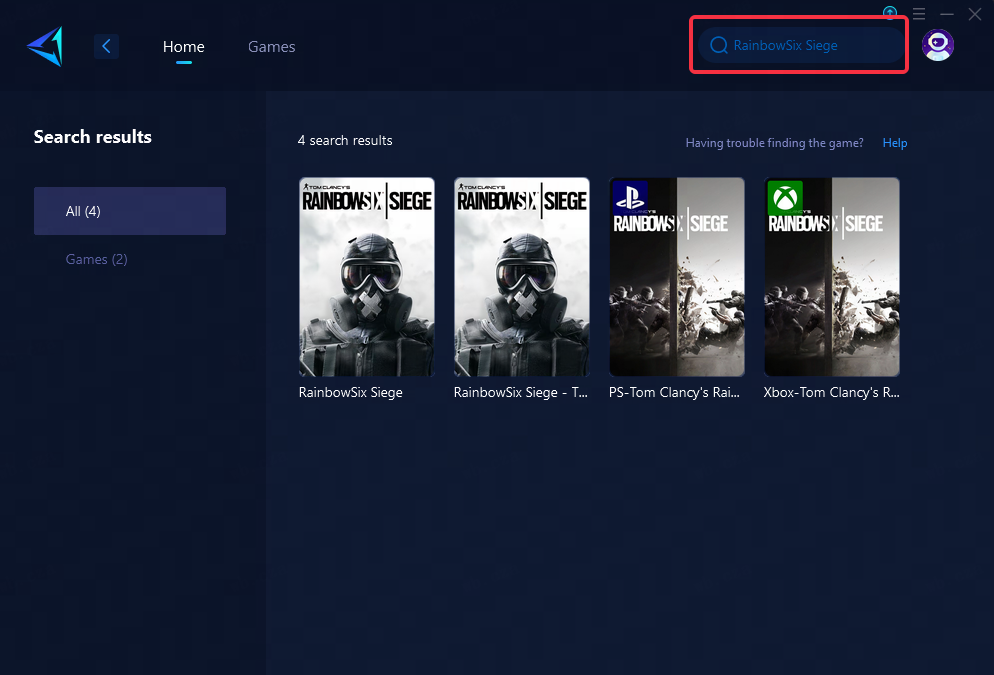
Step 3: Select Game Server.
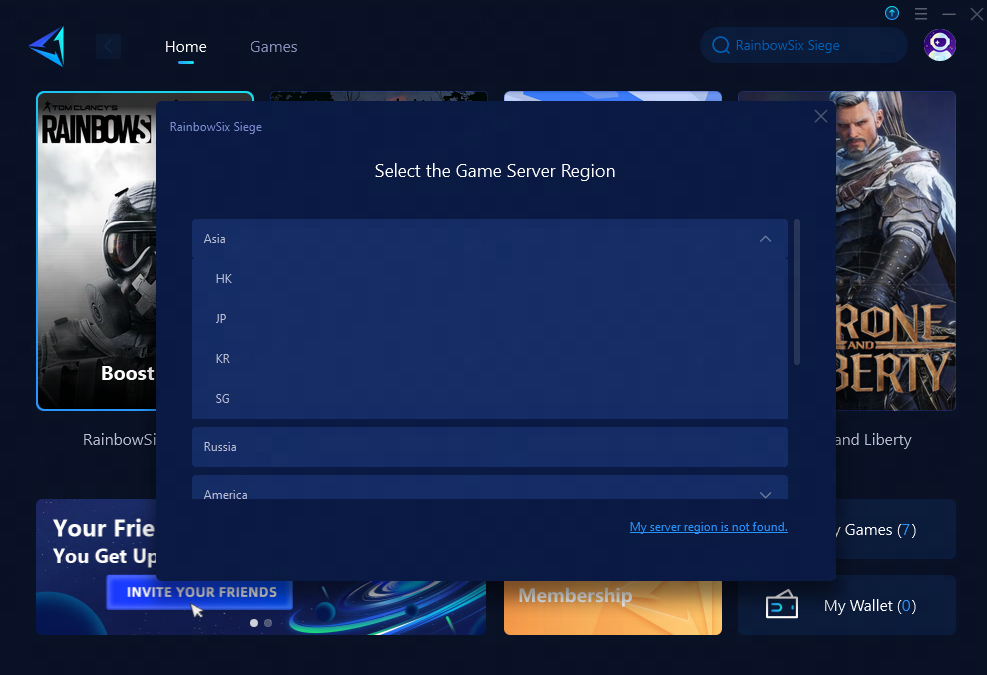
Step 4: Click to booster, and you can change the nodes in the boosting interface, and then, you can launch Rainbow Six.
For players who choose to play Rainbow Six Siege on a console, HYPEREV is your best choice. It employs the same technology as GearUP Booster, providing extremely high stability through Ethernet cable connections and exceptional convenience through its mobile app control. When paired with your router, it delivers performance comparable to professional gaming routers, but at only one-fifth or even less of the cost. HYPEREV supports all current mainstream consoles and can also function as a regular household WiFi extender, offering a stable WiFi 6 network. It can be said to offer outstanding value for money.
Method 2: Limit Automatic Updates
Check the settings of your computer system and gaming platform to adjust automatic update functions to manual or limit them to non-gaming hours to prevent excessive network usage by update files during gameplay.
Method 3: Use a Wired Ethernet Connection
Wireless connections (Wi-Fi) are susceptible to interference from distance, obstacles, and other electronic devices, leading to high ping and unstable network connections. Using a wired Ethernet connection can significantly reduce these issues.
- Ensure you have a good-quality Ethernet cable (Cat 6 or higher).
- Connect one end of the Ethernet cable to your router.
- Connect the other end of the cable to your computer or gaming console.
- In your network settings, make sure your device prioritizes the wired connection.
Method 4: Optimize Router Settings
Optimizing your router settings can improve network performance and reduce ping.
- Enable QoS (Quality of Service): Log in to your router's management page, find the QoS settings, and enable it. Set priorities to ensure gaming traffic is handled first.
- Update Firmware: Check and make sure your router firmware is up to date. The router management page usually offers firmware upgrade options.|
- Select the Best Wireless Channel (if using Wi-Fi): Use your router’s channel scanning feature to select a less crowded wireless channel.
- Disable Unnecessary Features: Turn off unnecessary features like guest networks on your router to free up more bandwidth.
Method 5: Close Background Applications
Running multiple applications in the background can consume valuable bandwidth and processing power, leading to high ping in Rainbow Six Siege. Closing unnecessary applications can free up resources and improve your network performance.
- Check Running Applications: Open Task Manager (Ctrl + Shift + Esc on Windows) to see which applications are currently running.
- Close Unnecessary Applications: Identify and close applications that are consuming a lot of bandwidth or CPU resources. This includes web browsers, streaming services, and large downloads.
- Disable Startup Programs: Prevent unnecessary programs from starting up automatically. On Windows, go to Task Manager > Startup tab, and disable non-essential programs, and remove unnecessary items.
- Monitor Network Usage: Use tools like NetLimiter (Windows) or Little Snitch (macOS) to monitor and control network usage by different applications.
Conclusion
Addressing high ping issues in Rainbow Six Siege involves optimizing game graphics settings, managing automatic updates, using network optimization tools like GearUP Booster, updating router firmware, closing unnecessary background applications to mitigate network congestion, prioritizing wired connections over Wi-Fi, as well as prioritizing gaming traffic through Quality of Service (QoS) settings on routers. By implementing these strategies, players can ensure a smoother gaming experience with reduced ping values while enjoying Rainbow Six Siege's immersive gameplay.
About The Author
The End