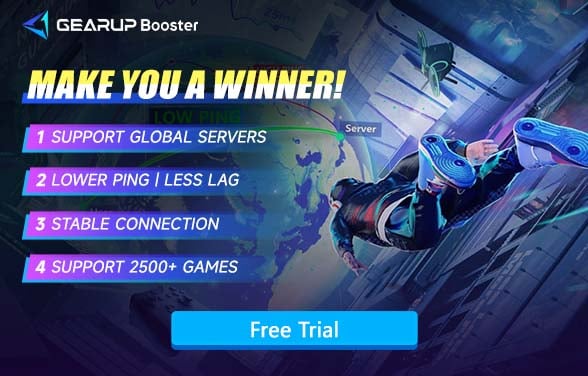How to Get Lower Ping for Smooth Gaming?
If you are a gamer, you are likely familiar with the term "ping." It is widely mentioned in various online games and frequently discussed among players. Indeed, it's a critical game metric that affects the smoothness of gameplay and often becomes a key factor in determining the outcome of matches. Therefore, reducing game ping has become an essential topic. But is there a way to solve high ping? The answer is yes.
In this guide, we will start with the definition of ping, provide a detailed explanation of its causes, and explore the solutions available today to help you achieve smoother gameplay. If you are interested, feel free to read and bookmark this guide.
※ This article will discuss game ping from a straightforward perspective to make it as easy to understand as possible.
What is Ping?
In networking, ping is typically used to describe the time it takes for data to be sent from a source device to a target device and back to the source device. This is commonly referred to as latency or Round Trip Time (RTT). This delay is measured in milliseconds (ms), which is why we often hear people in networking contexts say, "My ping is ** ms." High ping means that data transmission takes more time, which can lead to noticeable delays, lag, or even data loss during actual use, affecting your network smoothness
Why Is My Ping so High?
First, it's important to clarify that ping is not fixed. It can fluctuate slightly depending on the current network conditions and may experience significant variations during jitter or congestion. In case of network failures, your ping might spike to 999ms. Generally, the following are the main causes of high ping:
Physical Distance
Distance is the primary factor for increased ping because the speed of data transmission (even at the speed of light in fiber optics) is limited. When you need to connect across regions or continents, the ping increases with the distance, which cannot be eliminated with current technology. This is why we recommend connecting to closer servers whenever possible.
Network Failures
Failures include network jitter, congestion, server downtime, and other issues, all of which can slow down or obstruct data transmission. It's similar to encountering a traffic jam on the road, which naturally delays your arrival time. However, with some professional tools, we can bypass or solve this issue, which we will explain in detail later.
Network Configuration
This encompasses both hardware and software configurations, such as your computer's network card or router being unable to handle high-speed networks, or certain background software consuming your bandwidth, leading to high ping. The former is like trying to drain a swimming pool with a straw, while the latter is akin to someone else using a large hose simultaneously, which makes it hard for you to compete.
ISP Service
If none of the above issues are the cause, you should consider whether there's a problem with your ISP service. You might look into switching to a faster plan or contacting your ISP to check for any local network issues.
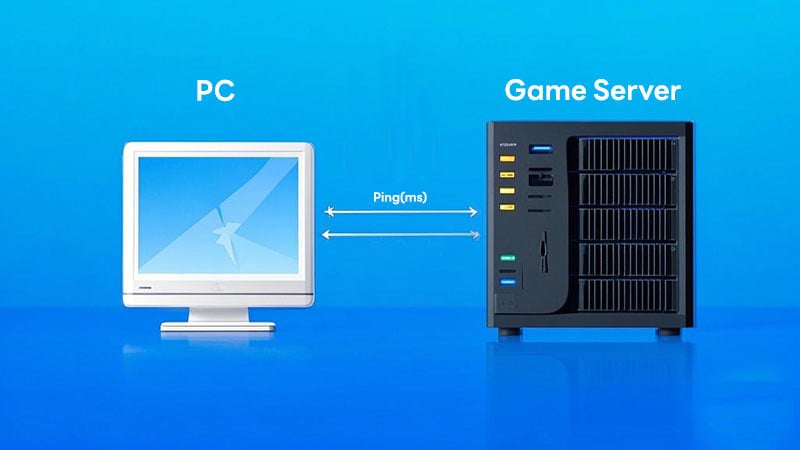
Ping in Games
How High Ping Affects Gaming?
In gaming, high ping can cause input commands to lag. For example, in shooting games, after you click the mouse to fire, there might be a delay before the character reacts. Or, you hit an opponent, but they show no response. This delay can also manifest as:
- Character rubberbanding: You move a certain distance and suddenly snap back to your original position.
- Severe lag: It looks like your device is underperforming.
- Unresponsive interactions: You're unable to interact with other characters.
Regardless of the specific issue, high ping results in a poor experience, especially in cooperative games. So, what kind of ping is needed for gaming?
What is a Good Ping for Gaming?
Every player wants to know how to reduce ping, but before that, we need to understandhow much ping is required for gaming. This depends on both the type of game and the player. The following ping values refer to the acceptable upper limits, though theoretically, the lower, the better.
By game type:
- Action shooting games and racing games: A ping below 50ms is more suitable because these games are fast-paced with low tolerance for error; any lag can lead to mistakes or losses.
- Role-playing games (RPGs): Below 100ms is ideal. These games don't have extreme ping requirements, but online play still requires coordination between players, so maintaining stable ping is important. A ping under 100ms is generally acceptable.
- Turn-based games: These games have almost no ping requirements, but network stability is crucial. When your ping exceeds 200ms, you're more likely to experience disconnections, matchmaking issues, or server connection problems.
By player type:
For professional competitive gamers, achieving the lowest possible ping is essential. However, for most casual players, a ping below 80ms is generally acceptable. It is difficult to notice a significant delay at this level, and it usually doesn't affect the game's smoothness.
So, what is a good ping for gaming? There is no absolute standard. Depending on the game and the player, you can find a range that suits you best.
How to See My Gaming Ping?
In that case, we first need to verify the ping in the game, because what you see might not be accurate. Factors causing game lag aren't limited to the network, so it's crucial to identify the reason for any delay. Here are a few common ways to check the ping in games:
- In-game display: Some games allow you to adjust the display of ping in the settings, especially shooting games. You can even view more detailed data, such as packet loss rate and frame rate.
- Game testing tools: Some games might offer online testing tools that let you check the ping before playing. However, these tools do not provide real-time data, as ping naturally fluctuates.
- Professional tools: By using professional network optimization tools (such as gaming VPNs), you can not only monitor game ping in real time but also achieve a lower ping.
How to Get Low Ping in Games?
Use GearUP to Get Lower Ping
Network configuration has always been a complex issue due to the involvement of numerous parameters, which also comes with the risk of potential errors during modifications. As a result, gaming VPNs are gradually becoming mainstream, such as GearUP, which is an industry-leading software. Its advantage lies in its global network node coverage and AI-assisted real-time network diagnostics, enabling automatic route switching to maintain optimal network connections. This is akin to GearUP automatically planning a wide, traffic-free road for you, allowing you to keep moving at maximum speed and thus significantly reducing game ping.
Another major advantage of GearUP is its adaptation to different games, which sets it apart from traditional VPNs. Since each game's server distribution and data transmission differ, customization is crucial. Currently, it has adapted to over 2500 games, aiming to provide comprehensive services. Here is how GearUP Booster works:


GearUP has very simple steps to reduce ping:
Step 1: Download GearUP.
Step 2: Launch the program, search the game you want to play.
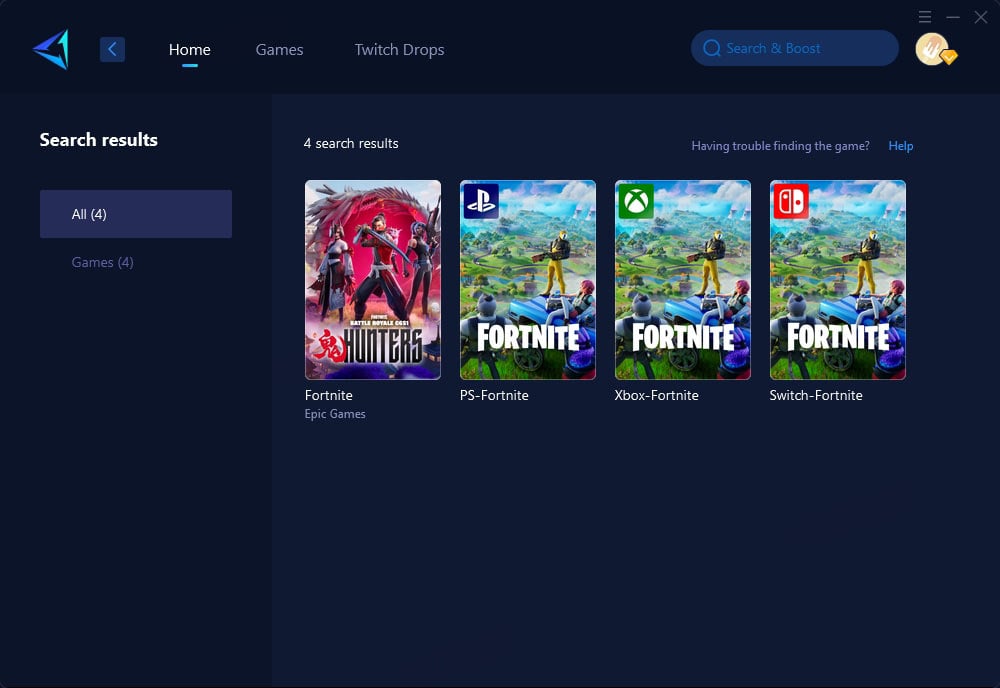
Step 3: Select Server. In some games, GearUP Booster can help you connect to servers in specific countries or even specific states, further reducing your ping.
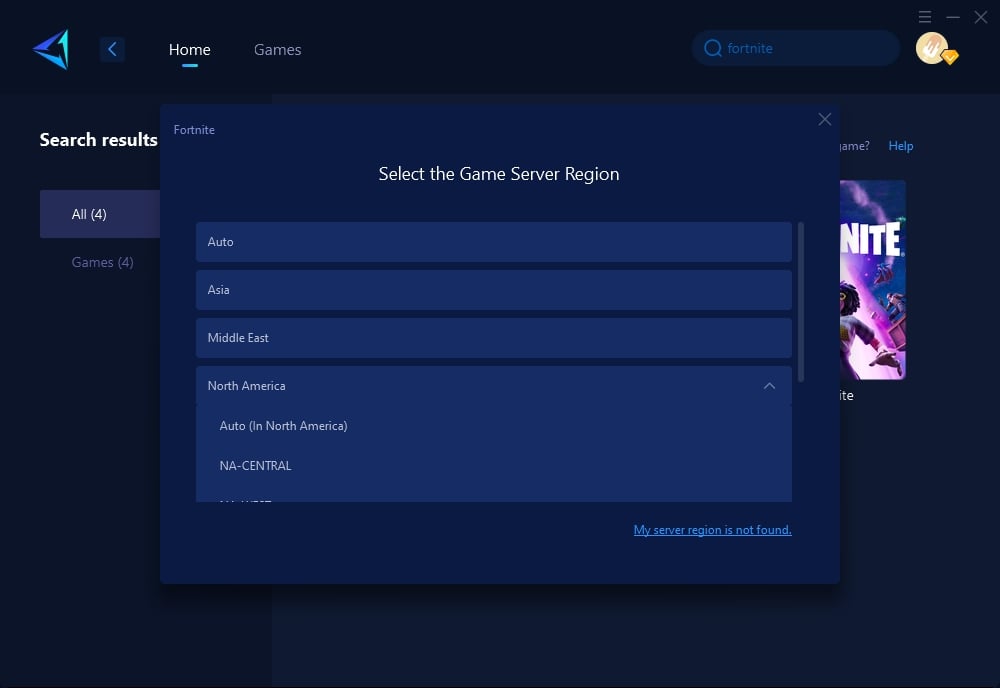
Step 4: Click to boost, and then launch the game.
Use a Wired Connection
Switching from Wi-Fi to a wired Ethernet connection can provide a more stable and faster internet connection, which often results in lower ping. Steps:
- Locate an Ethernet cable long enough to reach from your router to your gaming device.
- Plug one end of the Ethernet cable into your router and the other end into your device's Ethernet port.
- Disable your device's Wi-Fi to ensure it utilizes the wired connection.
- Restart your game to see if there's an improvement in ping.
Close Background Applications
Applications running in the background (like streaming services, downloads, or excessive browser tabs) can consume bandwidth and increase ping. Steps:
- Before starting your game, close any unnecessary applications and browser tabs.
- Open Task Manager (Ctrl+Shift+Esc on Windows) to check for hidden background processes consuming internet bandwidth.
- End tasks that are not essential to your current activities.
- Launch your game and monitor the ping improvement.
Optimize Your Game's Settings
Lowering your game's graphics settings can reduce the workload on your system and potentially decrease your ping, as it lessens the amount of data being processed and transmitted. Steps:
- Access the settings or options menu in your game.
- Lower the game's resolution and turn off high-demand settings like shadows, textures, and anti-aliasing.
- Save your changes and restart the game to apply the new settings.
- Check if there's a noticeable reduction in ping.
Update Your Network Driver
Outdated network drivers can cause poor internet performance, leading to higher ping and lag in games. Ensuring your network adapter's driver is up-to-date can optimize internet speed and reduce latency. Steps:
Identify Your Network Adapter:
- On Windows, go to Device Manager > Network adapters. Note down the name of your adapter.
Check for Driver Updates:
- Right-click on your network adapter in the Device Manager and select Update driver.
- Choose Search automatically for updated driver software. Windows will search for and install any available updates.
- Alternatively, visit the adapter manufacturer's website to download and install the latest drivers.
Install the Driver:
- If you downloaded the driver from the manufacturer's website, double-click the downloaded file and follow the installation instructions.
Restart Your Computer:
- After updating the driver, restart your computer to ensure the changes take effect.
Test Your Game:
- Launch your game and observe if there's an improvement in ping.
Is GearUP Safe?
Yes, GearUP Booster is designed solely for optimizing your gaming network. It doesn't affect non-gaming software and websites, complies with gaming regulations, and poses no risk of account violations or privacy breaches. You can confidently enjoy a smoother and faster gaming experience.
Conclusion
Lower ping is crucial for an enjoyable and competitive gaming experience. Understanding what ping is, how to measure it, and what affects it, empowers you to take steps to improve it. Whether you use GearUP Booster or other methods, the goal is to ensure a stable connection for seamless gameplay. Remember, in the world of online gaming, every millisecond counts, and lowering your ping can be the edge you need to come out on top.
About The Author
The End