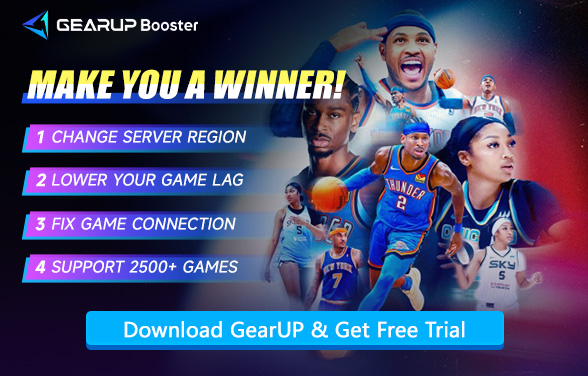NBA 2K26 Stuck on Loading: Causes, Fixes, and Prevention
Booting up NBA 2K26 should feel smooth and get you right onto the court. But in reality, plenty of players end up staring at a frozen screen during startup or when trying to enter a mode. Waiting around or being forced to restart is annoying—it kills the vibe and wastes time. In this guide, we’ll look at what the problem usually looks like, why it happens, how to fix it, and a few ways to stop it from coming back.
What the Problem Looks Like?
When NBA 2K26 refuses to move past the loading screen, players report a few common symptoms:
- Loading that never ends: Instead of taking seconds, the game drags on for 5–10 minutes or more, with no progress, You might even have to restart the game—or sometimes your whole PC—just to get things moving again..
- Screen freeze: You might be stuck at the 2K logo, left with a black screen, or halted at the progress bar in MyCareer or MyTeam.
- Music without visuals: Sometimes the soundtrack keeps playing, but the screen only shows “Loading...” or a static progress bar.


Why Does This Happen?
The reasons usually fall into three buckets: software, hardware, and network.
Software factors
- Corrupted Game Files: If something goes wrong during download or an update, essential files can go missing, which might cause the game to hang or not start at all.
- Cache and Temp Data Conflicts: Over time, temporary files can pile up or get corrupted, especially if your hard drive is nearly full, leading to loading issues.
- Outdated Drivers or System Issues: If your GPU drivers haven’t been updated in a while or Windows is missing key updates, it can cause the game to hang or fail to load properly.
Hardware factors
- Slow hard drives struggling to read NBA 2K26’s large files.
- Not enough RAM to keep the game running smoothly.
- Weak CPUs or GPUs hitting performance limits.
Network factors
- Servers under heavy traffic, slowing down online verification.
- Local internet problems—high ping, packet drops, or weak bandwidth.
- Firewalls or antivirus tools accidentally blocking NBA 2K26’s connection.
Ways to Fix NBA 2K26 Startup Freezes
The good news: most of these issues can be handled. Try these fixes:
Check game files
On Steam, run “Verify Integrity of Game Files.” It often restores anything that’s missing or corrupted.
Improve your connection with GearUP
GearUP is a powerful network optimization tool that automatically selects the best nodes for you to ensure stable connections and smooth data transfer. It not only solves loading issues caused by network problems but also effectively reduces 2K26 lag, giving you a better experience in multiplayer matches.
Step 1: Click this button to download GearUP.
Step 2: Launch GearUP and search for NBA 2K26.
Step 3: Select a server—you can choose any available server, and GearUP will handle the switch for you.
Step 4: Start the boost, verify your network details, and launch the game!
Clear cache or reinstall
Delete temporary data in the installation folder (commonly C:\Program Files\2K Games\NBA 2K26). If that doesn’t help, a full reinstall often clears things up.
Update everything
Keep GPU drivers, DirectX, and Windows patches current. A simple update can remove compatibility headaches.
Adjust firewall or antivirus settings
If your security software is blocking connections, add NBA 2K26 to the exception list or temporarily switch it off.
Preventing Future Problems
Here are a few habits that make these freezes far less likely:
- Install updates for both the game and your drivers as soon as they’re available.
- Use an SSD instead of a mechanical drive—loading is much faster.
- Clear cache every so often to avoid conflicts.
- Keep your internet stable; if needed, use GearUP for smoother online checks.
- Close background apps that eat up RAM or bandwidth.
Quick FAQ
Q1: Why does it always stop at 99%?
Usually that means a network check failed or your save file is corrupted. Check your internet and clear cache first.
Q2: Does GearUP solve this completely?
It fixes most network-related freezes, but not problems caused by weak hardware or bad files.
Q3: Can this happen on consoles like PS5 or Xbox Series X?
Yes. Even there, a shaky connection or broken save can cause loading issues.
Q4: Is reinstalling the ultimate solution?
It’s effective against file corruption, but it won’t help with bad internet or underpowered hardware.
Q5: How long should I wait before restarting?
If nothing changes after several minutes, don’t waste your time—restart and apply one of the fixes above.
Final Thoughts
NBA 2K26 is most fun when you’re playing, not stuck on a loading screen. Freezes usually come from corrupted files, hardware limits, or connection issues. Verifying files, updating drivers, clearing cache, and using tools like GearUP can fix most problems, while SSDs and system tidiness prevent future delays.
About The Author
The End