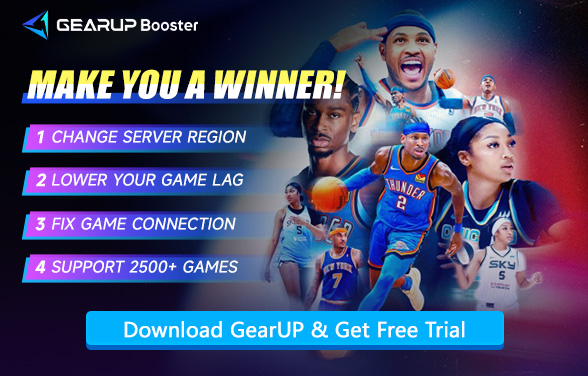NBA 2K26 Lag: Reasons and Fixes
The NBA 2K franchise has long been considered the gold standard of basketball simulation, and NBA 2K26 continues this legacy with new features, upgraded visuals, and an expanded online ecosystem. Developed by Visual Concepts and published by 2K Games, the game is set to release on September 5, 2025, across PlayStation 5, PlayStation 4, Xbox Series X|S, Xbox One, Nintendo Switch, Switch 2, and PC. Deluxe editions offer early access on August 29, letting some players jump in before launch day.
But hold on—if you're an online match enthusiast, don't overlook the impact of lag in NBA 2K26. Now, let's explore the causes of lag and how to fix it quickly.
What Exactly is Lag in NBA 2K26?
Have you encountered the following situations in NBA 2K26 online matches? If so, these are clear signs of lag:
- Input Delay – Button presses respond late, making shots, passes, or dribbles feel sluggish.
- Rubberbanding – Players suddenly warp or teleport due to connection spikes.
- Freezing/Stutters – Gameplay briefly halts, disrupting fast breaks or defense.
- Inconsistent Shooting – Perfect releases randomly grade as "Late" or "Early."
- Defensive Glitches – AI defenders freeze or miss steals due to latency.
- Desync Errors – You and opponents see different scores/animations.
Why Lag Happens in NBA 2K26?
- High Ping/Latency – Distance from game servers slows response times (e.g., 100ms+ delays).
- WiFi Instability – Wireless signals drop or fluctuate, causing rubberbanding.
- Network Congestion – Other devices (streaming/downloads) steal bandwidth mid-game.
- 2K Server Overload – Peak-hour traffic leads to server-side delays.
- Background Apps – Hidden updates or programs hog your connection.
Overall, most lag in NBA 2K26 is related to your network connection. Of course, there’s also lag caused by hardware performance/game settings, which we’ll explain later.


How to Reduce NBA 2K26 Game Lag?
1. Use a Wired Connection (Ethernet)
WiFi is prone to interference; Ethernet provides stable speeds.
- Connect an Ethernet cable from your router to your console/PC.
- In Network Settings, disable WiFi and select "Wired Connection."
- Test your connection speed (aim for <50ms ping).
2. Launch GearUP
GearUP can diagnose network issues and optimize routing nodes. This is because your default connection node isn't optimal—a key cause of in-game lag. Your data takes a longer detour, so GearUP provides the best route tailored to each player's actual conditions. It requires no network configuration, being simple, user-friendly, and secure.
Step 1: Click this button to download GearUP.
Step 2: Launch GearUP and search for NBA 2K26.
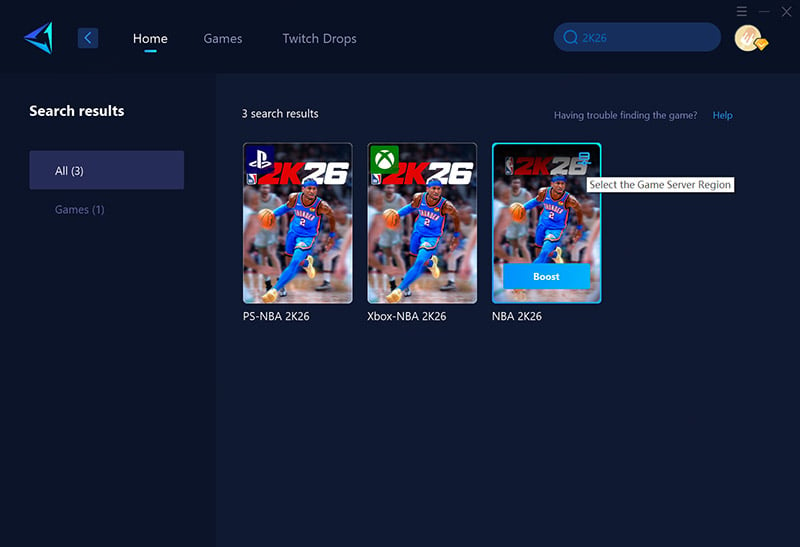
Step 3: Select a server—you can choose any available server, and GearUP will handle the switch for you.
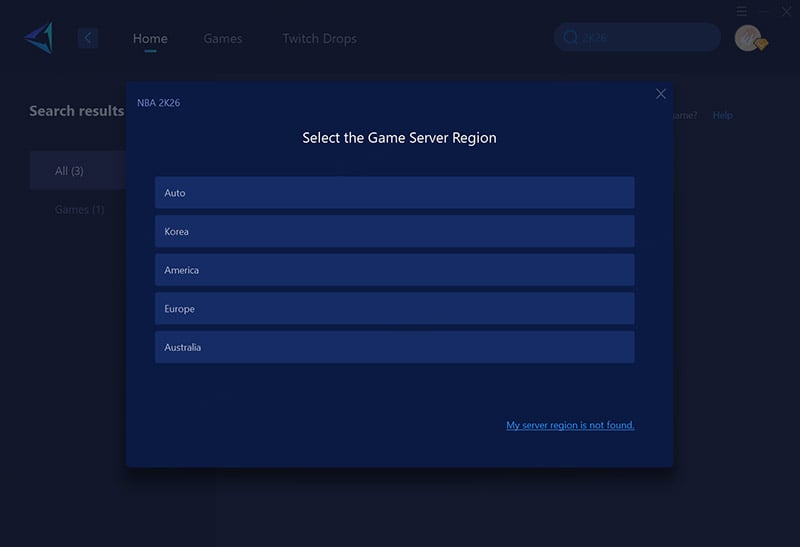
Step 4: Start the boost, verify your network details, and launch the game!
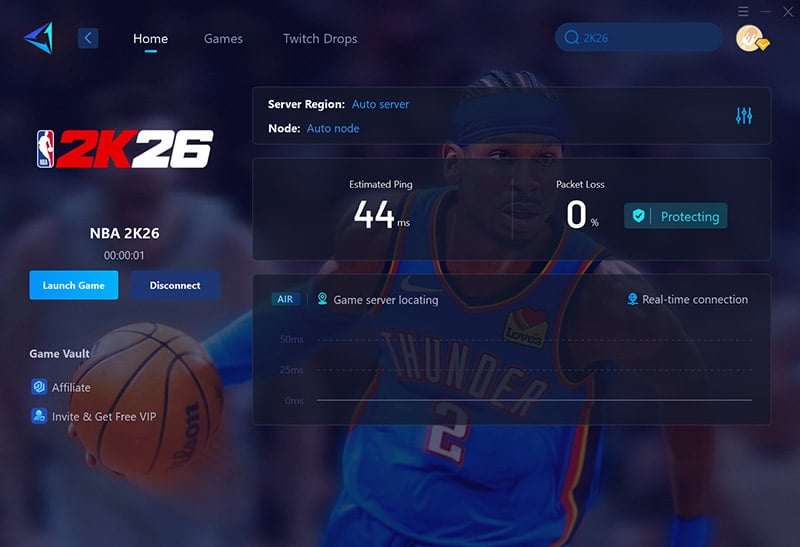
Certainly, if you're playing NBA 2K26 on PlayStation or Xbox, you might find it a bit cumbersome to use a PC to accelerate your console. In that case, you can opt for the GearUP HYPEREV, a gaming router hardware that comes with GearUP's exclusive built-in technologies. It's plug-and-play and can be easily controlled via a mobile app. Compared to the PC version, it's more suitable for use with consoles. Additionally, it can serve as a Wi-Fi extender or secondary router in daily use, making it a highly cost-effective choice.
3. Close Background Apps
Hidden apps hog bandwidth and CPU power.
- On PC: Press Ctrl+Shift+Esc → End tasks like Chrome, Discord, or updaters.
- On Console: Quit all suspended games/apps from the dashboard.
- Bonus: Disable auto-updates in system settings.
4. Optimize Game Settings
High graphics strain hardware, worsening online lag.
- In 2K26 Settings, lower:
- Resolution → 1080p (if on 4K)
- Frame Rate → Cap at 60FPS for stability.
- Disable crowd details and unnecessary visual effects.
What about Hardware Lag?
Network-related lag typically shows up as delayed button responses, rubberbanding players, or sudden warping - issues that often improve when using a wired connection or playing during non-peak hours. You'll notice these problems fluctuate based on your internet connection quality.
On the other hand, hardware lag appears as consistent performance problems like framerate stutters during fast breaks, freezing or black screen during crowded scenes, or your console/PC fans working overtime. These issues persist even in offline modes and indicate your system is struggling to keep up.
For hardware-related lag, start by lowering in-game graphics settings like crowd density and resolution. Close any unnecessary background applications to free up system resources, and make sure your gaming device has proper ventilation to prevent overheating. If problems continue, it might be time to consider hardware upgrades for smoother gameplay.
Final Thoughts
NBA 2K26 promises to deliver one of the most immersive basketball experiences yet, but lag can spoil the fun in an instant. To ensure smooth, competitive gameplay, GearUP provides the most reliable and effective solution. With it, every dribble, shot, and defensive stop will feel as responsive as it should.
About The Author
The End