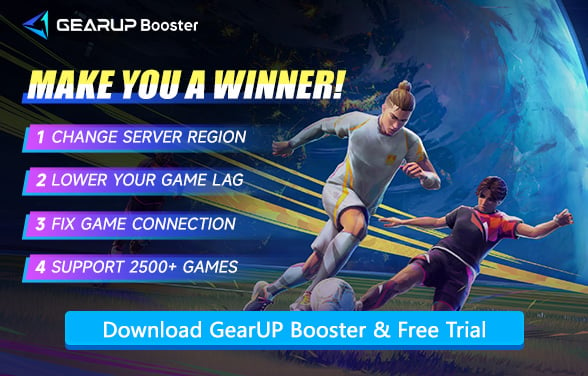Lag Issues in Rematch: How to Fix and Enjoy Smoother Matches
Rematch is fast-paced 5v5 online sports-action game that borrows the fluidity of football and shoehorns it-arcade mayhem style. Set to launch on June 19, 2025, this team title is developed by Gambit Games Studio and is available for wishlisting on Steam. Unlike many sports simulations, Rematch is about continuous action, explosive gameplay, and weirdly fabulous characters with powers of their own. Think of it as football with no fouls, no offsides, and a lot less boring.
However, Rematch is still a football game based on realistic gameplay. Similar to EA FC, it has high requirements for network quality—latency can completely ruin your online gaming experience. In this article, we'll break down the impact of lag in Rematch, what causes it, and how players can tackle it using tools like GearUP Booster along with other practical fixes.
What Does Lag Look Like in Rematch?
Lag or latency is simply the delay between a player's input and the game's response. In such a high-speed context such as Rematch, where movement, ball control, and timing are all crucial to the game, this delay can even potentially hamper a player's performance. Players from the early access or beta community have reported various problems as a result of lag, including rubberbanding, stutter, and missed inputs, especially during team clashes and high-action moments.
Imagine sprinting for the ball toward the goal, trying to hit it with a power kick, and ... suddenly you see your character freeze, teleport, or get thrown out. Instead of scoring, you watch helplessly as the opposing team gains control. It is more than just a little annoyance; it destroys the essence of fair competition.


What Causes Lag in Rematch?
Lag is rarely caused by a single element and in most cases, it is a combination of network inefficiencies, hardware limitations, or server-side issues. Following are the typical causes for lag in Rematch:
- Poor Internet Connection – High ping, packet loss, or unstable bandwidth can cause delays in gameplay.
- Server Issues – Overloaded or distant game servers may increase latency.
- Background Applications – Downloads, streaming, or other bandwidth-heavy tasks can slow down your connection.
- Hardware Limitations – An outdated PC/console or slow processing speed may struggle to run the game smoothly.
- Wi-Fi Interference – Wireless connections are more prone to lag due to signal interference or weak coverage.
How to Fix Rematch Game Lag?
1. Try GearUP Booster
GearUP Booster fixes Rematch Lag by adjusting the network nodes of the connection. This is because ISPs usually do not provide the best nodes, especially when you connect to more distant servers. At the same time, sudden network jitter can also cause stuttering and latency during matches. GearUP Booster's adaptive multi-path technology can diagnose the network in real-time and dynamically switch nodes to maintain connection stability. It is quite effective in reducing ping and solving Rematch server connection issues.
Step 1. Click this button to download GearUP Booster. Make sure your game is not running.
Step 2. Search for Rematch.
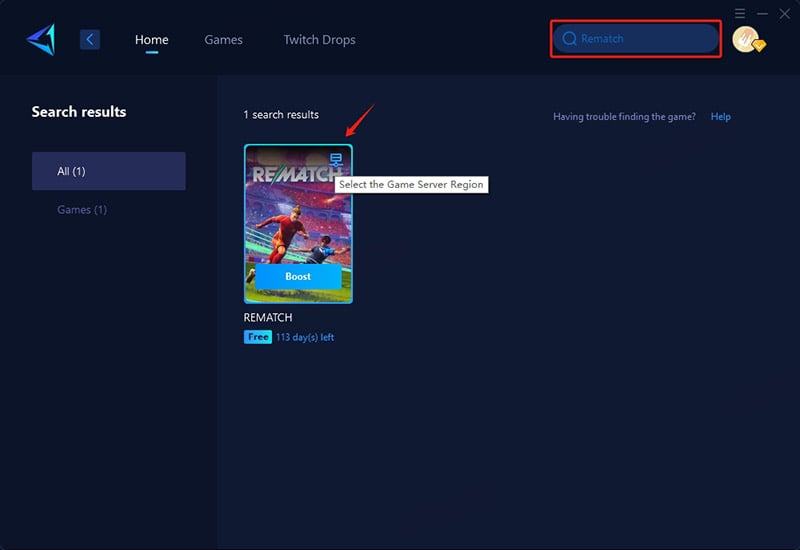
Step 3. Select a server—GearUP Booster supports Rematch servers worldwide. Cross-region connections will inherently increase ping. GearUP Booster can only reduce ping caused by non-physical distance factors (e.g., suboptimal routing).
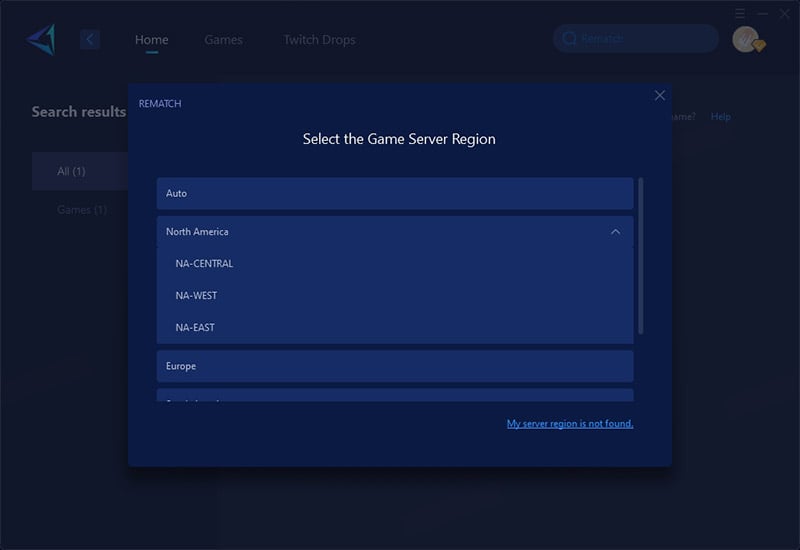
Step 4. Start boosting! You can view detailed game metrics like ping, packet loss, and connection status—then launch the game and jump into your match!
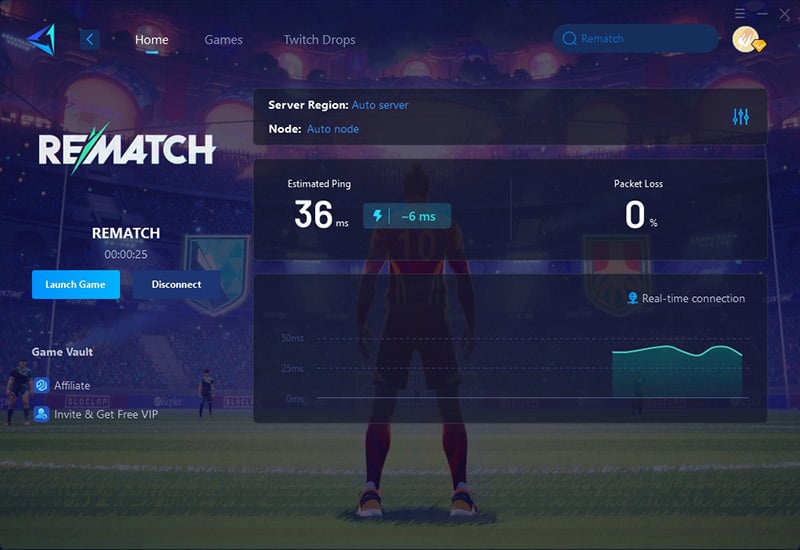
2. Use a Wired Connection Instead of Wi-Fi
Wi-Fi signals can suffer from interference, weak signals, or inconsistent speeds, leading to lag. A wired (Ethernet) connection provides a more stable and faster connection.
- Connect an Ethernet cable from your router to your PC, console, or laptop.
- Disable Wi-Fi on your device to ensure it uses the wired connection.
- Test your connection (e.g., via speedtest.net) to confirm lower ping and stable speeds.
3. Close Background Apps & Downloads
Other programs (like streaming, updates, or torrents) can consume bandwidth, causing lag spikes in Rematch.
- Press Ctrl + Shift + Esc to open Task Manager.
- Under the "Processes" tab, sort by "Network" usage.
- End tasks for high-bandwidth apps (e.g., Chrome, Steam updates).
4. Check Server Status & Switch Regions (If Possible)
If Rematch's servers are overloaded or far away, you may experience high ping.
- Visit the official Rematch server status page (or check @RematchSupport on Twitter/X).
- If your region’s servers are laggy, try switching to a closer server (if the game allows).
- Play during off-peak hours (late night/early morning) when fewer players are online.
5. Lower In-Game Graphics & Performance Settings
High graphics settings can overload your CPU/GPU, causing input delay or stuttering.
- Open Rematch's Settings > Graphics.
- Lower Resolution, Shadows, Anti-Aliasing, and Effects to Medium/Low.
- Enable VSync or FPS Cap to reduce screen tearing.
FAQs
1. What's the difference between network lag and hardware lag?
Network lag primarily manifests as delayed player actions - for example, your character responds a fraction of a second or even 1-2 seconds after you press the shoot button. Hardware lag, on the other hand, typically appears as frame stuttering and FPS drops. However, these aren't absolute distinctions - in some cases, network data transmission issues can also cause FPS drops and stuttering that resemble hardware lag.
2. What ping do you need for Rematch?
Generally, we recommend keeping your ping below 60ms - the lower, the better. However, since increased physical distance inevitably raises ping (which can't be completely eliminated), you should also consider your distance from game servers. We suggest always choosing the geographically closest server available.
Conclusion
There's no doubt that Rematch is an exciting football game with great potential to carve out its place in the mature football gaming market. However, don't let game lag ruin your experience. By using game VPN GearUP Booster and optimizing your settings, you can reduce lag and enjoy smoother matches.
About The Author
The End