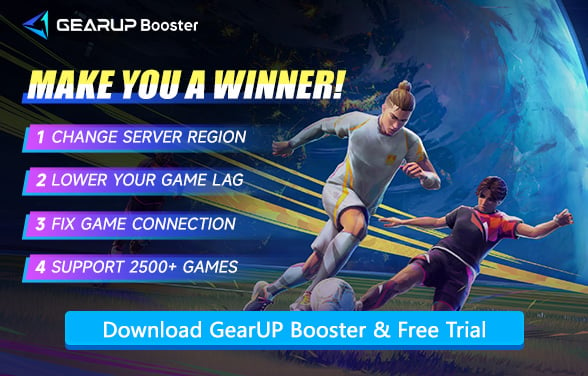Why Can't Connect to Server in Rematch? Complete Solutions
Rematch, a Sloclap production, is scheduled to take the global market by storm on June 19, 2025. It is a fast-paced 5v5 online football-inspired action game. This game is highly anticipated for bringing an imaginative angle to sports gaming.
However, as is the case in many online multiplayer gaming environments, there come a time when a player will be frustrated by connectivity issue with the server. This article will look into how the server infrastructure of Rematch works, why the errors are occurring, and what solutions--including GearUP Booster and other network tips--will make it possible for you to resume Rematch server connection.
- Understanding Rematch Server Distribution and Status
- Why Can't You Connect to Rematch Server?
- How to Fix Rematch Server Connection Issues?
Understanding Rematch Server Distribution and Status
The developer Sloclap has deployed Rematch servers in a regionalized manner. Currently, servers are deployed in Asia, Europe, North America, South America, and Australia. These servers are responsible for creating matches, synchronizing players, and transmitting data traffic between clients.
To check Rematch server status , players can follow these steps once the game is released:
- In-Game Notification: Most likely, Rematch will notify players if the servers are under maintenance or experiencing issues.
- Official Social Media: Follow PlayRematch on Twitter/X for real-time updates.
- Community Platforms: Join the official Discord server or Reddit thread where server outages or downtime are often confirmed quickly.
- Third-Party Trackers: Once available, websites like Downdetector may provide server health insights for Rematch.


Why Can't You Connect to Rematch Server?
There are several reasons you might fail to connect to Rematch's server. These include server-side issues, user-side network problems, or a combination of both:
- Scheduled Maintenance: When you try to log in during maintenance, accessing multiplayer features is unacceptable. These are usually announced beforehand through the official channels of the game.
- Server Overload: Outages occur when ample players log into the servers on launch day, thus making them time out or get disconnected from users. Likewise, the matchmaking queue may freeze, or you may simply get a buffering cannot connect message.
- ISP Routing Issues: Sometimes your Internet Service Provider prevents by routing the client through inefficient paths to the Game Servers, thereby increasing the time a packet can be transmitted to the server and hence forced the connection to fail or drift.
- NAT Type Conflicts: A Strict NAT type often puts restrictions on your connecting with other players or match servers, usually when your router blocks necessary ports.
- Firewall or Antivirus Restrictions: In some cases, possibly your security software might block the connection attempts of Rematch. This generally happens when an app is new or some unknown online activity is being detected.
How to Fix Rematch Server Connection Issues?
1. Use GearUP Booster
As a gaming VPN, GearUP Booster might be the most straightforward solution to Rematch server connection issues. It doesn't require you to adjust any network settings - simply select a server, click "Boost," and it will automatically diagnose problems in your network path while using algorithms to bypass them, thanks to its exclusive multi-path technology. GearUP Booster also shows remarkable effectiveness in reducing Rematch lag, especially when connecting across regions, as it helps select optimal nodes to minimize data transmission distances.
Step 1. Click this button to download GearUP Booster. Make sure your game is not running.
Step 2. Search for Rematch.
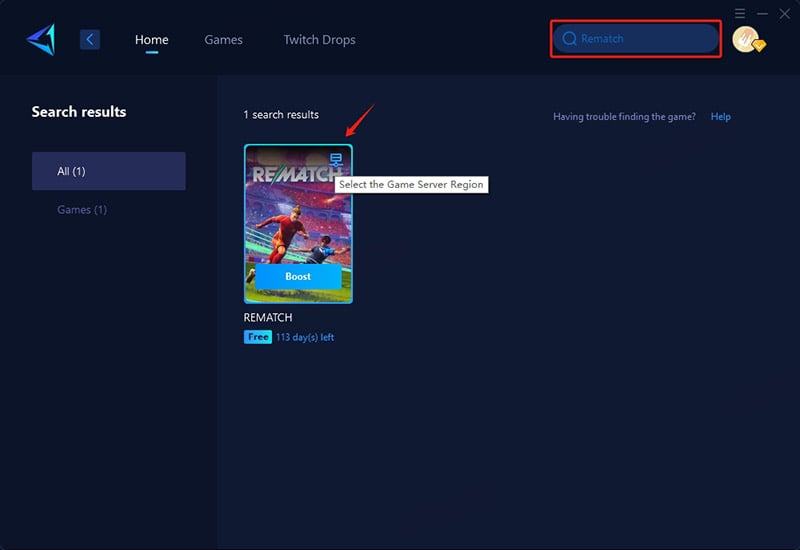
Step 3. Select a server—GearUP Booster supports Rematch servers worldwide. Cross-region connections will inherently increase ping. GearUP Booster can only reduce ping caused by non-physical distance factors (e.g., suboptimal routing).
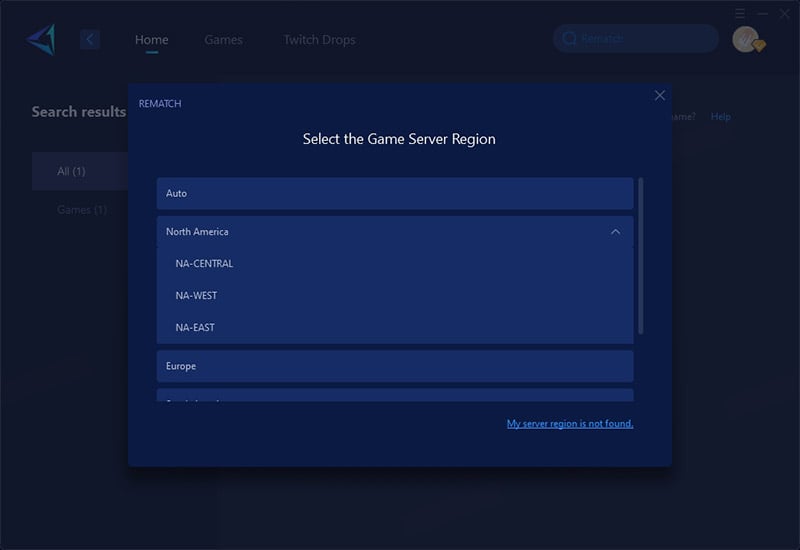
Step 4. Start boosting! You can view detailed game metrics like ping, packet loss, and connection status—then launch the game and jump into your match!
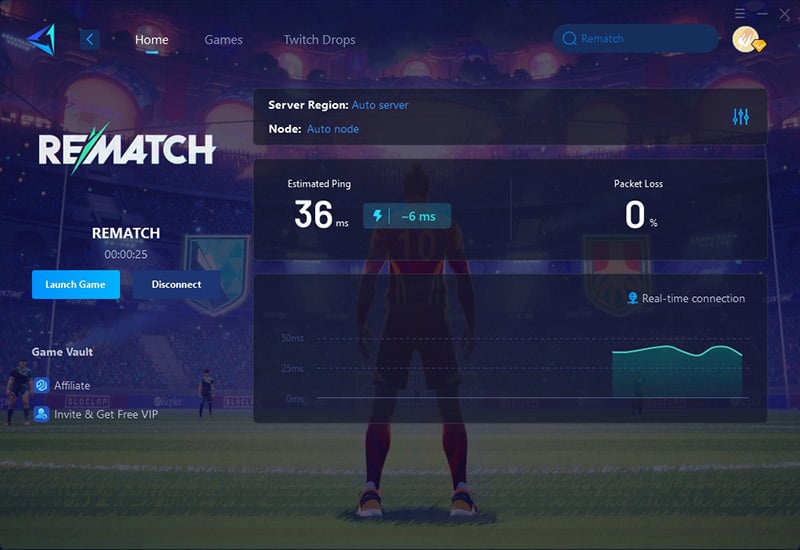
2. Restart Your Network Equipment
Sometimes your router needs a fresh start to work properly. This clears temporary connection issues and gives you a clean connection to the game servers.
- Unplug your router from power
- Wait 30 seconds
- Plug it back in
- Restart your computer
- Try connecting to Rematch again
3. Check Rematch Server Status
The problem might not be on your end - the game servers could be down for maintenance or having technical issues.
- Visit @Sloclap on Twitter
- Check Downdetector.com
- Ask other players in Discord
- Try again in 30 minutes if servers are down
4. Change Your DNS
Settings Using better DNS servers can improve your connection speed and help you reach the game servers more reliably.
- Press Windows key + R, type "ncpa.cpl"
- Right-click your connection > Properties
- Double-click "Internet Protocol Version 4"
- Select "Use following DNS": Primary: 8.8.8.8 Alternate: 8.8.4.4
- Click OK and restart your PC
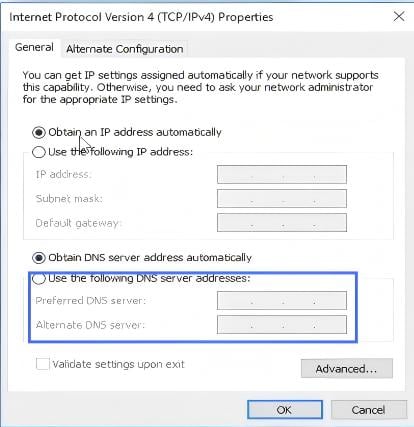
5. Allow Rematch Through Firewall
Your computer's security might be accidentally blocking the game from connecting online.
- Type "firewall" in Windows search
- Click "Allow an app through firewall"
- Find Rematch in the list (or browse to add it)
- Check both Private and Public boxes
- Click OK to save changes
Final Thoughts
Despite Rematch's extensive server deployment, the game's immense popularity means you may still encounter connection errors - whether from server overload or data transmission issues. But don't worry: simply verify the server status first, then follow this guide's solutions like using a game VPN or adjusting settings to improve your connection.
About The Author
The End