How to Fix Escape From Tarkov Error 522?
Among the various network issues encountered in Escape from Tarkov, Error 522 is a common problem, signifying a "Connection timed out" error, preventing players from smoothly enjoying the game.
Why Tarkov Shows Error 522
Escape from Tarkov is an intense and immersive multiplayer online game involving tactical gameplay set in a fictional Russian city. However, players frequently encounter Error 522(Connection timed out), which arises when the TCP handshake between the web server and Cloudflare fails. This frustrating error impedes players from fully experiencing the game.
4 Methods to Tackle Tarkov Error 522
Method 1: Use GearUP Booster
Instead of manually adjusting complex network settings, using an automated network optimizing tool like GearUP Booster could be more suitable for most players. Known for its exclusive data transmission technology - Adaptive Intelligent Routing, it prioritizes game traffic and constantly seeks the best transmission route, ensuring stable network connectivity, low latency, and no packet loss. This is crucial for an intense competitive game like Escape From Tarkov.
GearUP Booster has years of experience in game boosting and differentiates itself from traditional VPN services by exclusively catering to gaming needs while safeguarding data transmission security without compromising user privacy.
Step 1: Download GearUP Booster
Step 2: Search Escape From Tarkov.
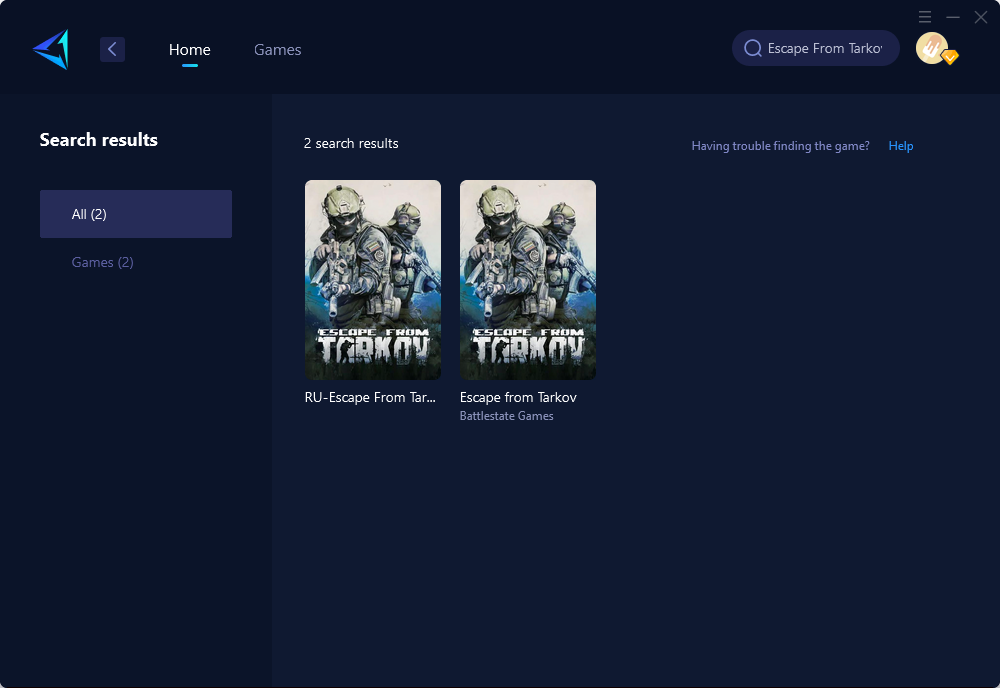
Step 3: Select Game Server and Node.
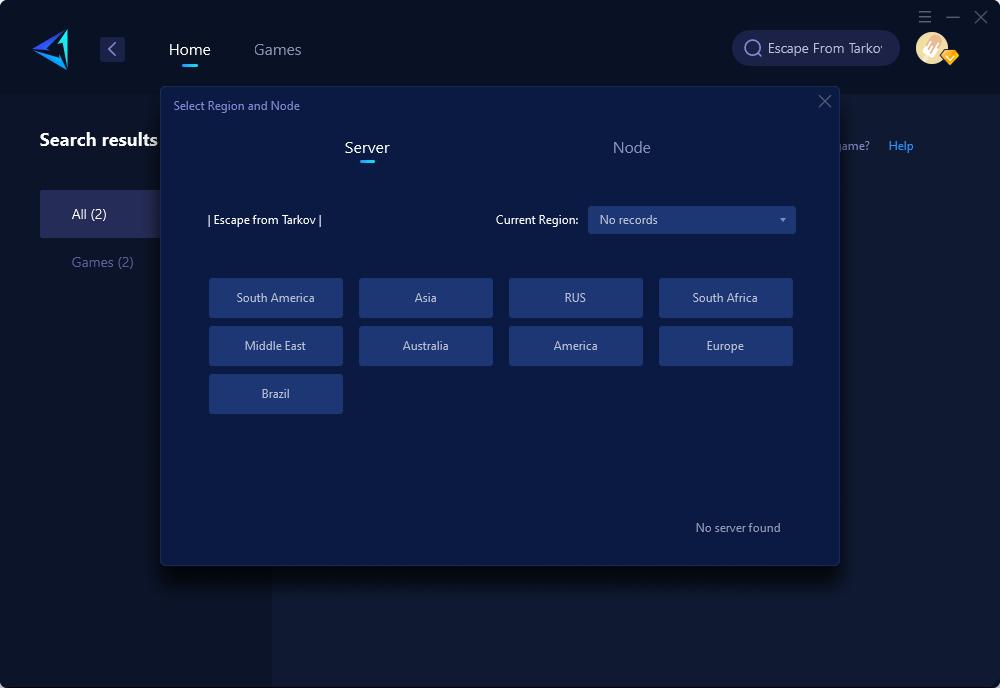
Step 4: Click on the "Confirm" first, and then launch Tarkov.
Method 2: Ensure Cloudflare IPs are Not Blocked
Another potential cause of Error 522 in Escape from Tarkov is blocking Cloudflare IPs within .htaccess files, tables or firewalls. Blocking these IPs can impede the game's connection with the server, leading to this error.
Access .htaccess File or Firewall Settings:
- Locate and access the .htaccess file on your web server or open your firewall settings.
Check for Cloudflare IP Blocks:
- Within the .htaccess file or firewall settings, verify that there are no rules blocking Cloudflare IPs. Look for any entries specifically targeting Cloudflare IP ranges and remove them if found.
Cloudflare IP Whitelisting:
- If there are no specific blocks in place, consider whitelisting Cloudflare IPs to ensure they are allowed through your server's firewall. This can usually be done by adding the appropriate IP ranges provided by Cloudflare to your whitelist.
Save Changes and Restart Services:
- After making any adjustments, save the changes to your .htaccess file or firewall settings and restart relevant services as necessary to ensure that the changes take effect.
Method 3: Verify Server Status
The presence of server maintenance or downtime may result in this error. To check the status of game servers, visit the official Escape from Tarkov website.
Method 4: Change Servers
If your current server encounters issues, consider switching to a different one by accessing the server list within the game interface. This simple action might resolve the error and allow uninterrupted gameplay.
You may like: How to Change Servers in Escape From Tarkov
In conclusion, confronting Escape From Tarkov Error 522 can be frustrating but can be resolved with careful consideration and appropriate actions such as using optimized networking tools like GearUP Booster or checking and adjusting server-related settings. By addressing these issues directly, players can enjoy their gameplay experience without hindrance and make the most of this thrilling virtual world.
About The Author
The End
