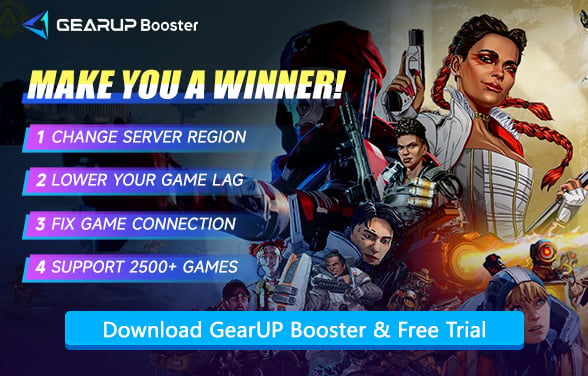How to Fix Apex Legends Stuck on Loading Screen
Apex Legends remains one of the most popular battle royale games globally, with ongoing seasonal updates and new content. However, even such a well-established title cannot guarantee a flawless experience at all times. Some players have reported encountering loading issues in Apex Legends—not just slow loading, but frequent freezes, black screens, and eventual disconnections. These problems severely disrupt ongoing matches. In this article, we'll explore how to troubleshoot and resolve these issues.
- Why My Apex Legends Stuck on Loading Screen?
- How to Tell If You're Experiencing a Loading Freeze?
- Methods to Fix Apex Legends Loading Issue
Why My Apex Legends Stuck on Loading Screen?
Contrary to what many might think, Apex Legends loading freezes are not caused by a single issue—many factors can lead to this problem. Let's break it down first:
- Server-Side Issues: EA/Respawn servers may experience instability or high traffic, causing connection timeouts during loading screens.
- Outdated GPU Drivers: Incompatible or old graphics drivers (NVIDIA/AMD) can lead to rendering failures, resulting in black screens or freezes.
- Corrupted Game Files: Missing or damaged game data (e.g., from abrupt shutdowns) may prevent the game from loading properly. (Verify/repair via Origin/Steam.)
- Background Processes Interference: Overlays (Discord, GeForce Experience), antivirus scans, or other apps consuming RAM/CPU can disrupt loading.
- Weak/Unstable Internet Connection: Packet loss or sudden ping spikes (even with fast speeds) may trigger loading screen hangs or disconnections.


How to Tell If You're Experiencing a Loading Freeze?
Since every player's system configuration is different, if you only meet the minimum requirements, you may experience longer loading times. Similarly, if your internet speed is slow, data transfer will take longer—this is normal. Typically, this resolves itself within 1-3 minutes.
However, if you notice the loading screen's progress bar completely frozen or a black screen lasting several minutes, you can almost certainly confirm it's stuck. Waiting further is pointless, as the system will forcibly disconnect you, or your computer may become completely unresponsive. At this point, you should seek the right solution.
Methods to Fix Apex Legends Loading Issue
1. Check If Your PC Meets System Requirements
First, you need to confirm that your system meets Apex Legends' requirements. If your hardware falls short, loading freezes are completely normal.
Minimum Requirements (1080p @ 30 FPS):
- OS: 64-bit Windows 10
- CPU: Intel Core i3-6300 / AMD FX-4350
- RAM: 6GB
- GPU: NVIDIA GT 640 / AMD Radeon HD 7730 (1GB VRAM)
- Storage: 75GB free space (SSD recommended)
Recommended (1080p @ 60 FPS):
- CPU: Intel i5-3570K / AMD Ryzen 5
- RAM: 8GB+
- GPU: NVIDIA GTX 970 / AMD Radeon R9 290 (4GB VRAM)
What to Do:
- Press Ctrl + Shift + Esc to check Task Manager → Ensure your CPU, RAM, and GPU aren't maxed out.
- If your hardware is outdated, consider lowering in-game settings (e.g., texture quality, shadows).
2. Fix Your Apex Legends Connection
Network issues can be considered the primary cause of loading problems. Often, unstable local network connections or server links prevent normal data transfer—but this isn't always obvious. To diagnose and fix this, you can try GearUP Booster. It uses AI-powered multi-path technology, leveraging global network nodes to optimize connections and bypass jitter. The biggest advantage of GearUP Booster is that it requires no manual configuration from players, making it both more efficient and safer. If you're unsure whether a connection issue exists, you can also test Apex Legends ping.
Step 1: Click this button to download Apex Legends and get a free trial.
Step 2: Search for Apex Legends.
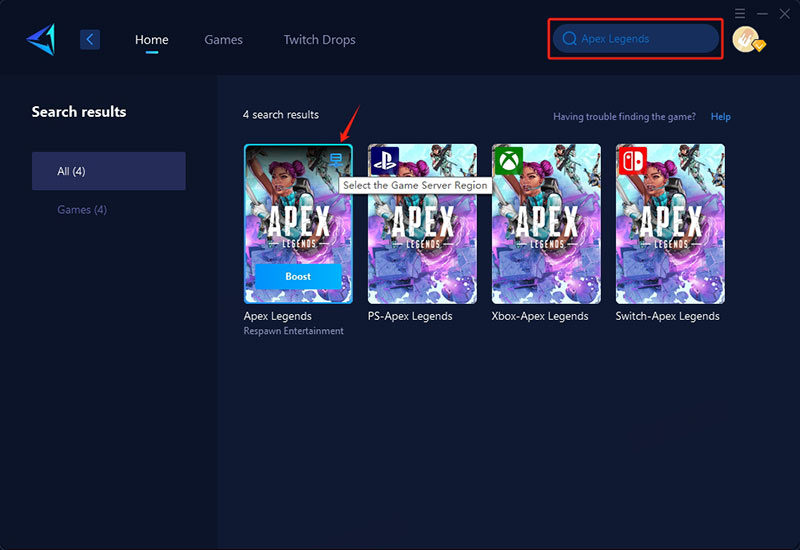
Step 3: Select a server—GearUP Booster can help you change the server region for Apex Legends.
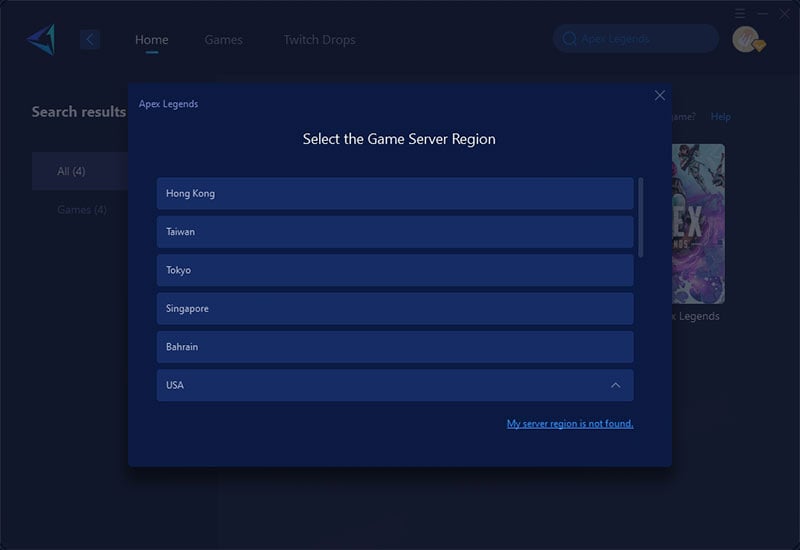
Step 4: Start boosting, launch the game, and you'll see detailed network optimization results, including your ping and packet loss rate.
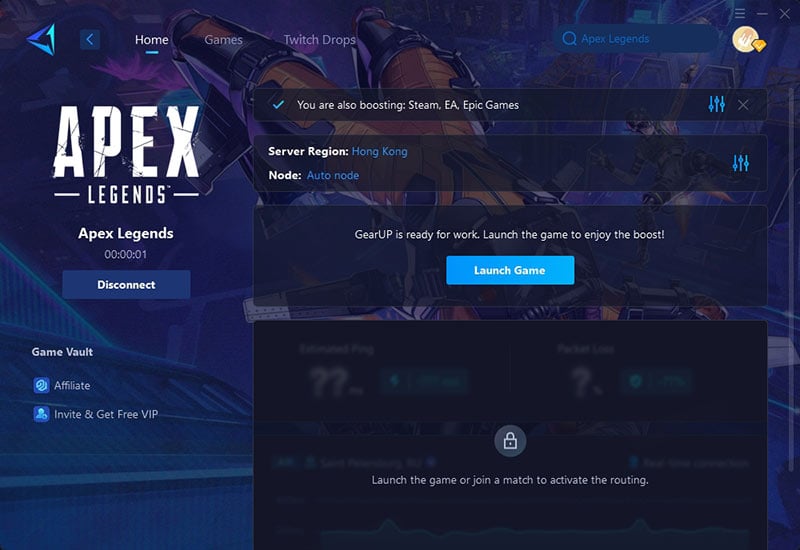
3. Repair Game Files (Steam/EA App)
Corrupted or missing files can cause loading freezes. Both Steam and EA App have built-in repair tools.
On Steam:
- Right-click Apex Legends → Properties → Installed Files.
- Click "Verify Integrity of Game Files".
On EA App:
- Go to My Collection → Click the three dots (⋮) on Apex Legends.
- Select "Repair" and wait for completion.
4. Update GPU Drivers
Outdated graphics drivers often cause black screens or freezes during loading.
- For NVIDIA: Download the latest driver via GeForce Experience or NVIDIA's website.
- For AMD: Use AMD Adrenalin Software or visit AMD's driver page.
- For Intel Arc: Update via Intel Driver & Support Assistant.
5. Disable Background Apps & Overlays
Third-party software (Discord, Xbox Game Bar, etc.) can interfere with Apex Legends' loading process. Steps to Fix:
- Close unnecessary apps (e.g., Chrome, streaming software).
- Disable overlays:
- Discord: Settings → Overlay → Toggle off.
- Steam: Settings → In-Game → Disable Steam Overlay.
- NVIDIA/AMD: Turn off "Instant Replay" or recording features.
- Bonus: Temporarily disable Windows Game Mode (Settings → Gaming → Game Mode).
Conclusion
If you're troubled by loading issues while playing Apex Legends, first ensure your system meets the requirements and check that your local network equipment is functioning properly. If the problem persists, try the game VPN GearUP Booster—it can easily fix most network-related problems and further enhance your gaming experience.
About The Author
The End