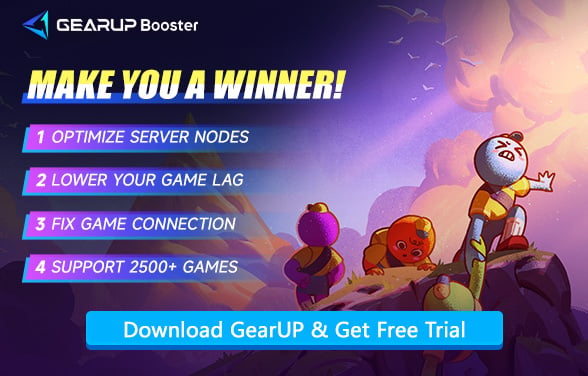How to Fix Voice Chat Not Working in PEAK
In PEAK, chaos isn't just part of the experience—it is the experience. Scaling a bizarre, procedurally generated mountain with up to three teammates involves trust, timing, and above all—communication. The game thrives on moments like, "GRAB THE ROPE!" or "WATCH OUT FOR THE BUG!" Without real-time voice chat, those moments turn into confused gestures, failed jumps, and mistimed rescues. That's why when the in-game voice chat doesn't work, it's more than a technical glitch—it breaks the core of what makes PEAK fun and functional.
- Symptoms of a Broken Voice Chat System
- Why Voice Chat Not Working in PEAK?
- Steps to Fix PEAK Voice Connection
- Why Is Voice Chat Crucial in PEAK?
Symptoms of a Broken Voice Chat System
Players experiencing voice chat issues in PEAK often report:
- Microphone not detected in-game despite working elsewhere.
- Can't hear teammates, though they appear to be talking.
- Voice chat button unresponsive or greyed out.
- Only some players in a session can hear each other.
These problems can arise whether you're using Windows default mic settings or a professional audio setup, and they're surprisingly common in PEAK's current version.
Why Voice Chat Not Working in PEAK?
PEAK's voice chat runs through Steam's built-in voice infrastructure. While that usually works, several factors can disrupt it:
- Steam Client Audio Conflicts: Steam may not properly detect or assign your primary microphone, especially if multiple devices are connected.
- Windows Privacy Settings: If microphone access is restricted in Windows privacy settings, PEAK won't be able to transmit or receive voice.
- Firewall or Antivirus Interference: Some security software may block the voice data transmission channels used by Steam voice chat, silencing players completely.
- Network Instability: Laggy or unstable P2P connections can also interrupt or mute voice communication, particularly in sessions with players from different regions.


Steps to Fix PEAK Voice Connection
1. Verify Steam Voice Settings
- Open the Steam client and go to Steam > Settings.
- Navigate to the Voice tab and check the following:
- Microphone Device: Ensure the correct input device (e.g., headset or standalone mic) is selected.
- Voice Transmission: Make sure Mute or Push-to-Talk is not accidentally enabled.
- Use the Microphone Test slider to check if audio input is being detected.
- Restart Steam and PEAK to see if voice chat now works.
2. Enable Microphone Access in Windows
- Press Win + I to open Windows Settings, then go to Privacy > Microphone.
- Under Microphone access, ensure the toggle is On.
- Scroll down to Allow desktop apps to access your microphone and confirm PEAK (or Steam) is listed and enabled.
- If the issue persists, try: Reconnecting your microphone (unplug and plug it back in).
3. Fix Your Network Connection
Use GearUP Booster to optimize your network connection. This game accelerator automatically adjusts your network settings without interrupting gameplay, ensuring smooth voice data transmission. Additionally, it effectively reduces PEAK lag—all with no complicated setup required.
Step 1: Click this button to download GearUP Booster.
Step 2: Search for PEAK and tap Boost.
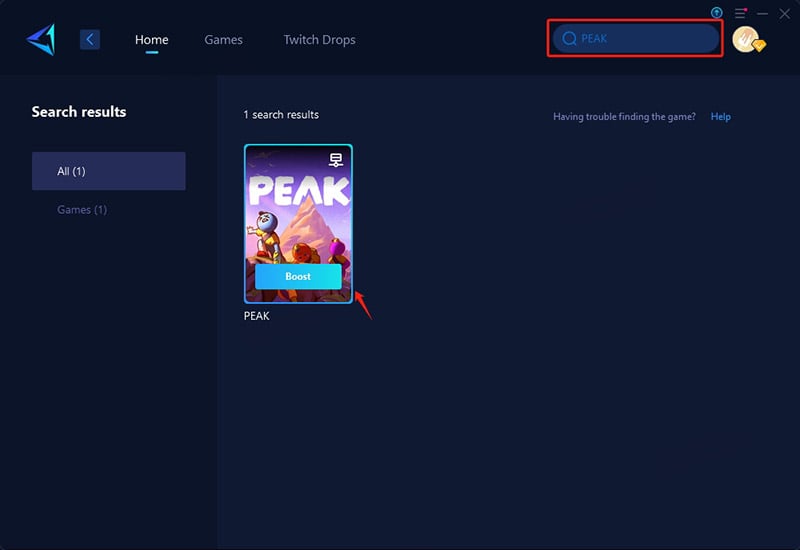
Step 3: View real-time network optimization data, then launch the game and start your co-op adventure!
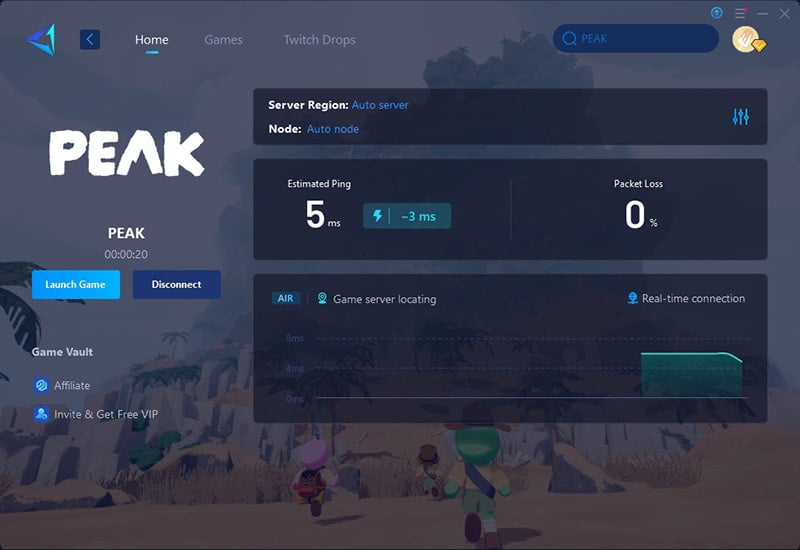
4. Using Third-Party Voice Software
If none of the above methods ultimately resolve your issue, you can opt for popular third-party voice chat software—most mainstream social platforms include this feature. However, this approach may be less convenient when playing with strangers.
Why Is Voice Chat Crucial in PEAK?
Unlike many competitive or tactical games, PEAK's charm lies in unpredictable, cooperative chaos. Here's why voice is essential:
- Fast Reactions in Unstable Terrain - When the mountain is falling apart beneath your feet, typing isn't an option. You need to shout warnings and coordinate tool use instantly.
- Revive Coordination - Players must use the camp altar to revive teammates. Timing and movement need to be called out, especially when climbing to the altar under pressure.
- Tool Sharing and Strategy - Sharing gear like ropes or navigating branching paths requires real-time planning. Without voice, players often end up overusing resources or splitting the team.
- Emotional Bonding and Humor - Much of PEAK's joy comes from screaming, laughing, and panicking together. Text chat can't capture that same spirit.
Conclusion
PEAK without voice is like a climb without a rope—technically possible, but wildly more difficult and a lot less fun. If you want to shout, laugh, and coordinate your way to victory, fixing your voice chat should be your first step. The game booster GearUP offers a network-level fix that makes voice clear and instant, exactly when you need it most. Don't climb in silence—speak up, get heard, and reach the summit together.
About The Author
The End