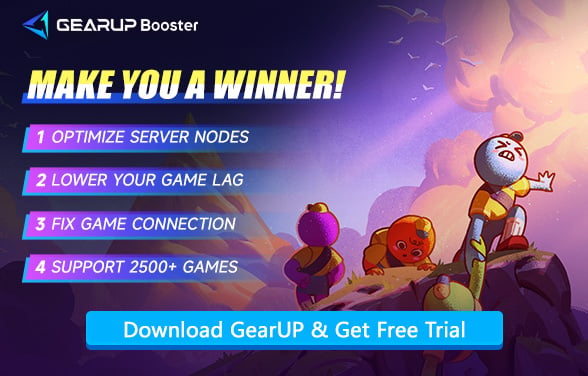Climb Without Stutters: How to Fix Lag Issues in PEAK
In PEAK, an indie cooperative climbing game by Aggro Crab and Landfall, players must scale procedurally generated mountains with up to three teammates. It's meant to be chaotic fun—dodging bugs, swinging ropes, and reviving fallen friends. But when the game starts to lag, even the simplest jump becomes a gamble, and cooperation turns into confusion.
Recently, many players have reported serious lag problems, especially during online co-op sessions. These issues can ruin the experience, making PEAK's cleverly designed chaos feel more like a frustrating glitch fest.
- Why Is Lag Happening in PEAK? A Technical Breakdown
- Common Lag Symptoms in PEAK
- The Go-To Solution for Most: GearUP Booster
- Other Methods You Can Try (With Mixed Results)
- Why Does My PEAK Game Keep Dropping Frames?
Why Is Lag Happening in PEAK? A Technical Breakdown
Lag in PEAK isn't just about internet speed. It's the result of several overlapping factors related to how the game is built and played:
1. Peer-to-Peer (P2P) Networking
PEAK uses a P2P connection model, which means one player in the session acts as a host, and all data syncs through them. If that player has a weak connection, everyone suffers. The more players in the session, the more demanding the synchronization becomes.
2. Procedural Map Generation
Each time you start a new run, PEAK generates a fresh mountain map. These maps include random environmental elements, hazards, and objects. Syncing all this data in real-time over P2P can lead to spikes in data transmission, resulting in rubberbanding or frozen animations.
3. Environmental Hazards and Physics Interactions
Tools like the rope launcher, grappling hook, and ice axe interact dynamically with terrain and player physics. Any delay in syncing these physics events between players can result in actions misfiring or characters being displaced unexpectedly.
4. Game Engine Optimization Limits
Built on Unity, PEAK's performance is subject to how well the engine handles networked physics and object spawning. At times, players may experience frame stutters that mimic network lag due to heavy local processing demands.


Common Lag Symptoms in PEAK
Many players on Steam and Reddit have shared similar experiences when lag hits. If you're experiencing any of the following issues, rest assured—your game is indeed suffering from latency:
- Teleporting characters or being flung off cliffs by invisible forces.
- Delayed grappling hook responses, causing failed jumps or falls.
- Tools "disappearing" or acting erratically during fast-paced sections.
- Teammate desynchronization, where players appear in the wrong places or actions don't register.
These symptoms point clearly to both network instability and internal physics sync issues, especially under pressure from four-player co-op sessions.
The Go-To Solution for Most: GearUP Booster
Many players mistakenly assume that P2P (peer-to-peer) games are immune to high latency, but this is not the case. Depending on the game's design, P2P connections may still require communication with game servers. Even when they don't, disparities in players' network environments can lead to connectivity issues.
This is where GearUP Booster comes in—a dedicated gaming accelerator designed to optimize your experience. Unlike manual network tweaking, GearUP offers:
- Real-time diagnostics and automatic node switching to stabilize connections between multiple players.
- Smart traffic prioritization that exclusively optimizes PEAK's data flow, ensuring other applications remain unaffected.
- Reliable performance in even the most demanding scenarios.
Step 1: Click this button to download GearUP Booster.
Step 2: Search for PEAK and tap Boost.
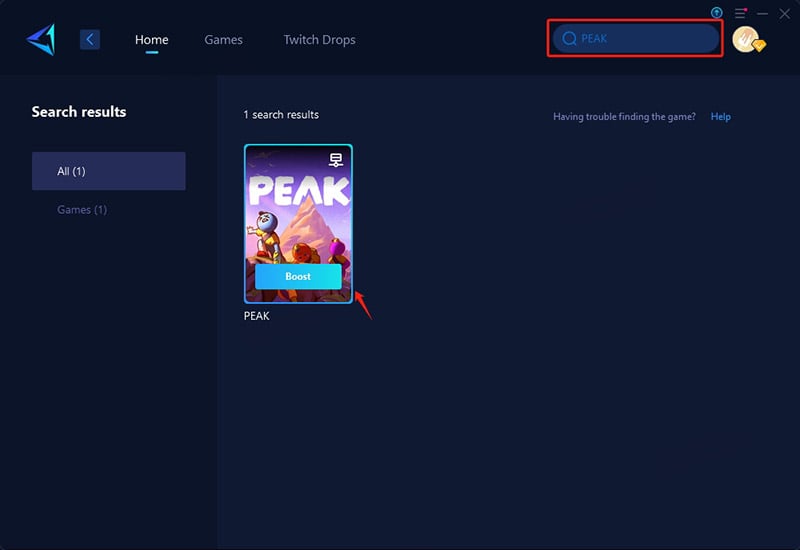
Step 3: View real-time network optimization data, then launch the game and start your co-op adventure!
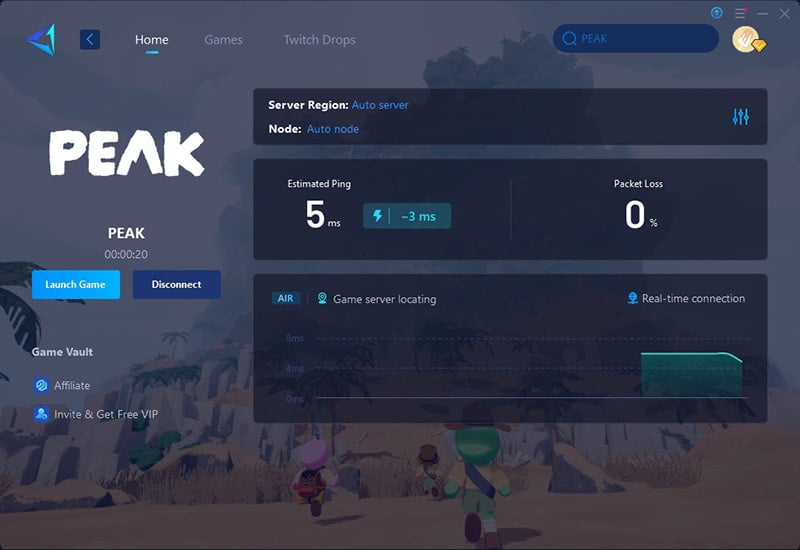
Other Methods You Can Try (With Mixed Results)
1. DNS Optimization for Gaming
Using faster DNS servers can reduce connection latency and improve routing to game servers.
- Open Network Settings on your PC
- Go to Adapter Options → Right-click your connection → Properties
- Select IPv4 → Click Properties
- Choose "Use the following DNS server addresses"
- Enter: Preferred: 8.8.8.8 (Google), Alternate: 1.1.1.1 (Cloudflare)
- Click OK and restart your game
2. Network Bandwidth Prioritization
Gives PEAK maximum network bandwidth by limiting other apps' internet usage.
- Press Win + I → Open Gaming → Game Mode (turn On)
- Open Task Manager (Ctrl+Shift+Esc)
- Go to Details tab → Right-click PEAK.exe → Set Priority to "High"
- In your router settings: Enable QoS and prioritize PEAK traffic
3. Game File Integrity Check
Corrupted or missing game files can cause lag - this verifies and repairs them.
- Open your game platform (Steam/Epic/etc.)
- Go to Library → Right-click PEAK
- Select Properties → Local Files
- Click Verify Integrity of Game Files
- Wait for completion (may download updates)
- Restart the game
Why Does My PEAK Game Keep Dropping Frames?
Insufficient hardware specifications are another cause of PEAK lag, though this type of lag manifests not as latency or delay but primarily as frame drops and screen freezes. You can first verify whether your system meets the minimum requirements and adjust display settings to reduce stuttering:
Minimum Specifications
- OS: Windows 10 (64-bit required)
- CPU: Intel Core i5 @ 2.5 GHz or equivalent
- RAM: 8 GB
- GPU: NVIDIA GTX 1060 / AMD RX 6600 XT
- DirectX: Version 12
- Storage: 4 GB available space
Recommended Specifications
- OS: Windows 11 (64-bit recommended)
- CPU: Intel Core i5 @ 3.0 GHz / AMD Ryzen 5 or equivalent
- RAM: 16 GB
- GPU: NVIDIA RTX 2060 / AMD RX 7600 XT or equivalent
- DirectX: Version 12
- Storage: 6 GB available space
Note: For optimal performance, 64-bit hardware and OS are required.
Conclusion
Lag in PEAK can turn a fun ascent into a chaotic disaster. Understanding the technical roots of the problem—P2P networking, procedural generation, and heavy physics sync—helps explain why traditional fixes often fall short. GearUP Booster offers a modern, smart, and reliable solution for players who just want to climb, laugh, and win without interruptions. Try it and let the only thing unstable be the cliff under your feet—not your connection.
About The Author
The End