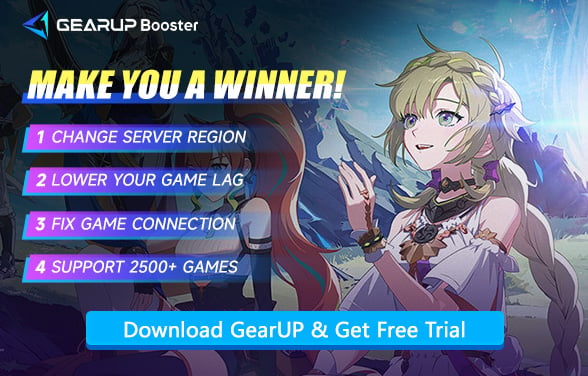How to Fix Game Crashes in Blue Protocol: Star Resonance
Have you encountered crashes while playing Blue Protocol: Star Resonance? As a newly released title currently only operating servers in Mainland China, such unexpected issues cannot be entirely avoided. So, do you know what causes Star Resonance to crash? And how can it be effectively resolved? Let's explore the answers in this article.
Why Does Blue Protocol: Star Resonance Crash?
Many people assume that game crashes are solely due to insufficient device performance, but this is not actually the case. There could be many reasons behind Star Resonance's crashes—let's first take a look at them:
- Your PC Might Be Struggling: Not all PCs are made equal. If yours doesn't meet the game's minimum specs, crashes are inevitable.
- Outdated Drivers: Your graphics card is crying for an update. Outdated drivers are a common crash culprit.
- Corrupted Files: Some game files can get corrupted. When that happens, the game doesn't know what to do.
- Too Many Programs Running: Your computer is multitasking, but sometimes too much is too much. Too many background apps? That's trouble.
- Network Issues: A weak or unstable connection can make the game freeze or crash, especially in online play.


How to Fix Game Crashes in Blue Protocol: Star Resonance?
Follow these steps to say goodbye to those annoying crashes.
1. Check Your PC Specs
First thing's first—check if your computer can actually run the game. Here's a quick checklist:
- OS: Make sure your operating system is up to date.
- RAM: At least 8GB of RAM is the sweet spot.
- Graphics Card: You need something like an NVIDIA GTX 1060 or better.
If your PC is on the lower end, you might want to consider upgrading a few parts.
2. Update Your Graphics Drivers
This one's a biggie. Outdated graphics drivers are a top reason for crashes. How to fix it:
- Go to your GPU manufacturer's website (NVIDIA, AMD, or Intel).
- Download the latest drivers and install them.
This should improve performance and reduce crashes, especially in Blue Protocol.
3. Verify Your Game Files
Sometimes, files get corrupted. Don't panic—it's easy to fix:
- If you're playing on Steam or Epic Games, go to the game settings.
- Select Verify Integrity of Game Files.
- Let it do its thing and check for any missing or corrupted files.
4. Close Background Apps
Too many apps running? That's probably eating up your PC's resources. Close anything that isn't necessary:
- Open Task Manager (Ctrl + Shift + Esc).
- End any unnecessary tasks like browsers or media players.
- Freeing up resources can help prevent crashes.
5. Lower Game Settings
If your PC is struggling to keep up, it might be time to lower some settings:
- Lower the resolution and texture quality.
- Turn off V-Sync.
- Set a lower FPS cap.
6. Boost Your Game with GearUP Booster
If none of the above methods work, then your game crash is likely caused by unstable network connectivity—disrupted data transmission can prevent the game from loading properly and lead to crashes.
GearUP can provide you with a stable connection by optimizing server nodes to deliver the best routing path, something that ISPs and traditional VPNs struggle to achieve. With GearUP's one-click acceleration feature, the setup process is simple, and it can effectively help you resolve issues like being unable to connect to Star Resonance' servers, delivering a smoother gaming experience.
Step 1: Click this button to download GearUP.
Step 2: Search for Star Resonance or 星痕共鸣 and start boosting.
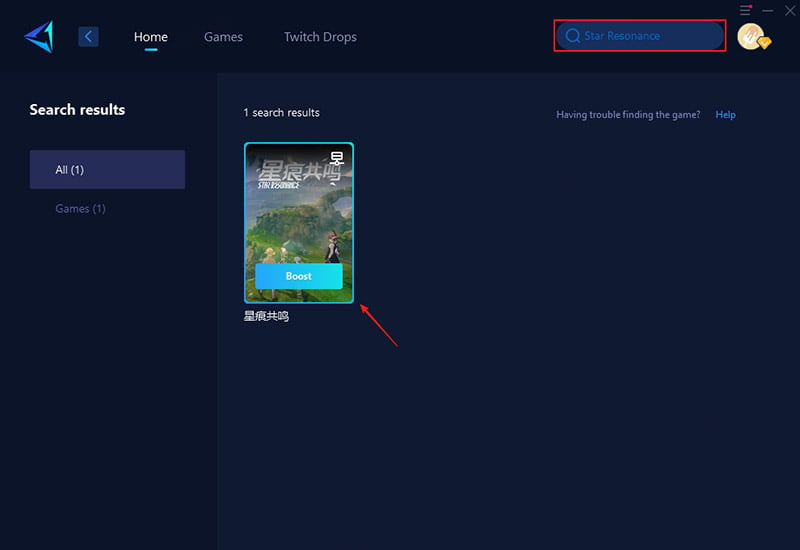
Step 3: Launch the game, and you can enjoy a smooth gaming experience.
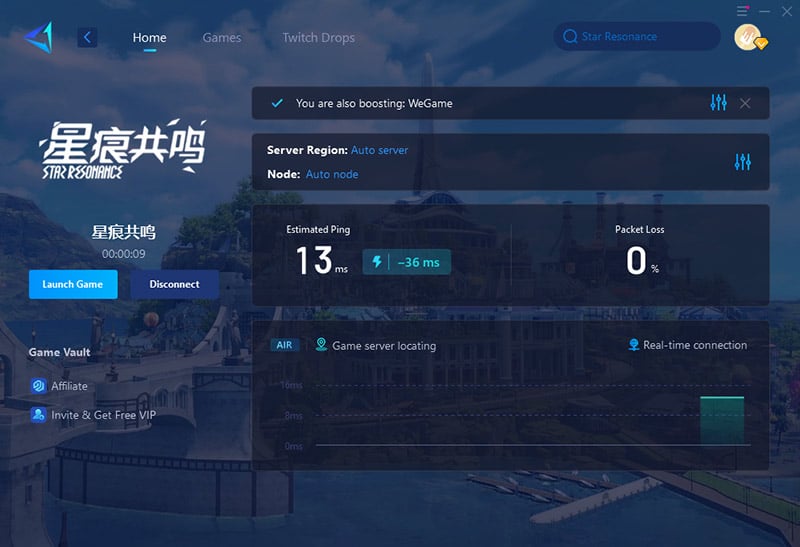
FAQ: Star Resonance Crash Issues
1. Does repeatedly restarting the game after a crash cause any harm?
Yes, frequently restarting Star Resonance immediately after a crash can potentially worsen the issue. Rapid restarts may lead to corrupted temporary files, incomplete data writes, or even hardware strain if the system hasn't cooled down properly. Additionally, if the crash was caused by a memory leak or software conflict, restarting without addressing the root problem might just trigger another crash. It's better to wait a few minutes, check for error logs, and ensure your system is stable before trying again.
2. Can reinstalling Star Resonance fix crash problems?
Reinstalling the game can help, but only if the crashes are caused by corrupted or missing game files. If the issue stems from outdated drivers, network instability, or hardware limitations, a reinstall won't solve it. Before going through a full reinstallation, try verifying the game files through the launcher first—this often fixes problems without requiring a fresh install. Also, make sure to back up your save files before uninstalling.
3. Why does Star Resonance crash even though my PC meets or exceeds the recommended specs?
High-end PCs can still experience crashes due to software conflicts, driver issues, or game-specific bugs rather than raw hardware performance. Common causes include background applications (like Discord or RGB control software) interfering with the game, GPU driver instability, overheating due to poor airflow, or even bugs in the game engine itself. Sometimes, certain hardware combinations (like specific CPU/GPU pairings) may trigger crashes even if individually they meet requirements. Checking for driver updates, disabling overlays, and monitoring system temps can help identify the issue.
Conclusion
Star Resonance crashes are not an unsolvable problem. In most cases, you can easily improve your experience by addressing hardware configuration and network connection stability. Of course, GearUP is a solution worth trying—this game accelerator not only offers higher security but also eliminates the risk of errors from manual network configuration. Why not give it a try?
About The Author
The End