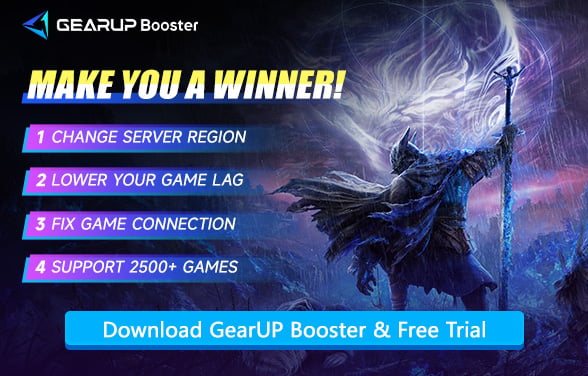How to Fix Failed to Join Session in Elden Ring Nightreign
Elden Ring Nightreign marks yet another ambitious venture by Hidetaka Miyazaki. Building on the original Elden Ring's success, he aimed to deepen player connections and foster collaborative world-building. Multiplayer stands as Nightreign's flagship feature, earning high praise during beta testing. But when you're ready to team up with friends, you might hit a snag: the dreaded 'Failed to join session' error. This article will break down the causes and deliver actionable fixes.
- Why You Can't Join Session in Elden Ring Nightreign?
- Check Your Elden Ring Nightreign NAT Type
- How to Fix Join Session Failed Errors?
Why You Can't Join Session in Elden Ring Nightreign?
Elden Ring Nightreign's multiplayer mode supports 3-player co-op, allowing you to switch between solo challenges and 3-player sessions. Although it uses a P2P (peer-to-peer) connection model, network discrepancies between players can still lead to connection failures, abnormal lag, or disconnection issues. Here are the common causes:
- NAT Type Mismatch: Strict/moderate NAT types (e.g., Host: NAT Type 1 | Guest: NAT Type 3) block P2P handshakes.
- Region/Platform Restrictions: Cross-region play (e.g., Asia ↔ EU) may trigger connection blocks.
- Network Congestion: ISP throttling or local bandwidth saturation (e.g., downloads running) disrupts UDP packet flow.
- Firewall/Antivirus Blocks: Overprotective security software often mistakes P2P traffic for malicious activity.
- Game Version Mismatch: Host/guest version differences (e.g., v1.02 vs. v1.03) force session rejections.


Check Your Elden Ring Nightreign NAT Type
Proper NAT configuration is crucial for smooth multiplayer gameplay in Elden Ring Nightreign. Before seeking solutions, you need to verify whether your NAT is in a normal state. Below are methods to check your NAT type across different platforms:
On Windows (PC)
- Open Command Prompt: Press Win + R, type cmd, and hit Enter.
- Run NAT Check: Type the command and press Enter: netsh interface teredo show state
- Check Results: Look for the "NAT:" line
- "Open" = Best for multiplayer (no restrictions)
- "Moderate" = May cause delays or failed connections
- "Strict" = Likely blocks multiplayer sessions
On PlayStation 5
- Go to Network Settings: Navigate to Settings > Network > Test Internet Connection.
- View NAT Type: After the test, check the NAT Type result
- Type 1 (Open) = Ideal for multiplayer
- Type 2 (Moderate) = Usually works but may have issues
- Type 3 (Strict) = Often prevents joining sessions
On Xbox Series X|S
- Test NAT Type: Go to Settings > General > Network settings > Test NAT Type.
- Interpret Results:
- Open NAT = No connection problems
- Moderate NAT = Some restrictions (may fail to join friends)
- Strict NAT = Severe limitations (likely can't connect)
How to Fix Join Session Failed Errors?
1. The Best Solution - Use GearUP Booster
Whether your NAT type is incorrect, you're experiencing network data transmission failures, or encountering cross-region connection issues that prevent joining sessions in Elden Ring Nightreign, you can always try the simplest solution: GearUP Booster. This game VPN is renowned for automatically fixing network connections, featuring over 7,500 network nodes. Utilizing AI diagnostics and proprietary multi-path technology, it dynamically switches connections to maintain stability. With just 20 seconds, even complete networking novices can effortlessly optimize their connection—no need to study configurations or pay exorbitant fees to change ISPs.
How GearUP Booster solves Elden Ring Nightreign connection error:
Step 1: Click this button to download GearUP Booster.
Step 2: Search for Elden Ring Nightreign and click "Boost".
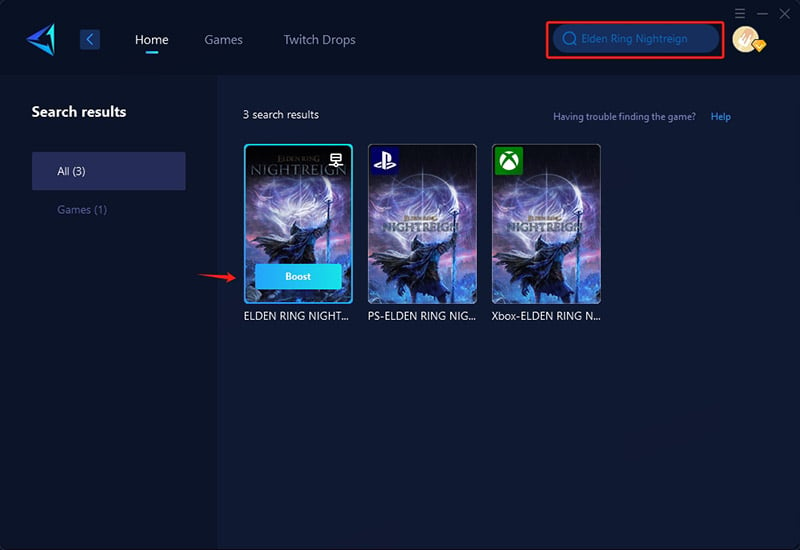
Step 3: GearUP Booster will automatically optimize your connection. You can view real-time metrics like ping and packet loss rate. Then, invite your friends and start gaming!
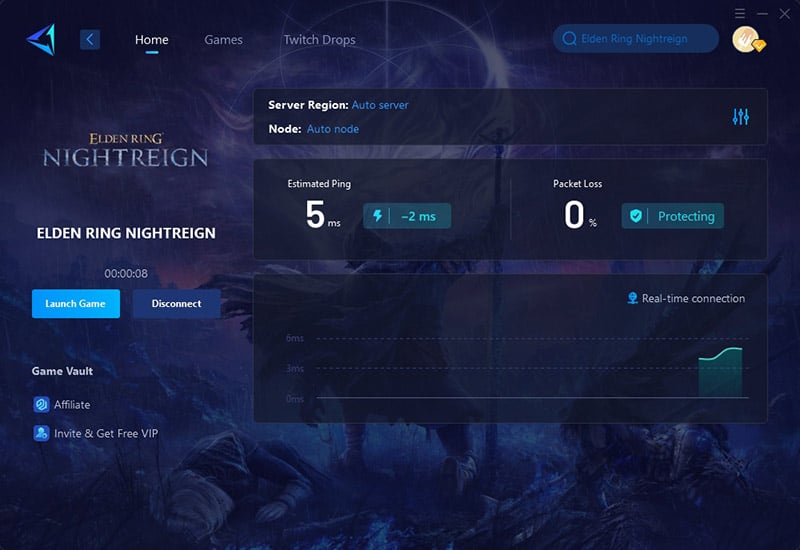
2. Manually Configure DNS
A slow DNS server can cause connection timeouts. Switching to a faster one (like Google/Cloudflare DNS) may resolve session join issues. How to do it:
- Open Network Settings (Windows: Control Panel > Network and Sharing Center)
- Go to Adapter Properties > IPv4 Settings
- Change DNS to:
- Preferred: 8.8.8.8 (Google)
- Alternate: 1.1.1.1 (Cloudflare)
- Click OK and restart your game.
3. Reset Your Network (Fixes Weird Connection Bugs)
Your PC might be using old/corrupted network settings.
- Open Command Prompt (Press Win + R, type cmd → Press Enter).
- Copy & paste these one by one, pressing Enter after each:
- netsh winsock reset
- ipconfig /flushdns
- Restart your PC and try joining again.
4. Allow Elden Ring Through Firewall
Sometimes Windows Firewall blocks the game by mistake. How to Fix:
- Search for "Firewall" in Windows → Open "Allow an app through firewall".
- Click "Change settings" (top-right, needs admin rights).
- Find "Elden Ring" in the list → Tick Private & Public. (If missing, click "Allow another app" and find eldenring.exe in your game folder.)
- Click OK → Restart the game.
5. Clear DNS Cache (Fixes "Can't Find Friends" Errors)
Your PC might be remembering old, broken internet addresses.
- Open Command Prompt (Win + R → type cmd → Enter).
- Type this and press Enter: ipconfig /flushdns
- Try joining your friend's game again.
Conclusion
No player wants to encounter the 'failed to join session' issue when trying to play Elden Ring Nightreign. That's why we've explored various solutions. If you're someone who doesn't want to waste time troubleshooting, GearUP Booster is the best choice for you—say goodbye to connection errors and lag, and enjoy your adventure!
About The Author
The End