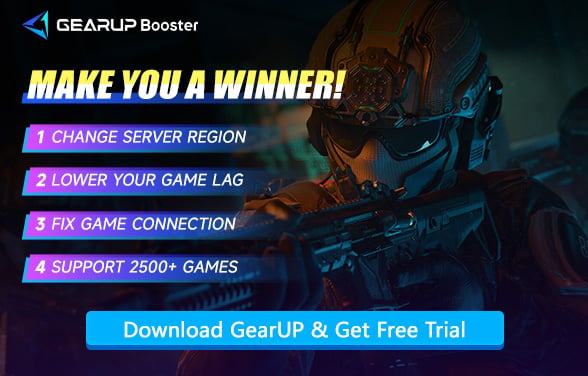How to Fix Call of Duty Black Ops 7 Not Launching
Call of Duty: Black Ops 7 brings another round of high-stakes action to the franchise—but nothing’s more frustrating than hitting "Play" and… nothing happens. Whether you're diving into the public beta or preparing for the full release, some players have encountered issues where Black Ops 7 simply won't launch, freezes on the loading screen, or crashes back to desktop without error.
This guide breaks down the most common reasons Black Ops 7 fails to launch—and offers actionable solutions so you can get back into the game.
Common Black Ops 7 Not Launching Problems
During both beta testing and full release, launch issues may show up in several ways:
- Game doesn’t open at all after clicking “Play”
- Freezes on the loading screen (before or after splash logo)
- Crashes immediately after launch with or without error code
- Steam or Battle.net displays “Running” briefly, then closes
- TPM 2.0 and Secure Boot not enabled — required for current anti-cheat system
Black Ops 7 Won't Launch – Causes and Fixes
Outdated GPU Drivers
Black Ops 7 heavily rely on GPU acceleration. If your graphics drivers are outdated, crashes or launch failures are common—especially during beta builds.
NVIDIA Graphics Cards
- Automatic (Recommended): Open GeForce Experience → Click "Drivers" → "Download" → "Install". Enable "Automatic Updates" in settings.
- Manual Install: Visit NVIDIA Driver Download. Enter your GPU model & OS → Download → Run the installer.
AMD Graphics Cards
- Automatic (Recommended): Use AMD Adrenalin Software → "Check for Updates" → Install if available.
- Manual Install: Go to AMD Driver Download. Select your GPU → Download → Run the installer (Clean install option recommended).
Missing System Requirements
Some PCs might not meet Black Ops 7’s minimum specs—even if they ran previous titles. If your setup falls short, the game might fail to open. Here is the system requirements of Black Ops 7.
| Category | Minimum Requirements | Recommended Requirements |
|---|---|---|
| OS | Windows® 10 64 Bit (latest update) | Windows® 11 64 Bit (latest update) |
| Processor | AMD Ryzen™ 5 1400 / Intel® Core™ i5-6600 | AMD Ryzen™ 5 1600X / Intel® Core™ i7-6700K |
| Memory | 8 GB RAM | 12 GB RAM |
| Graphics | AMD Radeon™ RX 470 / NVIDIA® GeForce® GTX 970/1060 / Intel® Arc™ A580 | AMD Radeon™ RX 6600XT / NVIDIA® GeForce® RTX 3060 / Intel® Arc™ B580 |
Corrupted Game Files
Incomplete downloads, interrupted installations, or beta-to-release transitions can leave files broken or missing.
- On Steam: Right-click game → Properties → Installed Files → “Verify integrity of game files”
- On Battle.net: Click the gear icon → “Scan and Repair”
TPM 2.0 and Secure Boot Not Enabled
One of the most common issues players encounter during the Black Ops 7 beta is a failure to launch the game due to missing TPM 2.0 or Secure Boot. This requirement comes from an updated kernel-level anti-cheat system, which now blocks access if these hardware-level protections aren’t enabled.
You can use GearUP to instantly check your computer's disk format, TPM status, and Secure Boot status with one click. You can also refer to this Secure Boot guide for step-by-step tutorials on enabling these features on motherboards from all brands.
Conflicting Overlays or Background Apps
Software like Discord, GeForce Experience, or RGB controllers can sometimes block or crash games at launch.
- Open Task Manager → Press Ctrl + Shift + Esc.
- Go to the "Processes" tab.
- Select unnecessary programs → Click "End Task".
Fix Black Ops 7 Connection
Black Ops 7 server connection issues can cause data transfer failures. Besides common lag and high ping, they may also prevent your game from launching, as an internet connection is required to start the game. You can try using GearUP to fix network routing—it automatically switches to the optimal node and maintains stable connectivity, ensuring smooth game startup.
Step 1: Click this button to download GearUP.
Step 2: Search for Call of Duty—this option supports optimization for multiple titles in the series, including Black Ops 6, Black Ops 7, and Warzone.
Step 3: Select a server (we recommend choosing the nearest one for best performance).
Step 4: Start the boost, launch your game, and you’ll see real-time ping and other network data.
FAQ: Black Ops 7 Launch Errors
Q1: Why is Black Ops 7 crashing after I click Play?
Likely due to corrupted files, outdated GPU drivers, or anti-cheat issues. Try verifying game files and updating drivers.
Q2: Can overlays prevent the game from starting?
Yes. Discord, Steam, GeForce Experience, or RGB controllers can interfere. Disable them before launching.
Q3: Is GearUP only for ping?
The purpose of GearUP is to optimize network connections. The most noticeable effect is, of course, reducing ping in Black Ops 7, but it can also simultaneously resolve issues such as abnormal server connections, packet loss, and cross-region connectivity.
Q4: Do I need to re-download the game after the beta?
Yes. Most beta builds require a full reinstall before accessing the full game.
Q5: Why does the game say I need TPM or Secure Boot?
Because Black Ops 7 now requires both for enhanced anti-cheat protection. You can check and enable these in your BIOS and Windows settings. See instructions above.
Final Thoughts
If you fail to launch Call of Duty: Black Ops 7, don’t worry. As long as your hardware meets the requirements, the issue is likely related to settings or network connectivity. Follow the steps in this guide to troubleshoot each potential problem and apply the corresponding fixes. Additionally, use GearUP to ensure a stable network connection—this way, you’ll be able to enjoy smooth gameplay.
About The Author
The End