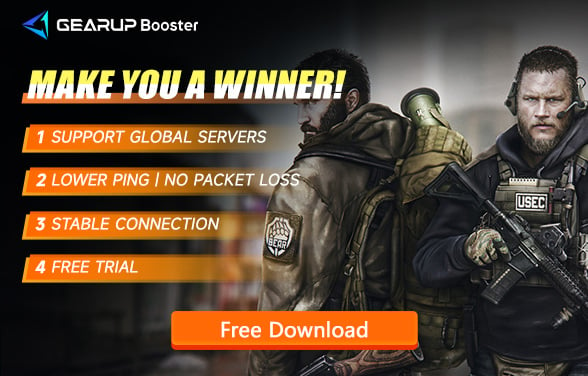How to Fix Escape From Tarkov Can't Launch?
Have you encountered the frustrating situation of being unable to launch Escape From Tarkov without any warning? This widely popular game can present challenges when it fails to start. In this article, we'll discuss methods to resolve the issue of Escape From Tarkov not launching and recommend ways to optimize your gaming network experience.
Why Escape From Tarkov Can't Launch
- Insufficient system privileges
- Interference from other applications
- Corrupted or missing game files
- Cache and temporary files causing issues
How to Resolve Escape From Tarkov Can't Launch
Encountering connection issues with Escape From Tarkov could be attributed to server problems. When servers are functioning normally, addressing individual issues becomes crucial. Here are methods that are worth trying:
Method 1: Run the Game as Administrator
Lack of required privileges might result in Escape from Tarkov not launching. To resolve this:
- Right-click the game launcher's shortcut and choose "Run as administrator."
- Navigate to the game's installation folder and repeat step 1 for the game's executable.
Method 2: Perform a Clean Boot
Additional applications may interfere with the game or its launcher. To identify the problematic ones:
- Open System Configuration.
- Navigate to the Services tab, check "Hide all Microsoft services," and click "Disable all."
Method 3: Check Integrity of the Game Files
Corrupted or missing game files can prevent Escape from Tarkov from launching; fortunately, its launcher can assist with this issue:
- Run the game launcher.
- Click on the arrow button beneath your account name, then select "Integrity Check."
Method 4: Clear Cache and Temp Files
Issues preventing Escape from Tarkov's launch might be related to cache or temp files. Follow these steps to resolve this:
- Open the launcher, log out, end all processes related to Escape from Tarkov in Task Manager, and log back into your Windows user account.
- Navigate to the installation folder in the launcher and delete all files within the BattlEye folder.
- Run the launcher as administrator, log in, then click on "Clear cache" from the pop-up menu.
How to Optimize the Networking Experience for Escape From Tarkov
Escape From Tarkov is an online competitive game that requires continuous internet connection, inevitably susceptible to network fluctuations leading to issues like lag and packet loss. This can significantly impact your gaming experience and the overall outcome of matches. The best and simplest solution is to optimize using GearUP Booster, a renowned network optimization software known for its user-friendly interface and remarkable effects. Its transmission protocol leverages globally deployed network nodes to match the best connection routes, ensuring stability in data transmission for Escape From Tarkov.
Unlike traditional VPNs, GearUP Booster focuses specifically on gaming traffic transmission instead of boosting all traffic, thus offering high efficiency and security. You need not worry about privacy breaches or data attacks—this is where its strength lies.
If you're experiencing network issues and are looking to enhance the experience of Escape From Tarkov, you can now download GearUP Booster and enjoy a free trial.
Step 1: Download GearUP Booster
Step 2: Search for Escape From Tarkov.
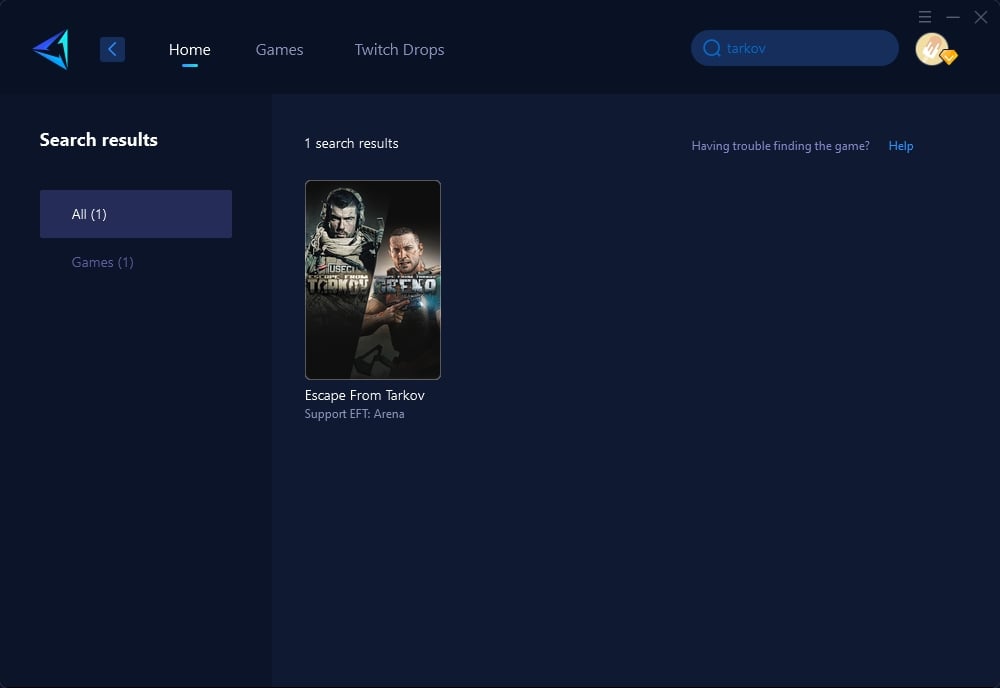
Step 3: Select Game Server.
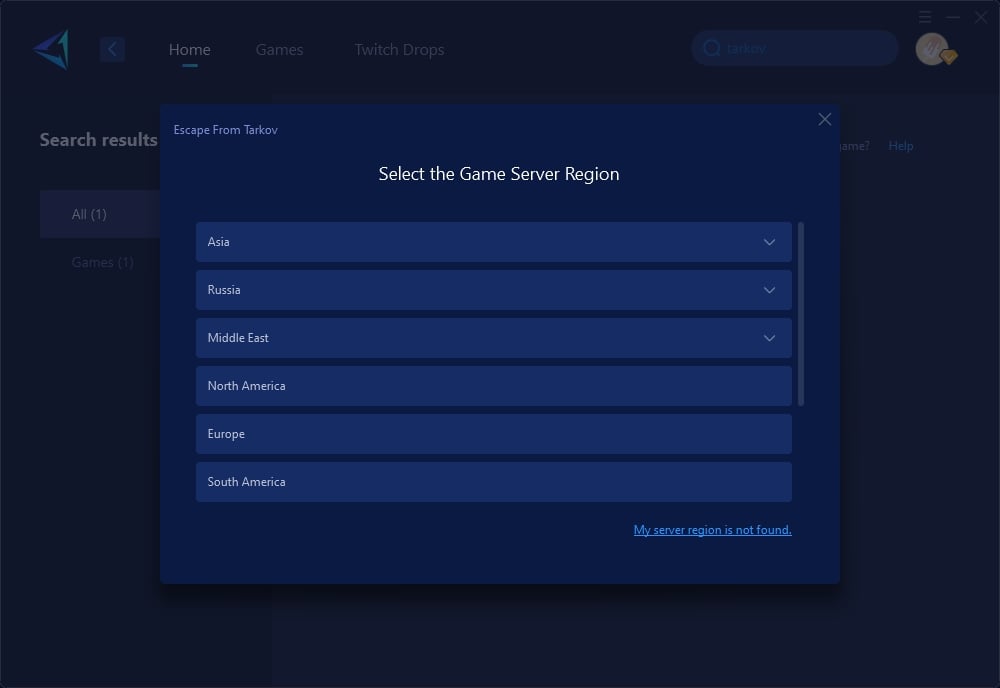
Step 4: Click to boost, and then you can launch Tarkov through GearUP Booster to see detailed network information and optimization effects. Enjoy the game!
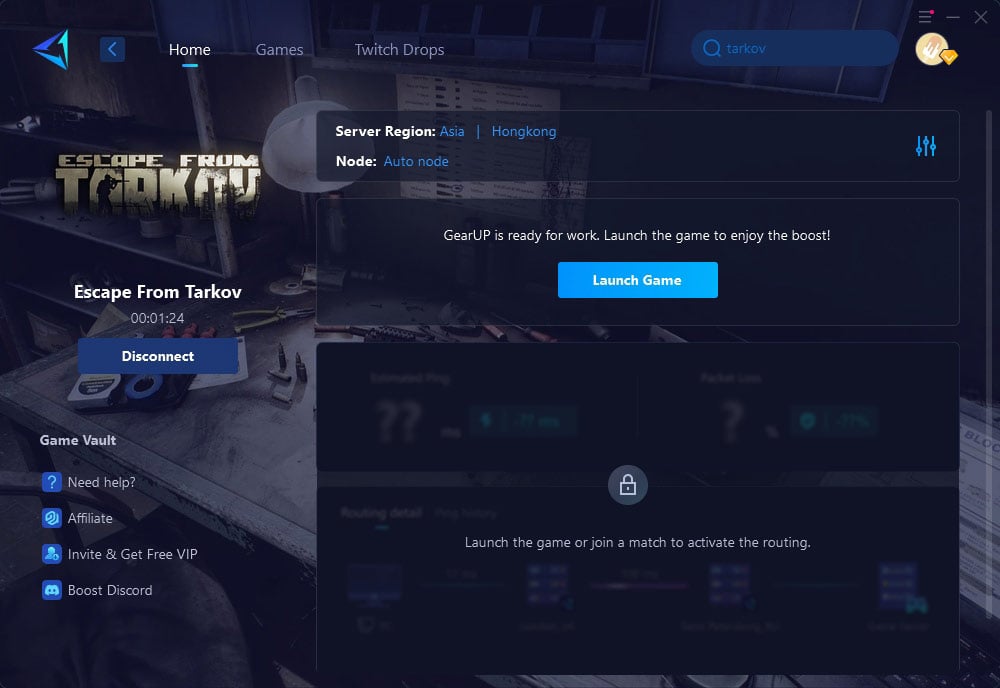
Conclusion
Encountering issues when launching Escape From Tarkov can be frustrating, but implementing these solutions—such as running as administrator or clearing cache—can resolve them effectively. Furthermore, by optimizing your networking experience with GearUP Booster, you can ensure stable gameplay without performance interruptions caused by network fluctuations or latency issues.
About The Author
The End