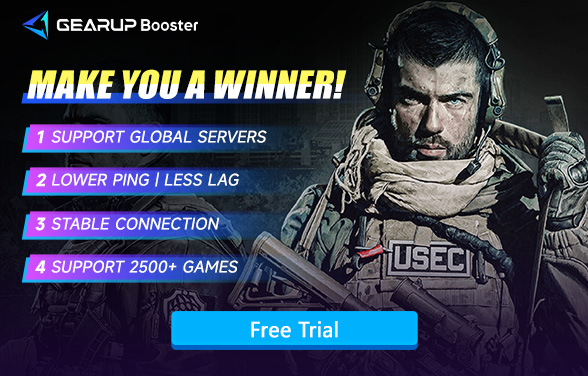Escape from Tarkov Best PC Settings Guide – Optimize FPS, Visibility, and Network
Escape from Tarkov isn't your average shooter—it's a hardcore, ultra-realistic extraction-based FPS where every millisecond, visual cue, and FPS drop can lead to full gear loss. Built on a heavily modified Unity engine, Tarkov's complexity in ballistics, lighting, weather, and asset streaming makes it one of the most performance-demanding FPS games in existence.
Running Tarkov on default settings, even with high-end hardware, can cause:
- Texture loading delays (e.g., invisible scopes)
- Frame rate stutter during firefights or map loading
- Desync or rubberbanding during high-traffic extractions
- Visibility issues in dark interiors or forested zones
That's why finding the best PC settings is not just about smoother gameplay—it's about survival.
Part 1. Escape from Tarkov PC Requirements Overview
Part 2. Recommended FPS for Tarkov
Part 3. Best PC Graphics Settings for Escape from Tarkov (2025 Build)
Part 4. What Happens When Settings Are Wrong?
Part 5. Never Underestimate Network Lag
Part 1. Escape from Tarkov PC Requirements Overview
Minimum Requirements (Playable but not smooth)
- CPU: Intel Core i5-4460 / AMD FX-6300
- GPU: NVIDIA GTX 950 / AMD R7 370
- RAM: 8 GB (not recommended)
- Storage: HDD (very slow load times)
Recommended for Competitive Play
- CPU: Intel i5-12400 / Ryzen 5 5600
- GPU: RTX 3060 / RX 6700 XT or better
- RAM: 16–32 GB DDR4
- Storage: NVMe SSD (Tarkov loads ~2–4× faster on SSD)
- Monitor: 144Hz preferred for smooth gunplay
Part 2. Recommended FPS for Tarkov
- Minimum acceptable: 60 FPS
- Target for smooth play: 90–120 FPS (especially on big maps like Streets of Tarkov or Reserve)
- Ultra competitive: 144+ FPS (only achievable with mid-to-high-end GPUs on lowered settings)
Tarkov doesn't have official FPS caps, but consistent high frame rates lead to smoother recoil control, faster ADS animations, and less perceived desync during PvP.
Part 3. Best PC Graphics Settings for Escape from Tarkov (2025 Build)
To achieve both visibility and performance, use the following setup:
Launcher & System Tweaks
- Set game to run as administrator
- Enable Auto RAM Cleaner in launcher
- Set Texture Streaming Buffer to “Medium” if RAM is ≥16 GB
In-Game Settings
- Screen Resolution: Native (1920×1080 or 2560×1440 recommended)
- Screen Mode: Fullscreen
- VSync: Off
- Texture Quality: Medium or High (only if you have enough VRAM)
- Shadows Quality: Low (huge FPS impact with little gain)
- Object LOD: 2–2.5 (good balance of visual clarity and distance load)
- Overall Visibility: 1500–2000
- Shadow Visibility: 40–60
- Antialiasing: TAA or FXAA (TAA is smoother but can blur edges)
- Resampling: 1× Off
- HBAO: Off
- SSR (Screen Space Reflections): Off
- Anisotropic Filtering: Per Texture or Off
- Sharpness: 1.0–2.0 (adds clarity, subjective)
- Chromatic Aberration / Noise / Grass Shadows / Z-Blur: All Off
- PostFX (Optional):
- If you use PostFX, keep:
- Clarity: +20 to +40
- Colorfulness: +10
- Luma sharpen: +0.5
Avoid overly saturated or high gamma values as they may obscure details.
Part 4. What Happens When Settings Are Wrong?
Unoptimized settings lead to frequent frame dips, delayed texture loads (e.g., scopes taking 5+ seconds to appear), and unrendered terrain—especially in areas like Streets or Labs. FPS drops during fights affect recoil control and responsiveness. Worse, players using high shadow and post-processing settings often suffer from darkened interiors, smoke distortion, and frame pacing issues, making it harder to see enemies before they see you. Even with a solid build, if your RAM is misused or visibility settings are too aggressive, you'll experience hiccups during AI-heavy encounters or mid-raid looting zones.
Part 5. Never Underestimate Network Lag – It Decides Your Matches
Don't think only hardware and settings affect your experience - Escape from Tarkov has equally high demands on network connection, especially when its server distribution isn't that extensive. GearUP Booster uses the most direct method: adjusting network nodes to help you improve connection stability to Tarkov servers. Your Tarkov ping will significantly decrease, and issues like disconnections and stuttering will be greatly reduced. What GearUP Booster achieves is full-path optimization, ensuring smooth data transmission from your device to the game servers. And this entire process only requires you to simply select which server to connect to.


Step 1: Download GearUP Booster with this button.
Step 2: Search for Tarkov.
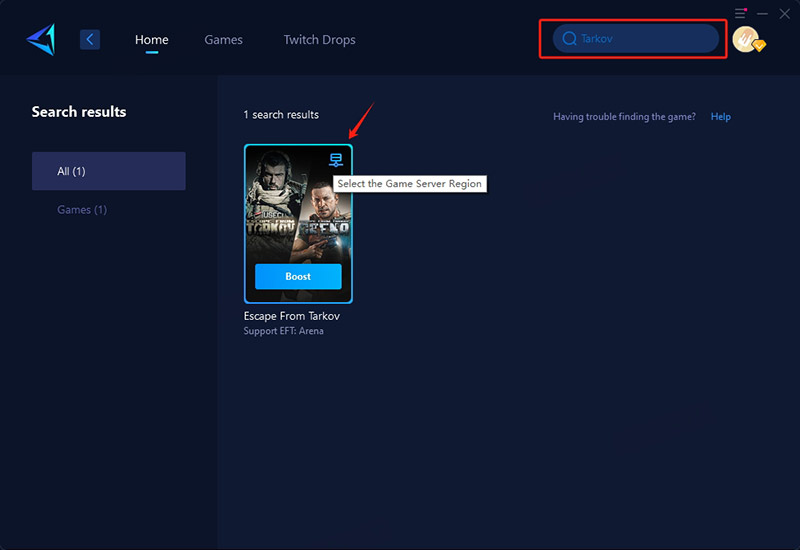
Step 3: Select the server you want to connect to. In some countries and regions, you can choose servers specific to a particular area.
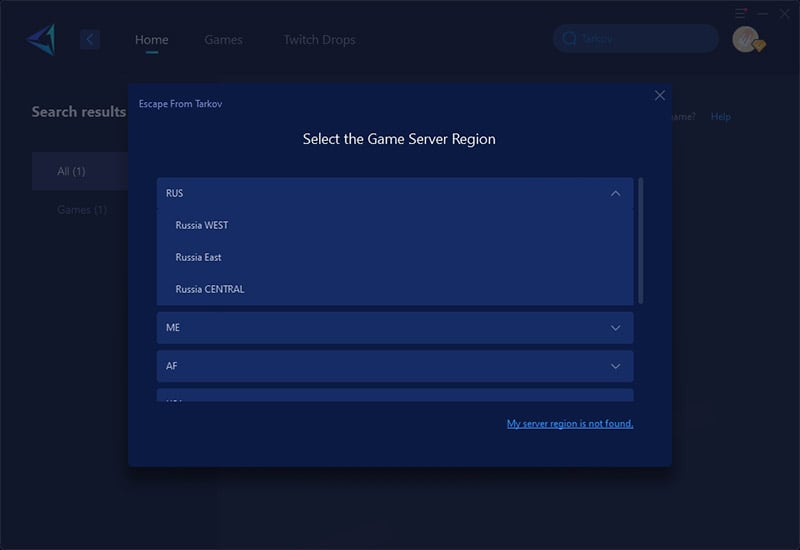
Step 4: Click to boost, and then launch Valorant, you can see all network details, include the ping, packet loss rate, and more.
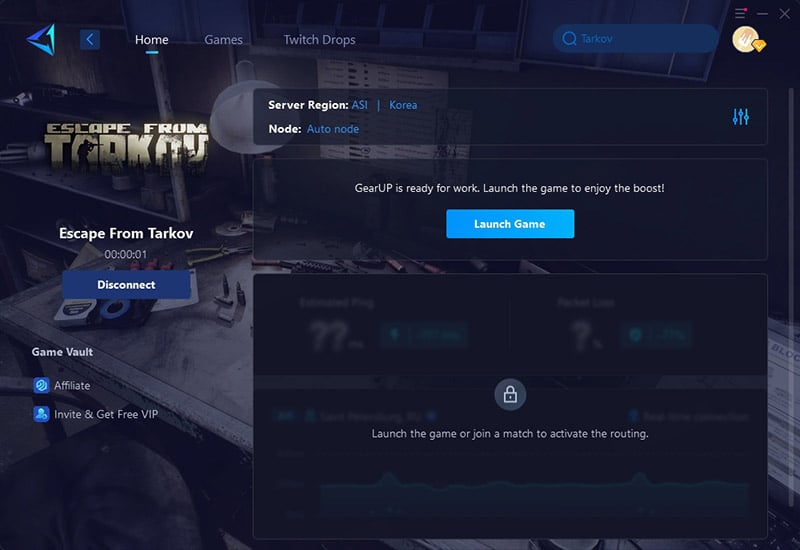
Final Thoughts
Escape from Tarkov demands more from your PC than most shooters—graphically and technically. The right combination of visual settings, RAM control, and frame rate optimization can mean the difference between a successful extract and a silent death. Pair that with a stable connection through Tarkov VPN, and you'll minimize external variables, letting your gear, aim, and game sense truly determine the outcome. In Tarkov, preparation wins battles—and your PC setup is part of your kit.
About The Author
The End