How to Download Fortnite Faster on PC
Fortnite is one of the most popular games in the world, beloved for its high-quality seasonal updates, creative brand collaborations, and vibrant community. As a seasoned player, you are likely very keen on keeping up with each season's updates and eager to download the new content as soon as it's available to join the game. However, due to the varying content with each update, especially during major releases, we often find that the download speed for Fortnite on PC is quite unstable, which leads to particularly long update times.
However, there's no need to fret, as we have solutions for unstable Fortnite download speeds. This article will dive into the reasons behind slow Fortnite downloads and how to resolve them. At the same time, we will also share how to fix Fortnite lagging issues.
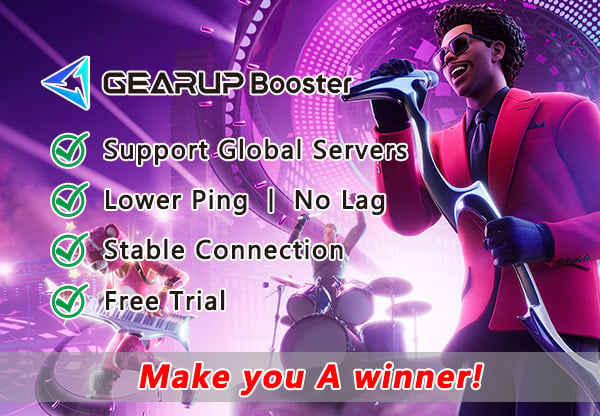
Why is Fortnite Downloading Slowly
Generally speaking, there are several types of download issues with Fortnite on PC: extremely unstable speeds, very slow speeds, and freezes. However, this does not mean your network is completely unusable. On the contrary, you might still be able to browse the internet and stream media normally, but just cannot proceed with updates. This indicates a problem with the transmission of game data, and the common causes of this issue are as follows:
- Network Congestion: High traffic on your network can slow down your download speeds.
- ISP Throttling: Some ISPs may limit your bandwidth during peak times or while downloading large files.
- Outdated Hardware: Older models of routers or computers might not support the latest network standards or handle large downloads efficiently, leading to slower speeds.
- Wireless Interference: Wi-Fi connections are more prone to interference and can be less stable than wired connections.
How to Quickly Solve Slow Fortnite Downloads
If you're experiencing slow Fortnite download speeds, the first thing to address is your network issue. We advise against altering network settings directly, as this could lead to further complications. Instead, use GearUP Booster. This tool employs exclusive adaptive smart routing technology, using algorithms to match the best network routes, avoiding congestion and spikes, thus stabilizing your data transfer. With GearUP Booster, you don't have to worry about unstable download speeds. Additionally, it can reduce ping and packet loss in Fortnite, eliminating in-game lag and enhancing your gaming experience.
Benefits of GearUP Booster:
- Free trial available.
- User-friendly.
- Supports Fortnite servers globally.
- Features several exclusive technologies.
- Does not consume computer performance.


Step 1: Download GearUP Booster
Step 2: Search for Fortnite and click the top right corner of the card
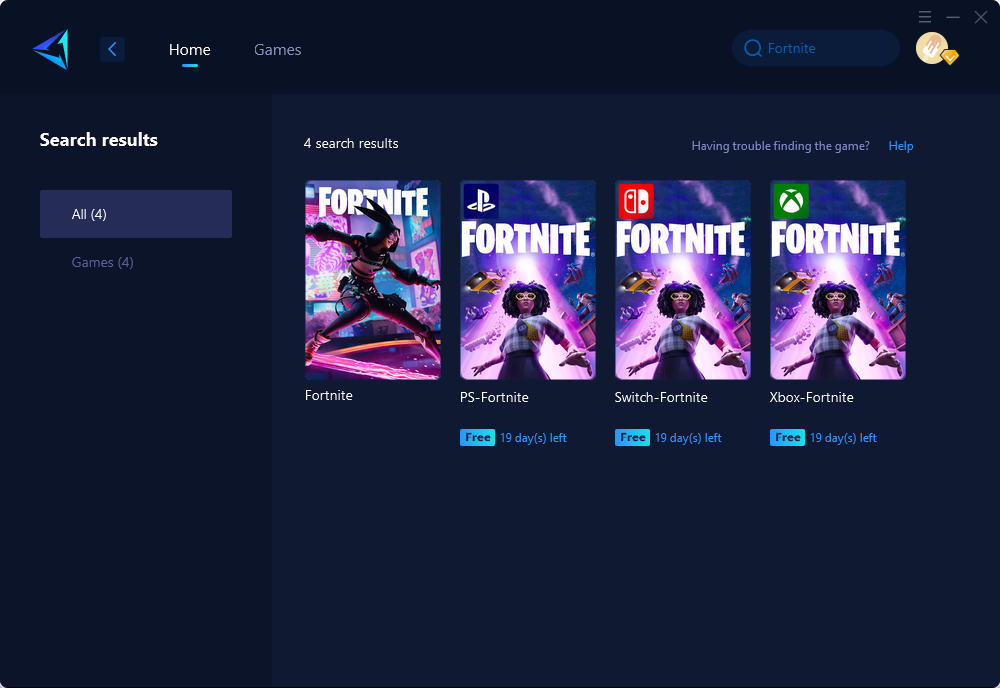
Step 3: Choose the desired server and node.
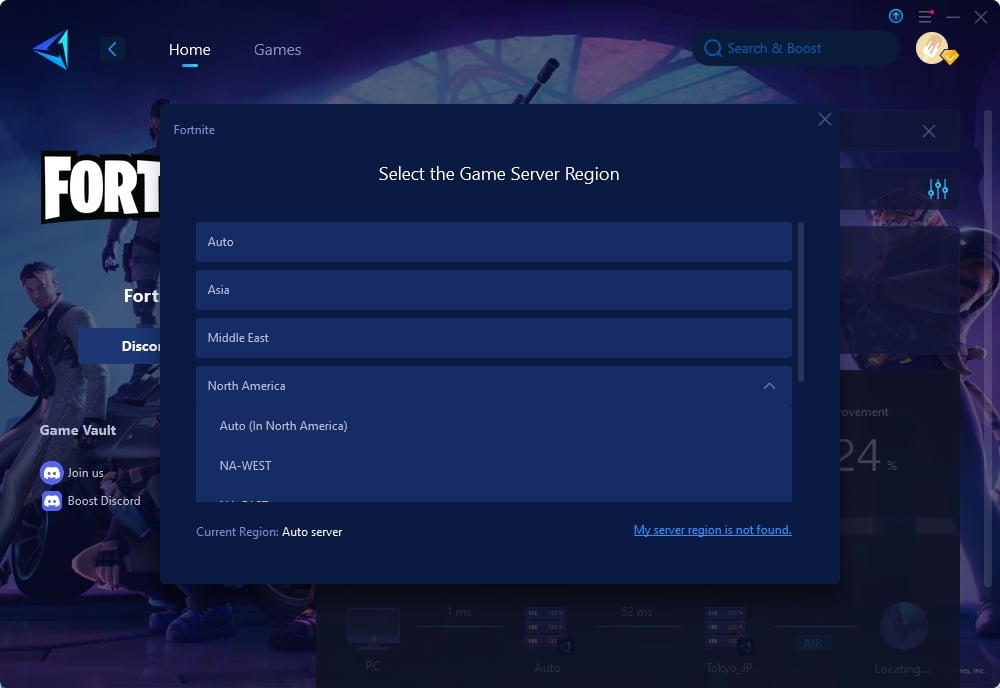
Step 4: Remember Click to boost first, and then launch your Fortnite.
Other Methods to Resolve Slow Fortnite Downloads
Here are some additional methods you can try, some of which are more complex, so please use them with caution.
Method 1. Change the Download Region in the Epic Games Launcher:
- Step 1: Open the Epic Games Launcher.
- Step 2: Click on 'Settings' in the lower-left corner.
- Step 3: Scroll down to the 'Download' section.
- Step 4: Find the 'Region for Downloads' option and select a different region that may be less congested.
- Step 5: Save the changes and restart the launcher to see if the download speed improves.
Method 2. Limit the Bandwidth Usage:
- Step 1: Open the Epic Games Launcher.
- Step 2: Navigate to 'Settings'.
- Step 3: Scroll to the 'Throttle Downloads' option under the 'Download' section.
- Step 4: Check the box to enable throttling and use the slider to set a limit on the bandwidth that Fortnite can use while downloading.
- Step 5: Apply the changes and restart the launcher to test if the download speed becomes more stable.
Method 3. Use a Wired Internet Connection:
- Step 1: Disconnect from any wireless connections.
- Step 2: Connect your PC directly to your modem or router using an Ethernet cable.
- Step 3: Restart your modem/router by unplugging it, waiting for about 30 seconds, and then plugging it back in.
- Step 4: Once your internet connection is re-established, restart the Epic Games Launcher and begin the Fortnite download again to see if the speed has improved.
Conclusion
Slow Fortnite downloads can be frustrating, but with the right tools and tweaks, you can significantly improve your download speeds. GearUP Booster stands out as a robust solution for stabilizing your network and enhancing your Fortnite gaming experience. Remember, optimizing your network settings and ensuring a stable connection can also contribute to a smoother download process. Happy gaming!
About The Author
The End
