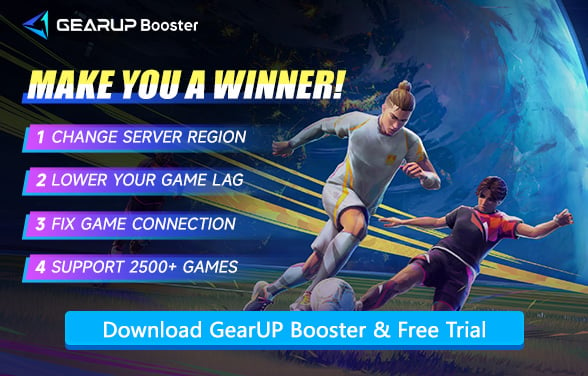How to Check Rematch Server Status
As a rising star in football games, Rematch has garnered significant attention since its announcement. With its growing popularity, the developers have deployed numerous servers worldwide to deliver a better online match experience. These servers undergo regular maintenance, though occasional issues may still arise. So, where are Rematch's servers located? And how can you check their status? This guide will provide you with all the details.
- Server Distribution in Rematch
- How to Check the Game Server Status?
- How to Fix Rematch Server Downtime?
Server Distribution in Rematch
In order to provide support for the global player base and bring latency down in various regions, Rematch is deployed on a network of regional servers. This server hub ensures that players are matched close to their physical location, thereby allowing for more stable connections. Major Rematch server regions include:
- North America (NA) – Serves players in the United States, Canada, and nearby regions.
- Europe (EU) – Covers Central, Western, and Eastern Europe.
- Asia (SEA, KR, JP) – Supports Southeast Asia, South Korea, and Japan.
- South America (SA) – Provides better latency for players in Brazil and neighboring countries.
- Oceania (OC) – Designed for Australia and New Zealand.
Matching to the correct server usually guarantees a ping below 50 ms. However, instances like peak-hour congestion or some ISP routing problems may cause under-performance of even the closet server in terms of ping -- and thus the importance of regularly checking for server status.


How to Check the Game Server Status?
Whether you want to change the server region (for cross-region play) or are experiencing issues with your current connected server, you can first check the server status using the following methods before switching:
1. Rematch Social Media & Announcements
- Follow @PlayRematch on Twitter/X, Facebook, or Discord
- Developers often post server maintenance schedules or outage alerts
2. Third-Party Server Status Websites
- Downdetector (downdetector.com/status/rematch)
- IsItDownRightNow (isitdownrightnow.com/rematch\)
3. In-Game Notifications
- Launch Rematch and check for:
- "Server Maintenance" warnings
- Connection error messages (e.g., "Failed to connect to server")
How to Fix Rematch Server Downtime?
If you encounter Rematch server downtime, there are two possible scenarios. The first is global server maintenance, in which case you'll need to wait for the servers to be restored. The second is a regional server outage, where you can try using GearUP Booster to switch servers. Its multi-path technology allows you to easily connect across regions and switch anytime, thanks to its global network of over 7,500 dedicated server nodes. No complicated setup is needed—just 20 seconds to switch and reduce Rematch lag.
Step 1. Click this button to download GearUP Booster. Make sure your game is not running.
Step 2. Search for Rematch.
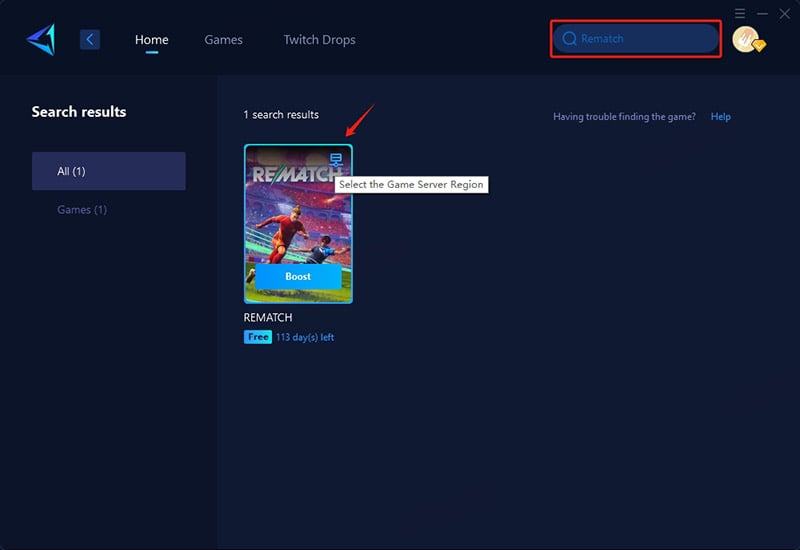
Step 3. Select a server—GearUP Booster supports Rematch servers worldwide. Cross-region connections will inherently increase ping. GearUP Booster can only reduce ping caused by non-physical distance factors (e.g., suboptimal routing).
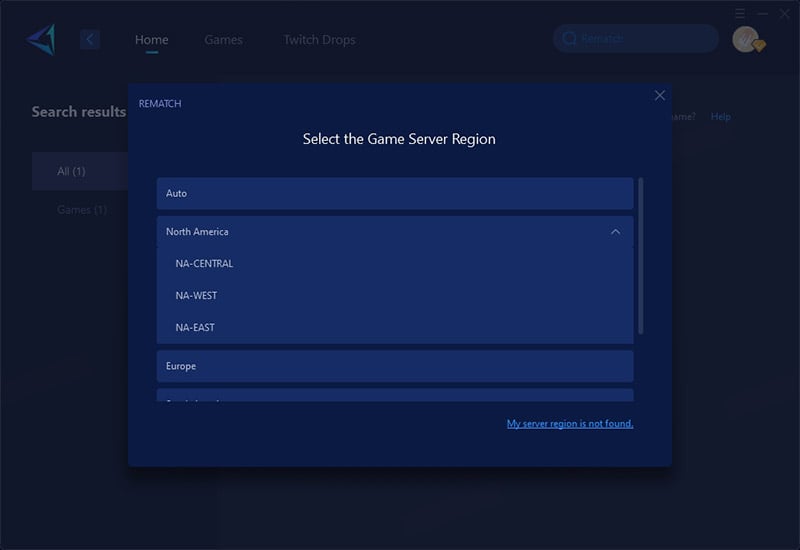
Step 4. Start boosting! You can view detailed game metrics like ping, packet loss, and connection status—then launch the game and jump into your match!
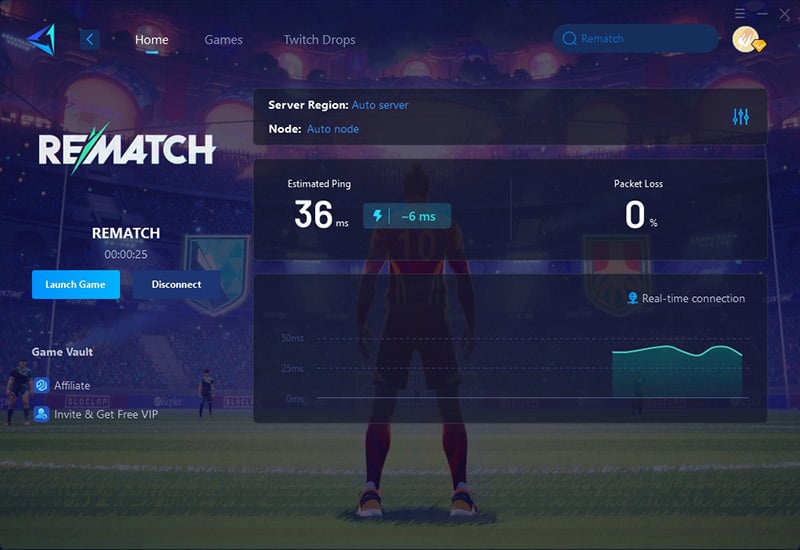
It's worth mentioning that due to Rematch's matchmaking rules, there's still a small chance you might be assigned to a non-target server. However, even in such cases, GearUP Booster will still do its best to help you reduce ping.
Conclusion
If you're deeply engaged in online matches, make sure to stay updated on Rematch's server status to avoid unpleasant experiences during gameplay. Whether you encounter connection issues or want to switch servers, we recommend using the game VPN GearUP Booster to enhance stability and increase your chances of winning in competitions.
About The Author
The End