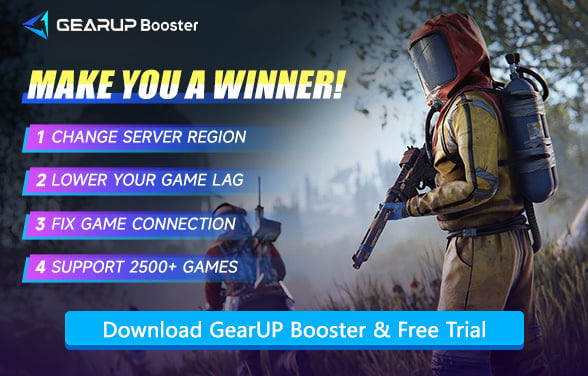What are the Best PC Settings for Rust
Being one of the top multiplayer survival video games in the world developed by Facepunch Studios withan open hostile world, Rust has players scrambling to scavenge for resources, construct shelters, and survive natural threats, and other players. Rust-heavy with large maps and heavy combat-and crafting is a memory-intensive game if one wants to enjoy it smoothly. If you are one gamer that plays this casual game or wants to run the game at high performance because of competitive reasons, knowing the best settings is very important for the very best gaming experience. In this tutorial, we will learn about why one needs to have optimal settings in Rust, its specs, the best-practice display settings for performance, and how to avoid performance issues such as game lag.
Why You Should Care About the Best PC Settings for Rust?
Being an action-filled and highly demanding game, the PC settings need to be heavily optimized so that the gameplay runs smoothly and engagingly. However, performance issues keep getting in the way of gamer experience. So Rust lag, stutter, and low frame rates get in the way. The cause is either gamer's system is not in tune with the graphic demands set by the game or improper configuration of the settings.
Optimization of settings for Rust allows gamers to obtain a balance between graphics and performance that would breathe smooth air into the gaming experience without sacrificing valuable graphics.
The PC Requirements for Rust
Before fiddling around with optimum settings for Rust, it is necessary to check for compatibility of the system with game requirements. You need to make sure your stuttering isn't caused by insufficient PC specs.
Minimum System Requirements
- OS: Windows 10 (64-bit)
- Processor: Intel Core i5-8250U or AMD Ryzen 5 5500
- Memory: 10 GB RAM
- Graphics: GTX 1050 / AMD 500 Series or better
- Storage: 40 GB available space
- Network: Broadband internet connection
- DirectX: Version 11
Recommended System Requirements
- OS: Windows 11 (64-bit)
- Processor: Intel Core i7-4790K or AMD Ryzen 5 2600
- Memory: 16 GB RAM
- Graphics: RTX 3060 / RX 570 Series or better
- Storage: 40 GB available space
- Network: Broadband internet connection
- DirectX: Version 12


Best PC Settings for Rust – Focus on Display Settings
The display settings are among the crucial components in performance optimization for Rust on your PC. These directly impact the framerate, visuals, or even the game's responsiveness. Here's a rundown of the best display settings for Rust as recommended by experts.
1. Graphics Quality Settings
Graphics Quality setting has a substantial effect on the FPS. Depending on what your PC is capable of, tweaking the setting may boost performance or provide a visually richer experience.
- Lower-end PCs: Graphics quality should be set at 0-1. This sets performance ahead of visual quality.
- High-End PCs: Set the graphics quality to 6 for optimal performance and stunning visuals.
These settings ensure a good frame rate, particularly when playing on large maps or where there are plenty of details. If you lower the graphics, it'll improve performance, particularly when there is lag or stuttering.
2. Water Quality and Reflections
Both water effects and reflections can adversely affect FPS, particularly when standing within large bodies of water. To optimize performance, decrease the following:
- Water Quality: To 0 (large FPS increase).
- Water Refraction: Set to 0 (brightens performance
Decreasing them substantially raises FPS, ensuring the game plays smoother without compromising necessary visual features.
3. Shadow Quality and Cascades
Shadows are another graphical element that may severely decrease your FPS. To keep performance smooth, it's wise to scale back the quality of shadows:
- Shadow Quality: Set to 0.
- Shadow Cascades: Configure to Two Cascades or No Cascades for a mix of performance and quality.
By decreasing these settings, you'll decrease the load on the GPU and boost the performance without losing much visual fidelity.
What Happens If You Use the Wrong Settings?
If your PC's specifications are not significantly higher than the Rust recommended requirements, setting some graphics options too high can noticeably reduce frame rates, cause stuttering, or lead to abnormal visual performance in certain scenes. Some players overlook this issue, believing that as long as their hardware meets the requirements, they can max out all settings—but this is not actually the case.
What we truly aim for in gaming is a balance between visual quality and smooth gameplay. If the frame rate drops too low, it can easily ruin the experience. However, another factor that may cause similar issues is network latency (high ping).
Don't Let High Ping Destroy Your Rust Gameplay
Network latency can also create the sensation of stuttering, which might surprise many players. In reality, high ping in Rust not only causes delayed actions but can also lead to issues like disconnections and slow data loading. The easiest way to fix network problems is by using GearUP Booster. It leverages advanced AI diagnostics and multi-path switching to ensure the best possible connection. When network fluctuations occur, it automatically reroutes your traffic to a backup path, keeping your gameplay smooth. Additionally, GearUP Booster allows you to switch server regions and offers optimized settings for over 2,500 games, making it one of the top gaming VPN tools available today.
Step 1: Click this button to download GearUP Booster.
Step 2: Search for Rust.
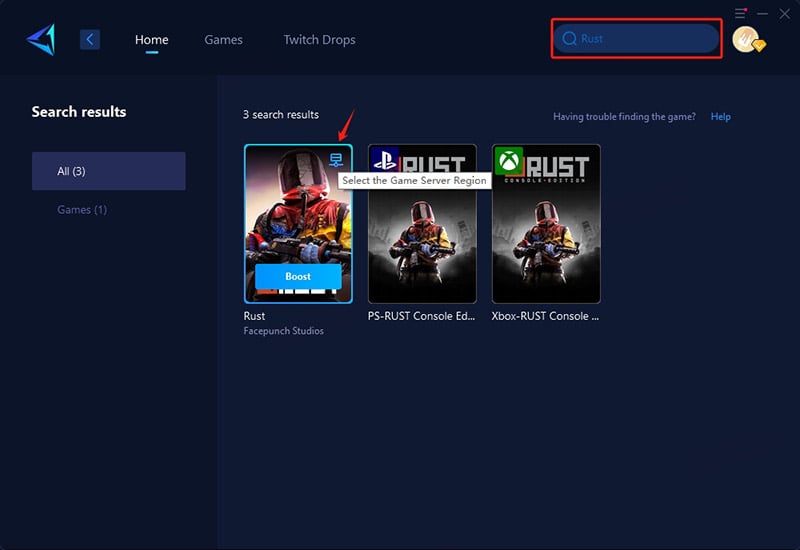
Step 3: Select your server—GearUP Booster lets you change Rust's server region for optimal performance.
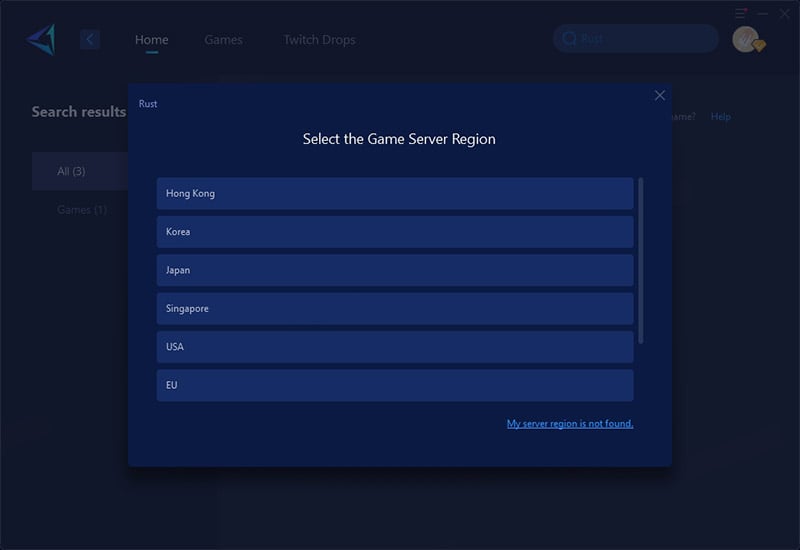
Step 4: Start the Boost process. Once ready, launch the game anytime. You'll see real-time stats like game ping, packet loss, and details about adaptive smart routing and other tech features.
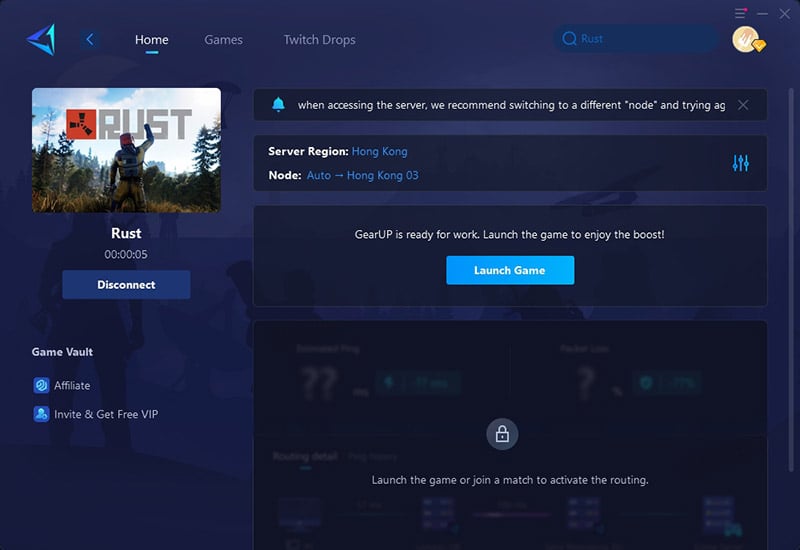
Conclusion
In essence, enhancing performance has become a prerequisite for maximizing the enjoyment of the game. Fine-tuning your display settings while turning off unnecessary graphical effects and adjusting according to the specs on your machine will ensure you smooth performance without lag. Don't forget that an internet connection having high ping or being unstable may cause lags; and employing software like GearUP Booster, hence, minimizing latency will only contribute to an even better experience. With optimum settings and tweaking, one can dive into the world of Rust with an additional edge in performance.
About The Author
The End