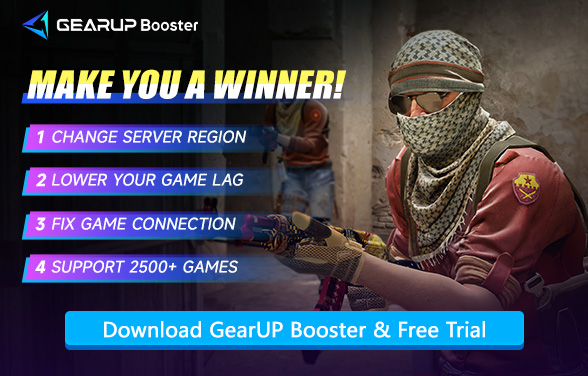What are the Best PC Settings for Counter-Strike 2
Counter-Strike 2, expected with much hype as the next installment in the Cobra Series, suddenly became a premium competitive FPS. The designing of Valve retained the tried and true tactic-based gameplay and the legendary modes, though now placed in the different realms of graphics and sound design that would demand a quicker machine performance than ever before. Being an occasional gamer or budding esport professional, it's the optimal settings that ensure the best experience.
Within this tutorial, we'll discuss why it is necessary to research the optimal settings for CS2, present the very same system requirements, and get into the optimal PC display settings so that you can fix FPS drops and optimal response time. And, of course, we'll talk about ping and the use of tools like GearUP Booster to optimize your game performance.
How CS2 Settings Affect Your Game Performance?
It is crucial to research and optimize the optimal settings for CS2 to ensure maximum gaming performance. While lag may not necessarily matter much for single-player games, for multi-player games like CS2, each millisecond is important. Here's why you should tweak your settings:
- Improved FPS: Low frames cause jerky movements, and it becomes hard to respond quickly in quick events like gunfire, dodging, or disarming bombs.
- Clarity of graphics: Having many graphic details may cause slowdown and performance loss on your machine. On CS2, where fast graphics are required for enemy location, bright graphics with no performance setbacks may be a turning point.
- Input Lag: Incorrect settings may result in input lag, where actions on your part (e.g., jumping or fire) take a bit longer to register, which is disastrous for intense firefights.
The PC Requirements for CS2
Before adjusting the appropriate settings, you need to ensure your PC meets CS2's minimum requirements. We recommend ideally meeting the recommended requirements, as this provides more flexibility for tuning settings.
Minimum System Requirements
- OS: 64-bit Windows 10
- Processor: Intel Core i3-6100 3.7GHz / AMD Ryzen 3 1200 3.1GHz
- Memory: 8 GB RAM
- Graphics: NVIDIA GeForce GTX 760 / AMD Radeon RX 560 or better
- Storage: 20 GB available space
Recommended System Requirements
- OS: 64-bit Windows 10
- Processor: Intel Core i5-9600K / AMD Ryzen 5 3600X
- Memory: 16 GB RAM
- Graphics: NVIDIA GeForce GTX 1070 / AMD Radeon RX Vega 56 or better
- Storage: 20 GB available space (SSD recommended for better loading speeds)


Best PC Settings for CS2 – Focus on Display Settings
After ensuring that your machine has the minimum specs required, it's time to modify the display settings. High FPS is imperative for CS2 because each frame counts on performance, as it's what affects reaction time. Let's segment the display settings that would give optimal performance.
1. Graphics Quality Settings
- Low-end PCs: adjust the Graphics Quality to Low for maximum FPS. This lowers the load on your CPU and GPU considerably.
- High-End PCs: When using a powerful machine, you may use the Graphics Quality at Medium or High levels. But keep performance (FPS) ahead of visual realism in competitive games at all times.
2. Texture Quality
- Low-End PCs: Reduce Texture Quality to Low or Medium for better performance and to prevent lag.
- Ultra PCs: You may be able to bump the Texture Quality up to High without experiencing any frame drops.
3. Anti-Aliasing
- Off or FXAA: Anti-aliasing removes jagged edges, but at a price for the GPU. To gain a competitive edge and have a smoother FPS, disable anti-aliasing or use FXAA for a small upgrade with minimal performance loss.
4. Shadow Quality
- Low: Shadows are highly performance-intensive. Set the Shadow Quality to Low to avoid frame drops.
- Medium: On higher-spec systems, Medium shadows may be tolerable without a severe drop in FPS.
5. Resolution and Display Mode
- Resolution: 1920x1080 (Full HD) for a healthy trade-off between graphics and performance. If you have a better machine, feel free to try 1440p or 4K.
- Fullscreen Mode: The full-screen option is the optimal choice for the best FPS and performance. Windowed or Borderless modes should be avoided since they may decrease the FPS and induce input lag.
6. V-Sync
- Off: V-Sync should always be disabled in CS2 to prevent input lag. V-Sync may help minimize screen tearing, but it adds lag to inputs, which is not ideal for a competitive environment.
What's the Ideal FPS for CS2?
For competitive play in Counter-Strike 2, a stable 300+ FPS is considered optimal, especially at high refresh rates (240Hz/360Hz). While the game runs smoothly at 60 FPS, professional players and serious competitors aim for at least 144 FPS to match standard 144Hz monitors. Higher FPS reduces input lag and ensures smoother aiming, crucial for fast-paced gunfights.
Don't Forget the Network Lag
CS2 High ping can cause symptoms similar to low FPS, which is why some players experience stuttering even when their PC specs and settings meet the requirements. To solve this issue, you can try GearUP Booster. This is because manually optimizing data transmission is extremely difficult, whereas GearUP Booster utilizes its multi-path technology to match global network nodes and switch routes automatically, ensuring the most efficient data transfer to eliminate lag. It can also help you change server regions, improving cross-region gameplay stability—all completed in just 20 seconds without any manual configuration.
Step 1: Click this button to download GearUP Booster.
Step 2: Search for CS2.
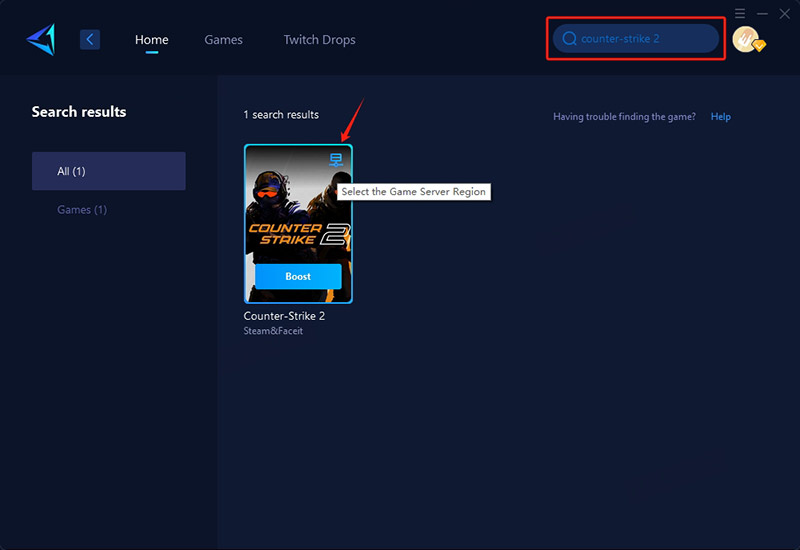
Step 3: Select server - GearUP Booster helps connect and switch between global CS2 server regions.
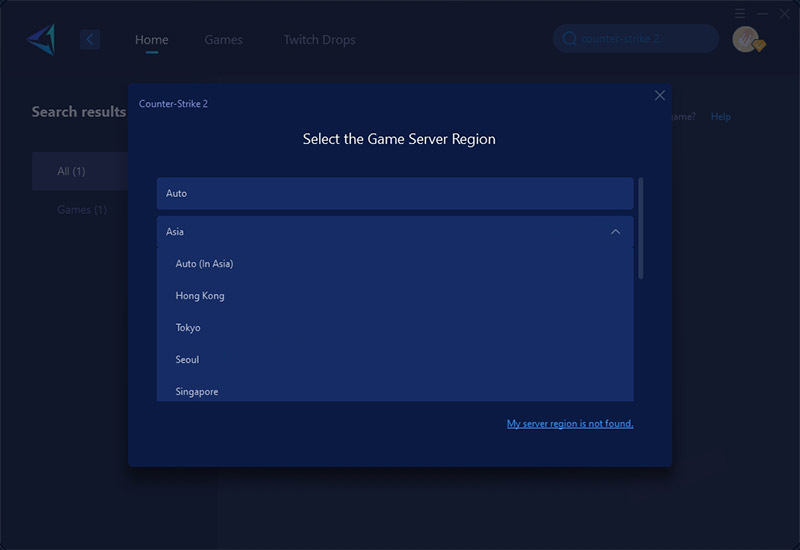
Step 4: Start boost, launch game, and see detailed network optimization results.
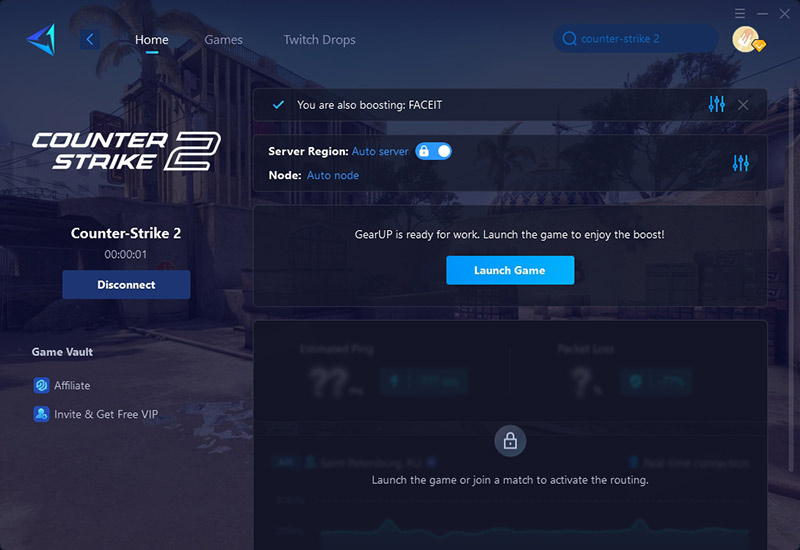
Conclusion
Since the adaptation of a player's setting in CS2 is of prime importance and is intended for ensuring smoothness and competitive gameplay, it entails tuning parameters such as graphics, resolution, and anti-aliasing to maximize FPS and response time. Besides that, getting rid of high ping through game VPN such as GearUP Booster may help you with lag removal to achieve a smooth gaming experience. With the settings and tweaks given, you will be in a great position to go all out for Counter-Strike 2, whether it is just a basic match or an e-sports championship.
About The Author
The End