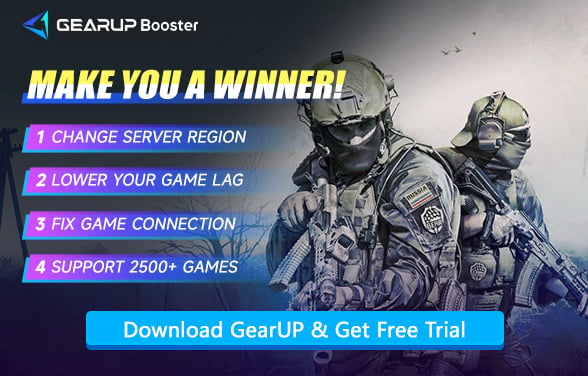Best Escape from Tarkov Game Settings for Smooth Gameplay
Escape from Tarkov is one of the most intense and realistic hardcore shooters in the world. Its unforgiving mechanics, high-stakes looting system, and tactical combat make it a favorite among FPS enthusiasts. But to truly gain an edge, you'll need to fine-tune your in-game settings.
Why Game Settings Matter in Escape from Tarkov
Tarkov isn't just about shooting—it's about:
- Spotting enemies in dark corners
- Hearing footsteps across multiple floors
- Reacting within split seconds
Poor graphics optimization or lag can mean the difference between extraction and losing all your loot.
Optimizing your settings will:
- Improve visibility indoors and outdoors
- Increase frame rates for smoother firefights
- Reduce input delay and stuttering
- Enhance audio cues to detect enemy movement
Best In-Game Settings
Gameplay Settings
| Setting | Recommended Value | Notes |
|---|---|---|
| Quick Slot Bar | Always On | Essential for quick access to items |
| Stamina & Posture Indicator | Always On | Helps manage stamina effectively |
| Health Condition | Always On | Crucial for monitoring health status |
| Health Color Scheme | Monochrome | Better performance, can adjust if preferred |
| Auto RAM Cleaner | Off | Can cause stuttering if enabled |
| Use Only Physical Cores | Off | Disable unless experiencing core issues |
| Field of View (FOV) | 70 | Adjustable based on personal preference |
| Preload Hideout | Off | Reduces initial loading time |
Graphics Settings
| Setting | Recommended Value | VRAM Considerations |
|---|---|---|
| Texture Quality | Low/Medium/High | ≤8GB: Low 8-12GB: Medium ≥12GB: High |
| Shadows Quality | Low | Significant performance impact |
| Object LOD Quality | 2.0 | Maximum 2.5 for balance |
| Overall Visibility | 1000 | Affects draw distance |
| Cloud Quality | High | Minimal performance impact |
| Anti-Aliasing | TAA | Best balance of quality/performance |
| HBAO | Performance/Quality | Quality for better visuals |
| Screen Space Reflections | Off | High performance cost |
| Anisotropic Filtering | Off | Minimal visual impact |
| NVIDIA Reflex | On | Reduces input lag |
| Sharpness | 0.6-1.5 | Adjust to preference |
| Volumetric Light | Optional | Disable for better FPS |
| Streets Low-Res Mode | On | Recommended for heavy maps |
PostFX Settings
| Setting | Recommended Value | Reason |
|---|---|---|
| Clarity | 0 | Duplicates sharpness setting |
| Adaptive Sharpen | 0 | Performance impact |
| Color Grading | Personal Preference | Adjust to monitor quality |
| Brightness | Personal Preference | Better visibility in dark areas |
| Contrast | Personal Preference | Improves visual clarity |
Additional Optimization Tips
- Update GPU Drivers regularly
- Install Tarkov on SSD for faster loading
- Close Background Apps to free CPU/RAM
- Enable Windows Game Mode for better resource allocation
Server Selection Tips
Recommended Servers
Lower population:
- Australia
- Me-Dubai
- Europe North/Central/West
- Russia Central
Higher population:
- Korea
- Japan
- Russia East/West
Server Selection Advice
- Check five servers at once to reduce matchmaking times
- Choose regional servers closest to you for lower ping
- Use GearUP booster to test global ping and auto-route to fastest servers
Enhance Your Server Connection with GearUP
Yes, even with thorough preparation for connecting to the Tarkov server, unpredictable network jitter can still lead to high ping, disconnections, and other issues. GearUP can strengthen your connection—its intelligent algorithm automatically picks the optimal route and switches nodes if problems arise, all without manual setup. Just focus on gaming. Plus, GearUP offers real-time Tarkov ping test, revealing the best servers to connect to for a faster start.
Step 1: Click this button to download GearUP.
Step 2: Search for Escape From Tarkov.
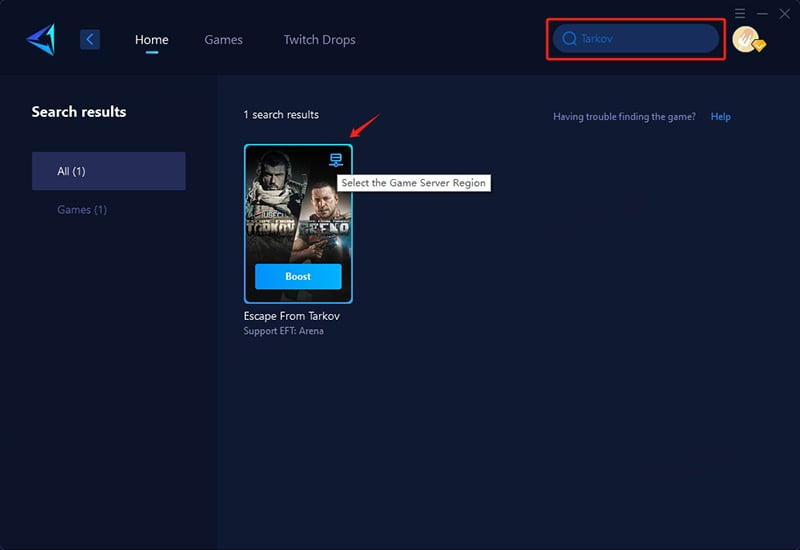
Step 3: Select Servers, GearUP supports Tarkov servers worldwide and, in some regions, allows connection to specific area or country servers.
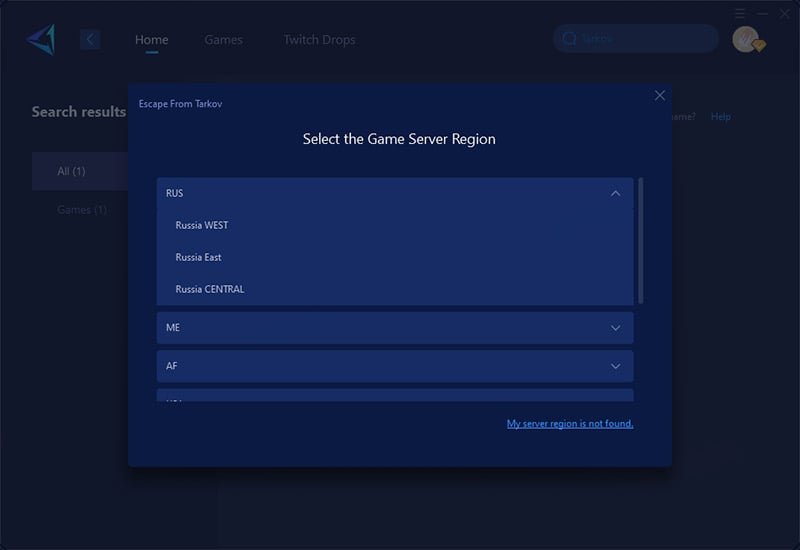
Step 4: Click to boost, and then launch your game.
FAQ
Q1: What are the best graphics settings?
A: Textures medium/high (VRAM dependent), shadows low, visibility 1000, post-processing off, NVIDIA Reflex on.
Q2: Should I use filters?
A: Yes. Adjust brightness/contrast via built-in or Gamma Panel filters for better visibility.
Q3: Which servers are best?
A: Lower population servers generally provide better performance.
Q4: How to reduce matchmaking times?
A: Select at least five servers to shorten queue times.
Q5: Can GearUP improve performance?
A: Yes. It reduces ping, improves stability, and minimizes disconnections.
Conclusion
The best Escape from Tarkov settings balance performance and clarity. Pair these settings with GearUP for stable, low-ping matches—because in Tarkov, every second and every frame counts. Download GearUP now and maximize your advantage in Escape from Tarkov.
About The Author
The End