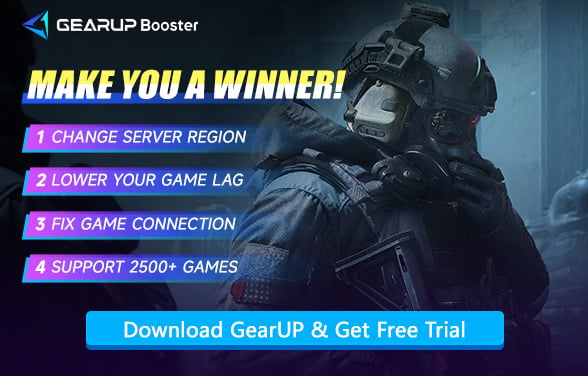How to Fix Lag in Arena Breakout: Infinite
Arena Breakout: Infinite, developed by Tencent's Morefun Studio, has gained attention as a hardcore tactical extraction shooter on PC. Built with Unreal Engine 5, it combines immersive gunplay, high-stakes looting, and realistic graphics. Players enter dangerous battle zones, scavenge valuable gear, and must extract alive to keep their rewards.
But as thrilling as the gameplay is, lag remains a common complaint. Few things are more frustrating than carefully lining up a shot only to have the enemy "teleport," or losing an extraction because of sudden stutters. To help players overcome these issues, let's break down the main causes of lag, how it shows up in matches, and what you can do to fix it.
What Kind of Lag Does Arena Breakout Have?
In Arena Breakout: Infinite, lag can generally be divided into hardware lag and network lag, each caused by different factors.
1. Hardware Lag (Performance Issues)
This occurs when your device struggles to run the game smoothly. Common causes include:
- Weak CPU/GPU: If your processor or graphics card isn't powerful enough, the game may stutter or freeze.
- Low RAM: Insufficient memory can lead to slow loading and frame drops.
- Overheating: Throttling (reduced performance to cool down) can cause sudden FPS drops.
- Background Apps: Other running apps consume resources, affecting game performance.
2. Network Lag (Connection Issues)
This happens due to problems with your internet connection or server stability:
- High Ping/Latency: Slow data transfer between your device and the game server (often due to long distances or poor ISP routing).
- Packet Loss: Data packets fail to reach the server, causing rubberbanding or delayed actions.
- Wi-Fi Interference: Weak signal, congestion, or physical obstacles degrade connection quality.
- Server Overload: If the game servers are crowded, everyone may experience delays.


How Lag Affects Your Arena Breakout Experience?
Lag in Arena Breakout: Infinite can significantly impact gameplay, making it frustrating or even unplayable. Here's how different types of lag can ruin your experience:
- Delayed Actions (High Ping): Your shots and movements respond late, making enemies seem to teleport or hit you before you react.
- Rubberbanding (Packet Loss): Your character snaps back to previous positions, often getting you killed mid-combat.
- Stuttering & Freezes (Hardware Lag): Sudden FPS drops or freezes disrupt aiming and movement during critical moments.
- Desync (Server Issues): Bullets appear to hit but deal no damage, or enemies move unpredictably due to mismatched data.
- Input Lag (Device Delay): Buttons or aim feel sluggish, like your controls are slightly underwater.
Effective Ways to Fix Lag in Arena Breakout: Infinite
1. Fix Connection Issues with GearUP
Network connection issues are the most common cause of your in-game lag. GearUP can resolve this by optimizing your connection nodes. Its multi-path technology not only intelligently detects network conditions but also dynamically switches routes to ensure lower Arena Breakout ping. With 7,500 global nodes, it effectively addresses connectivity problems for players worldwide.
Step 1. Download and install GearUP Booster from the provided button.
Step 2. Launch the program and search for Arena Breakout in the game library.
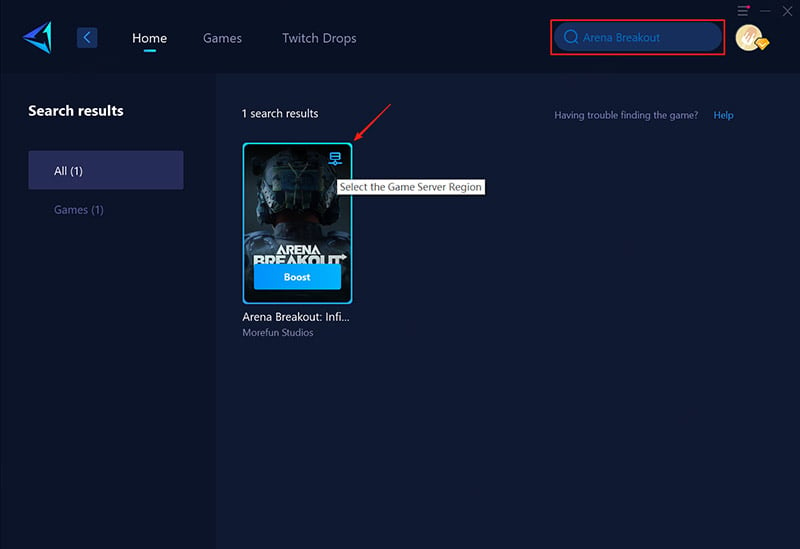
Step 3. Select the region and server you wish to connect to. On the game boost interface, you can also further select the node you want to connect to.
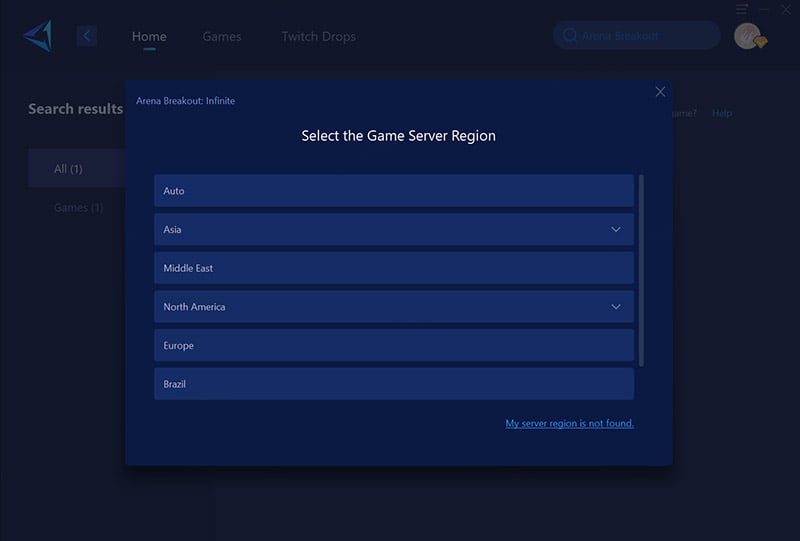
Step 4. Click to boost., and then launch Arena Breakout.
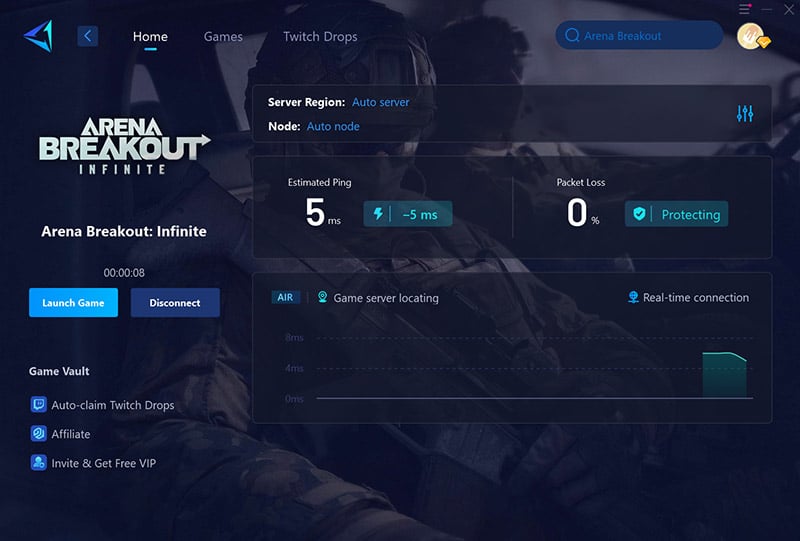
2. Check Your PC Specs
If you're playing the PC version, we recommend meeting the official recommended specifications to minimize lag caused by insufficient hardware performance:
- Processor & OS: 64-bit processor and operating system required
- Operating System: 64-bit Windows 10 or later
- CPU: Intel Core i7-9700 or AMD Ryzen 5 3600X
- Memory: 16 GB RAM
- Graphics: NVIDIA RTX 2060 or AMD Radeon RX 6600
- DirectX Version: 12
- Network: Broadband internet connection
- Storage: 70 GB available space
3. Optimize Network Connection
Network lag often stems from unstable connections or high ping. Using a wired connection and adjusting network settings can significantly reduce latency.
- Connect your device directly to the router via an Ethernet cable instead of Wi-Fi.
- Restart your router/modem to clear cached data and refresh the connection.
- Enable TCP BBR congestion control (if your OS supports it) by modifying system configurations.
- Use a gaming VPN or accelerator (e.g., UU Accelerator) to route traffic through optimized servers.
4. Adjust In-Game Graphics Settings
Hardware lag (low FPS) is typically caused by insufficient GPU/CPU resources. Lowering graphics settings reduces strain on your system.
- Set the resolution to match your monitor’s native refresh rate (e.g., 144Hz).
- Disable vertical sync (VSync) and reduce advanced settings like shadows, anti-aliasing, and textures to "Medium" or "Low."
- Enable DLSS (Nvidia) or FSR (AMD) for performance boosts without major visual loss.
5. Prioritize System Resources
Background processes and outdated drivers can bottleneck performance. Allocating dedicated resources ensures smoother gameplay.
- Close unnecessary applications (e.g., Discord, browsers) via Task Manager.
- Update GPU drivers (Nvidia/AMD) and ensure your OS is patched to the latest version.
- Use CPU affinity tools to allocate specific cores to the game, minimizing scheduling delays.
Conclusion
Lag in Arena Breakout: Infinite can stem from network instability, cross-region connections, hardware strain, or server outages. GearUP provides a simple way to stabilize connections and reduce latency-related lag, while wired internet, optimized settings, and closing background apps help on the player's side. With the right adjustments, you can transform your experience from frustrating stutters to smooth extractions.
About The Author
The End