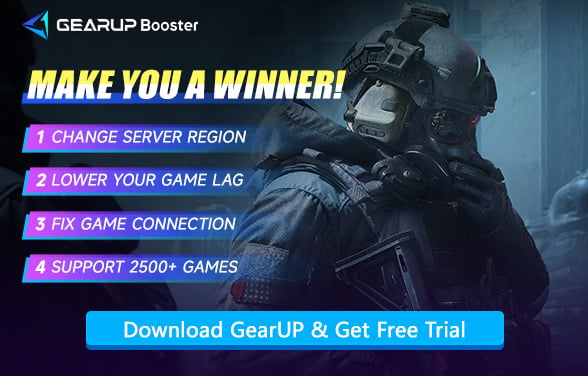How to Fix Arena Breakout: Infinite Crashes on PC
Arena Breakout: Infinite has quickly gained traction among hardcore shooter fans since its early access launch on PC. Built on Unreal Engine 5, the game delivers ray tracing, immersive sound, and tactical gunplay that rival some of the most demanding extraction shooters. But with its rising popularity, another issue has surfaced: frequent crashes.
From sudden desktop exits to complete system restarts, players are reporting instability that disrupts their experience. Understanding the causes behind these crashes and applying the right fixes is essential for anyone who wants to enjoy the game without interruptions.
Common Causes of Arena Breakout Crashes
Based on reports across Reddit, Steam forums, and Microsoft community discussions, crashes in Arena Breakout: Infinite are typically caused by a mix of software, hardware, and network factors:
Anti-cheat conflicts
The game's anti-cheat software can clash with Windows security features such as kernel isolation, causing the game to crash during resource loading or even trigger a full PC restart.
VRAM and resource pressure
With Unreal Engine 5 pushing high-resolution textures and lighting, the game can quickly consume GPU memory. If VRAM allocation fails, the game may suddenly close.
Background process interference
Tools like screen recorders, browsers, or monitoring software often compete for resources, resulting in random crashes without error messages.
Optimization gaps
Even high-end setups like an RTX 4090 paired with a Ryzen 5950X have been unable to fully avoid instability, pointing to optimization shortcomings in the current build.
Network instability
Some crashes occur when the game struggles to sync resources or maintain a stable connection with servers. High latency and packet loss can disrupt communication, leading to forced exits.
Symptoms Players Commonly Experience
Players describe several patterns of crashes that highlight different underlying causes:
- Startup crashes: The game closes before reaching the main menu, often during resource compilation.
- Silent desktop exits: The game shuts down without warnings, error messages, or logs.
- Long-session instability: After multiple matches, the game becomes more prone to random crashes.
- Network-triggered freezes: During matchmaking or in-session synchronization, the game freezes and eventually quits, often correlated with high ping or packet drops.


3 Recommended Fixes for Crashing Issues
Since the crashes can stem from multiple sources, a layered approach works best. Below are three effective solutions, with GearUP recommended as the first step for handling network-related instability.
1. Stabilize Your Network with GearUP
Many players underestimate the impact of network instability on game crashes. If packet loss or latency spikes occur during communication with servers, the game may misinterpret the failure as an error and shut down. This is where GearUP comes in:
- Intelligent routing: Automatically selects the most stable network path, reducing high ping and avoiding sync-related crashes.
- Consistent connection: Ensures smooth data transmission over long play sessions, minimizing random disconnects.
- Lightweight operation: Runs quietly in the background without consuming critical system resources that the game needs.
While GearUP cannot solve crashes caused by drivers or anti-cheat conflicts, it is an effective tool for preventing crashes tied to unstable connections.
Step 1. Download and install GearUP from the provided button.
Step 2. Launch the program and search for Arena Breakout in the game library.
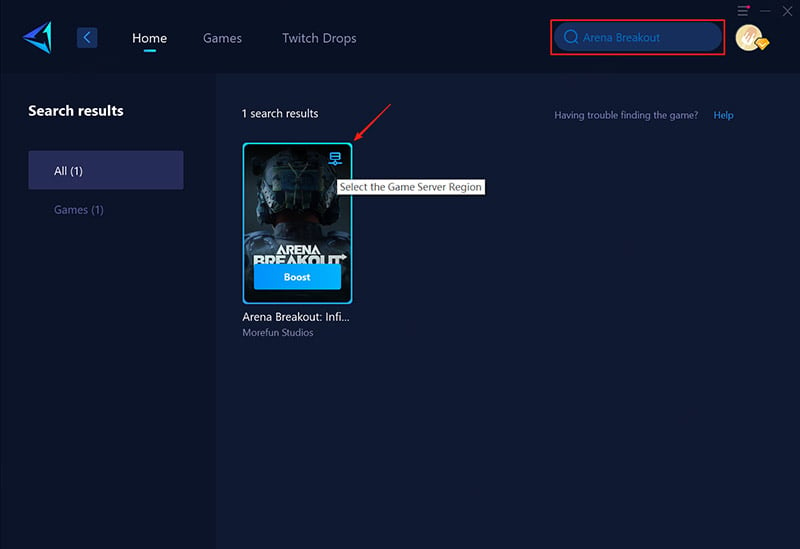
Step 3. Select the region and server you wish to connect to. On the game boost interface, you can also further select the node you want to connect to.
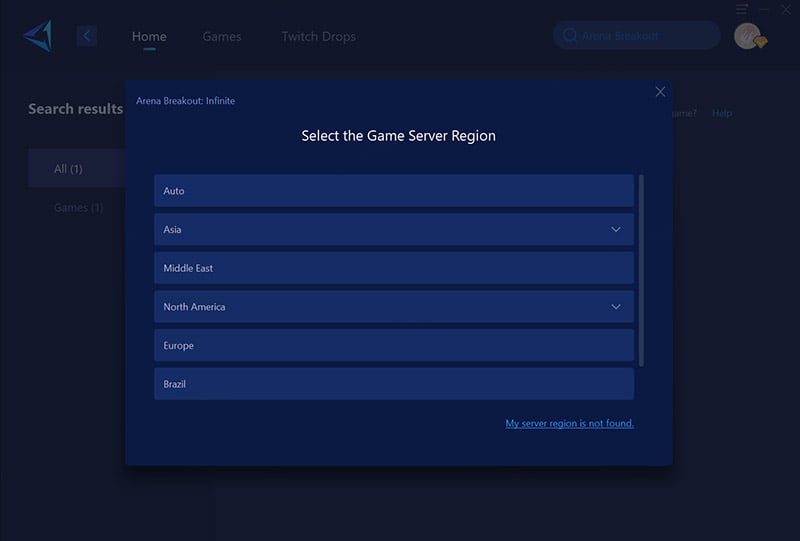
Step 4. Click to boost., and then launch Arena Breakout.
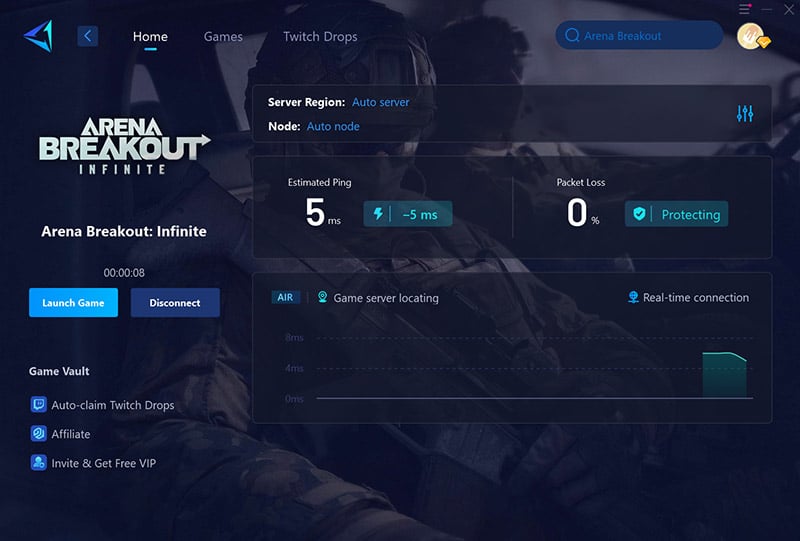
2. Adjust Windows Security Features
If your crashes occur at startup, the anti-cheat software may be clashing with system-level protections. You can try:
- Temporarily disabling Kernel Isolation or Memory Integrity in Windows settings;
- Relaunching the game to check if stability improves;
- Re-enabling protections after gameplay for overall system safety.
This method comes with risks, so creating a restore point beforehand is strongly advised.
3. Update Drivers and Limit Background Programs
Driver compatibility remains one of the top causes of game instability. Players have reported improved stability after cleanly reinstalling GPU drivers. To reinforce this step:
- Use official tools like NVIDIA GeForce Experience or AMD Adrenalin for clean installs;
- Close unnecessary apps (screen recorders, browsers, overlays) before launching the game;
- Monitor temperatures and memory usage to rule out hardware faults.
Conclusion
Crashes in Arena Breakout: Infinite are a multi-faceted problem, caused by conflicts between anti-cheat software, resource allocation issues, background apps, and network instability. While system tweaks and driver updates remain critical, network optimization should not be overlooked. GearUP offers a straightforward way to stabilize connections and reduce crash risks tied to latency and packet loss.
About The Author
The End