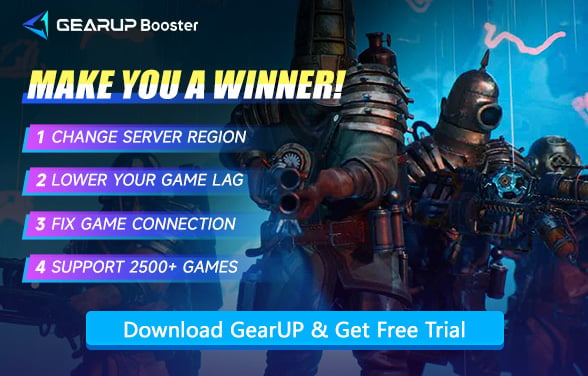Abyssus Friends Not Connecting? Here's How to Fix It
Abyssus, developed by DoubleMoose and published by The Arcade Crew, is a first-person roguelike shooter set in a sunken civilization beneath the ocean. Designed for up to four-player online co-op, the game emphasizes real-time teamwork, fast-paced combat, and dynamic loadout customization using 45+ weapon modules. But when you can't connect to friends, this core experience breaks down. From failed invites to loading freezes and unjoinable lobbies, connection issues can make Abyssus frustrating. Let's explore what causes these problems—and how to fix the Abyssus co-op connection.
Symptoms of the Friend Connection Problem
Connection issues with friends in Abyssus often look like this:
- "Join Game" button grayed out
- Failed to connect or timeout errors
- Stuck on loading screen when entering lobbies
- Friends visible on Steam, but not in-game
- Region-locked lobbies or mismatched versions
These are often misdiagnosed as bugs but are usually network-related or configuration issues.


Root Causes of Abyssus Friend Connection Failures
Peer-to-Peer (P2P) Architecture
Abyssus uses a P2P system for multiplayer—no central servers. This means players connect directly to one another, which can lead to problems:
- NAT-type mismatch: One player has strict NAT, the other open.
- Firewall blocking traffic: Game ports not open or filtered.
- ISP throttling: Some internet providers limit P2P traffic.
Regional Network Routing
Cross-region friend connections (e.g., Asia to EU/NA) may fail due to inefficient routing, long ping chains, or intermediate node congestion.
Steam Sync Delays
Even if friends appear online in Steam, the in-game session list may lag behind or fail to sync due to overlay glitches or authentication delays.
Mismatched Game Versions
If your friend updated the demo and you didn't—or vice versa—version mismatches can silently block connections.
How to Fix Abyssus Co-op Connection?
In reality, we cannot manually adjust public networks (i.e., the connection routes between players), and ISPs typically don't provide optimal network nodes. This is where GearUP becomes essential—it boasts over 7,500 global network nodes, dynamically matching the best route based on each player's real-time network conditions to enhance multiplayer stability and reduce in-game ping. This is especially critical for Abyssus, as GearUP requires no network configuration, won't interrupt your gameplay, and delivers acceleration with just a few clicks.
Step 1: Click here to download GearUP.
Step 2: Search for "Abyssus" and click "Boost".
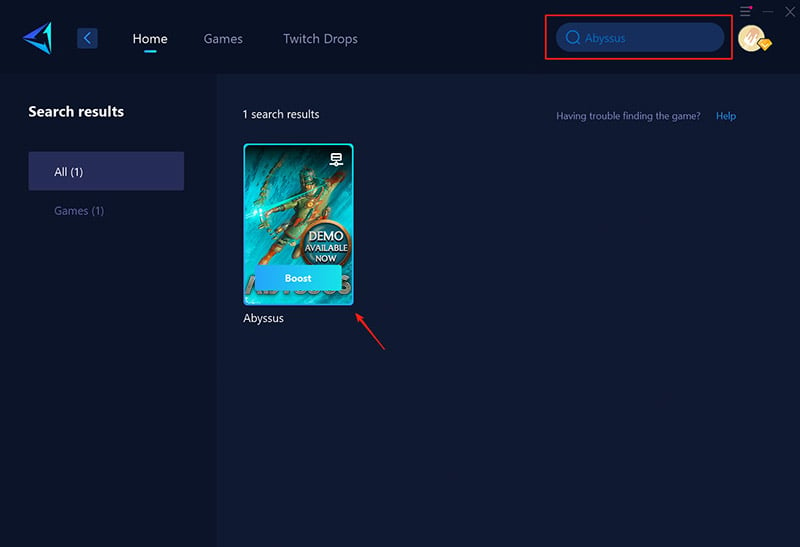
Step 3: Confirm your network settings, launch the game, and enjoy a smooth connection.
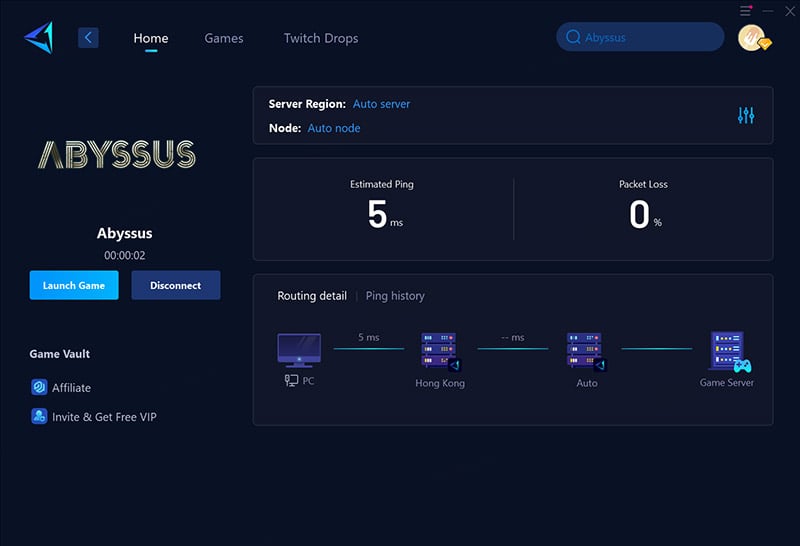
Additional Tips for Connection Fix
Of course, this doesn't mean that fixing local network issues is useless. We still need to ensure that the local network connection is functioning properly. Therefore, you can perform the following checks:
1. Use a Wired (Ethernet) Connection
- Locate an available Ethernet port on your router/modem.
- Connect one end of an Ethernet cable to the router and the other to your PC/console.
- Disable Wi-Fi in your device's network settings to force wired connection.
- Test the connection in Abyssus to check latency improvement.
2. Restart Your Router/Modem
- Power off your router and modem (unplug from power source).
- Wait 30 seconds to clear residual electrical charge.
- Plug the modem back in first, wait for all status lights to stabilize (~1 minute).
- Then power on the router and wait for full boot-up (~2 minutes).
- Reconnect your device and launch Abyssus.
3. Close Bandwidth-Hogging Applications
- Press Ctrl+Shift+Esc (Windows) or Command+Space → "Activity Monitor" (Mac) to open task manager.
- Sort applications by "Network Usage."
- Close high-bandwidth apps (e.g., torrent clients, streaming services, cloud backups).
- For background processes, right-click → "End Task" (Windows) or "Quit" (Mac).
4. Prioritize Gaming Traffic (QoS)
- Access your router admin page (typically 192.168.1.1 or 192.168.0.1 via browser).
- Log in with credentials (check router label/default: admin/password).
- Navigate to "QoS" or "Quality of Service" settings (often under "Advanced").
- Enable QoS and assign Abyssus (or your device) as "Highest Priority."
- Save settings and restart the router if prompted.
Conclusion
Abyssus is best enjoyed with friends—but poor peer-to-peer networking or regional issues can turn a smooth dive into a frustrating wait. By using the game booster GearUP, you eliminate the most common multiplayer barriers, ensuring stable, fast, and secure co-op connections. Pair it with proper version checks and basic network hygiene, and you'll never get stuck at "Connecting…" again.
About The Author
The End