How to switch your account?
When attempting to log in to GearUP using a Google, Facebook, or VK account, the browser that pops up will use the account that is currently logged in on the respective platform. The control over which account is logged is out of our hands.
Therefore, please kindly switch the account you wish to use for GearUP on the corresponding platform, before you log in GearUP with it.
You can find how to switch accounts on the three platforms here below.
Google
- Open your default browser (make sure it is the same browser that will be launched when you log in to GearUP), and go to google.com.
- Click your icon in the upper right corner, and choose "Add another account".
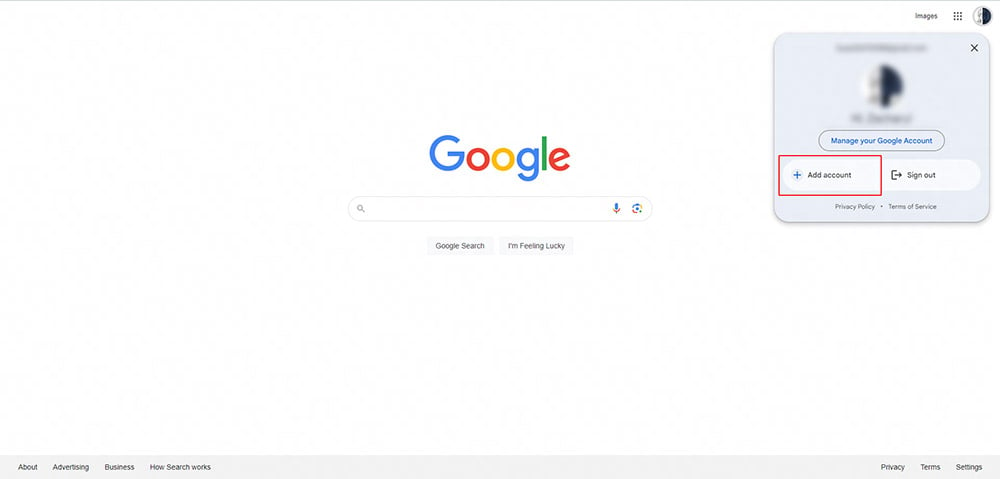
- Log in with the account you wish to use for GearUP.
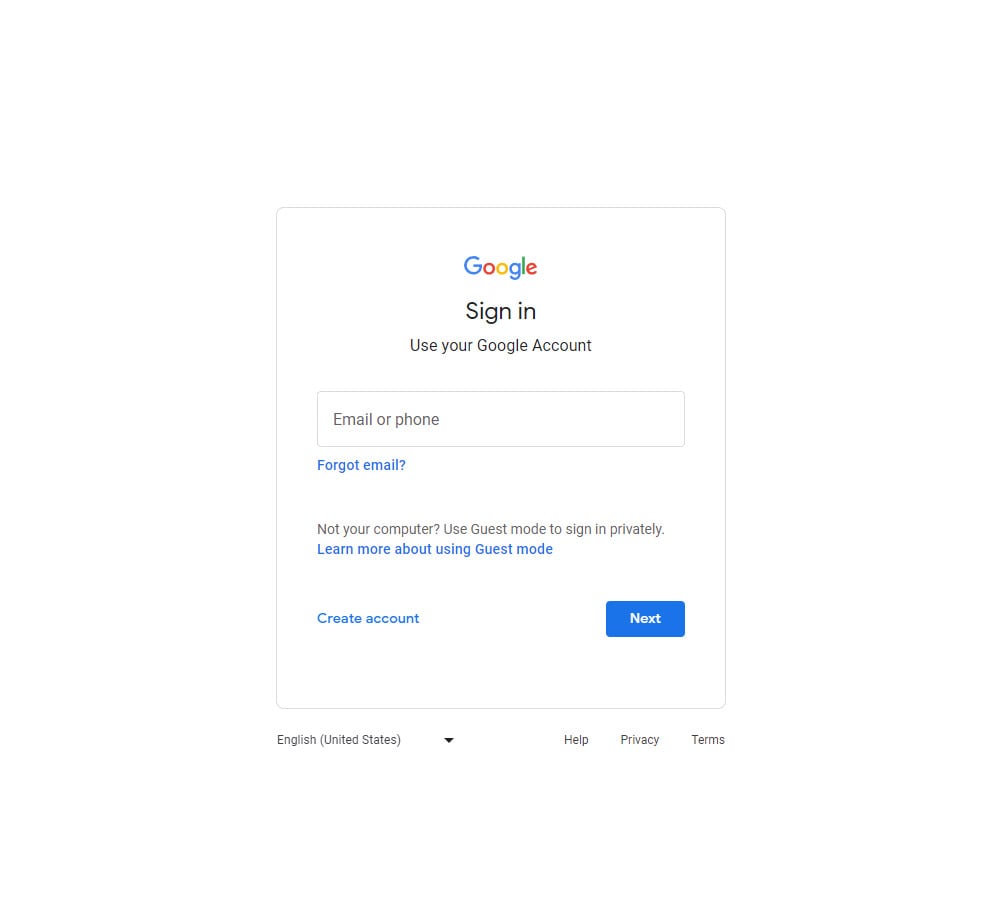
- After you log in Goolge with the new account successfully, open GearUP client and sign out.
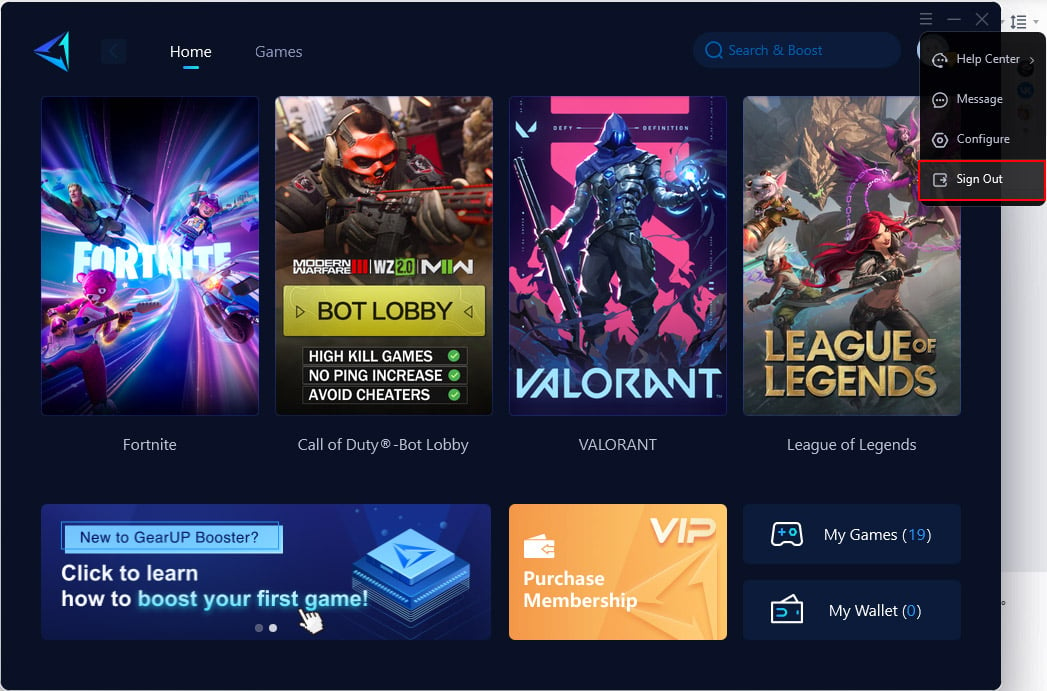
- Click "Log in with Google" and choose the account you wish to switch to.
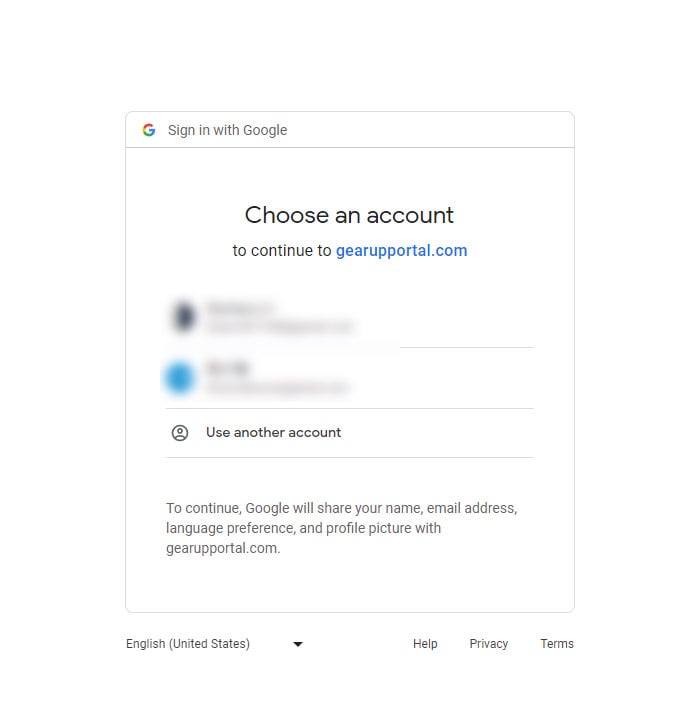
Facebook
- Open your default browser (make sure it is the same browser that will be launched when you log in to GearUP), and go to facebook.com.
- Click your icon in the upper right corner, and choose "Log Out".
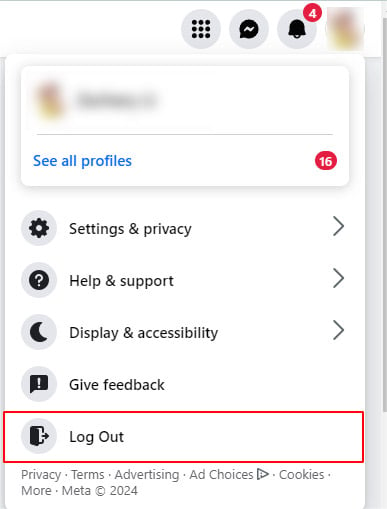
- Log in with the account you wish to use for GearUP.
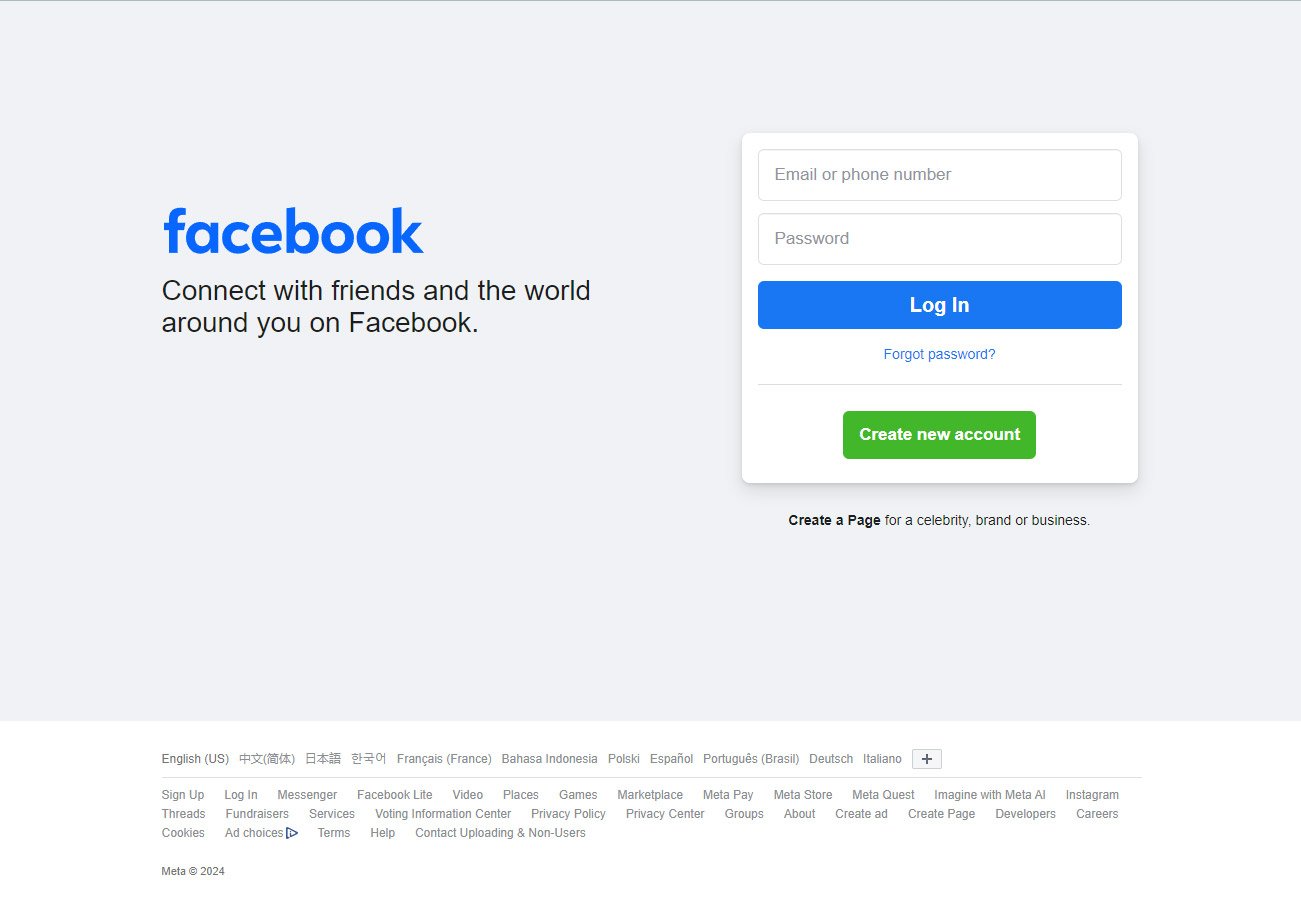
- After you log in Facebook with the new account successfully, open GearUP client and sign out.
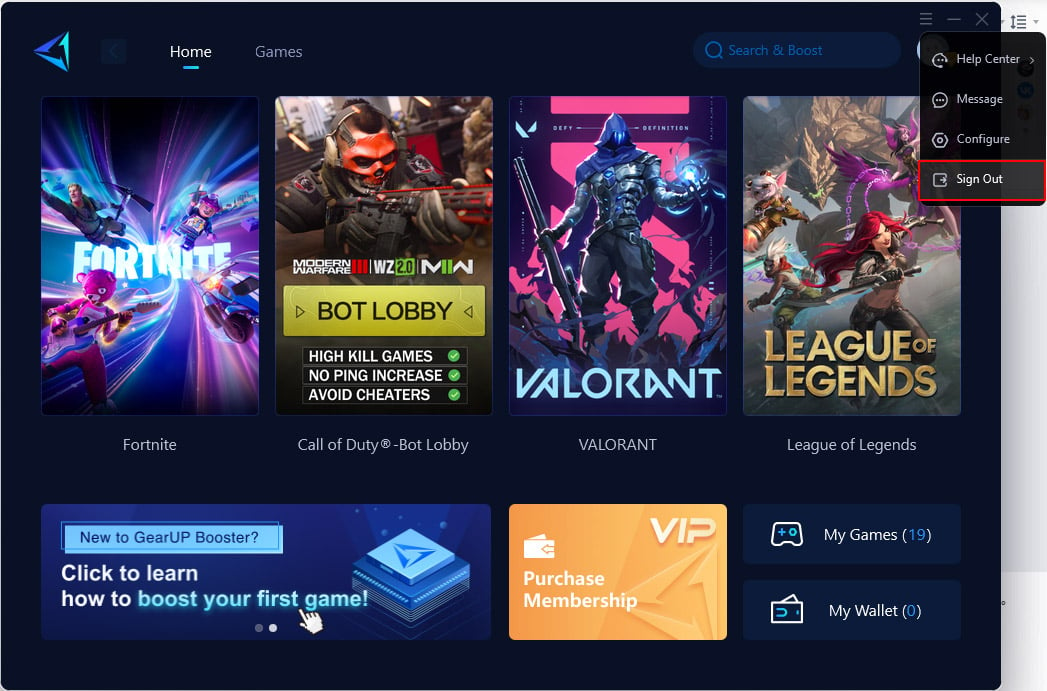
- Click "Log in with Facebook" and you will be logging in with the switched Facebook account.
VK
- Open your default browser (make sure it is the same browser that will be launched when you log in to GearUP), and go to vk.com.
- Click your icon in the upper right corner, and choose "Sign Out".
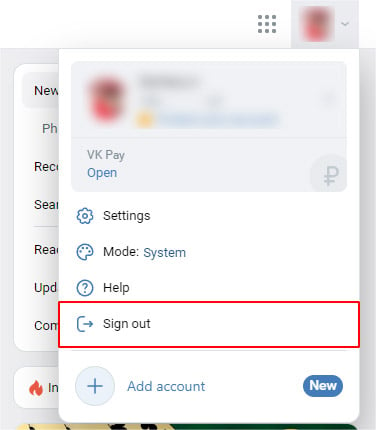
- Log in with the account you wish to use for GearUP.
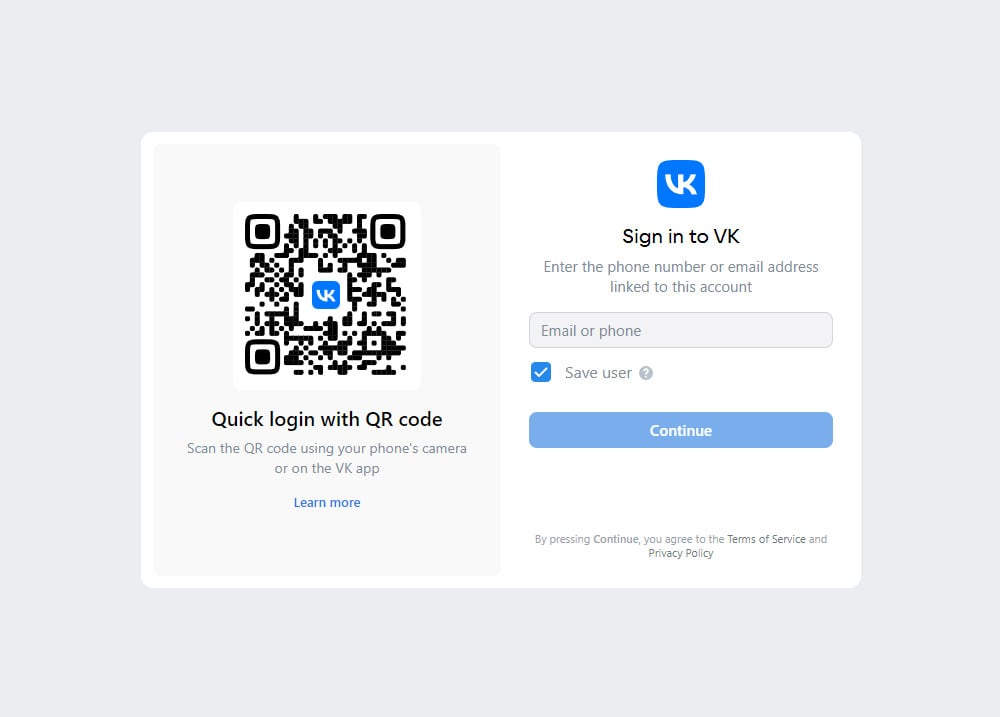
- After you log in VK with the new account successfully, open GearUP client and sign out.
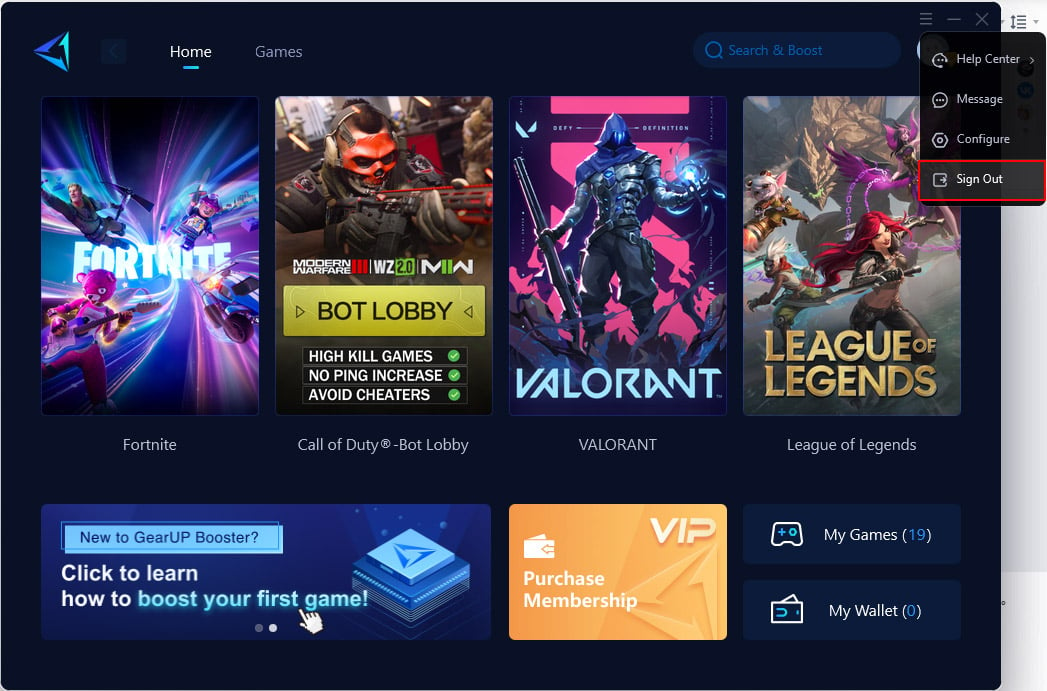
- Click "Log in with VK" and you will be logging in with the switched VK account.
The End