Self-Guided Packet Capture Tutorial
1. Download Microsoft Network Monitor 3.4
1-1 Click to enter the official website and start the download
>>Click here<<
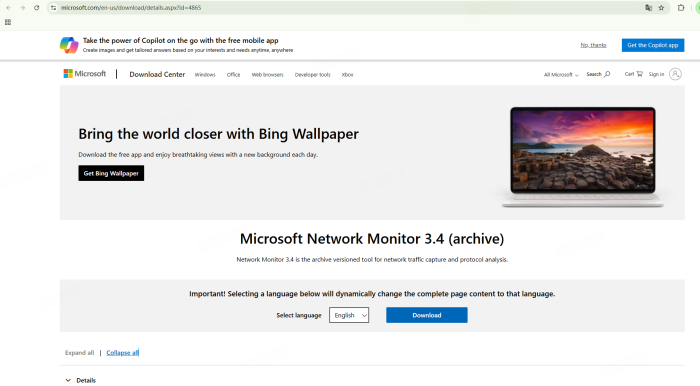
1-2 Select the English version and choose the x64 version, as most modern computers now run 64-bit operating systems,then click to download
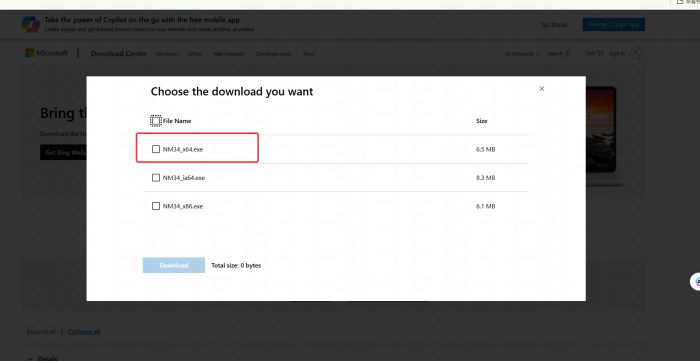
2. Install Microsoft Network Monitor 3.4
2-1 Double-click the installer to begin installation

2-2 Click Next to continue installation
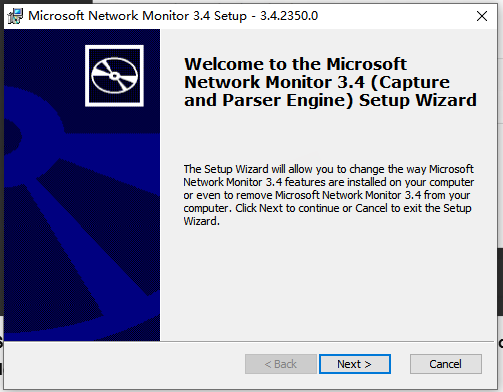
2-3 Click this version to install
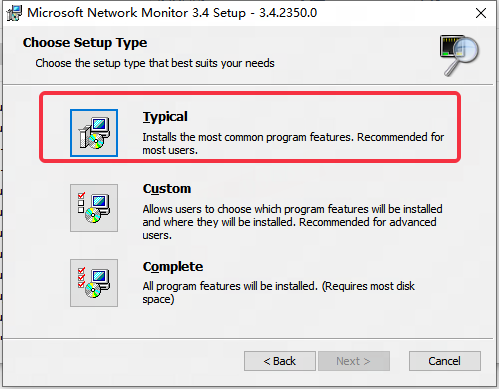
2-4 Start Installation
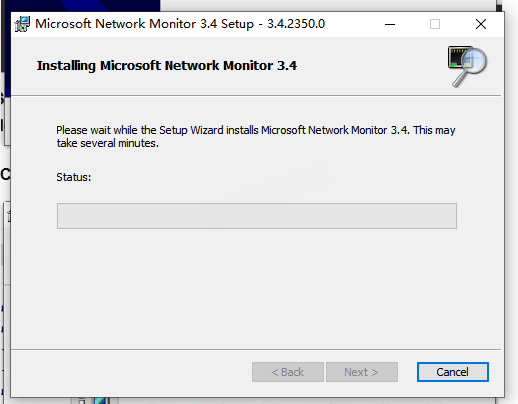
2-5 Installation Complete! Click Finish
3. Use Microsoft Network Monitor 3.4
3-1 Right-click the shortcut and run as administrator
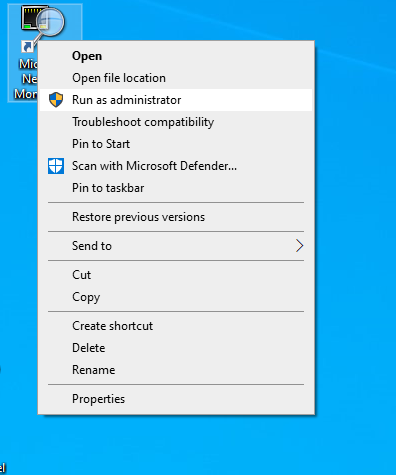
3-2 Click New Capture to create a new task
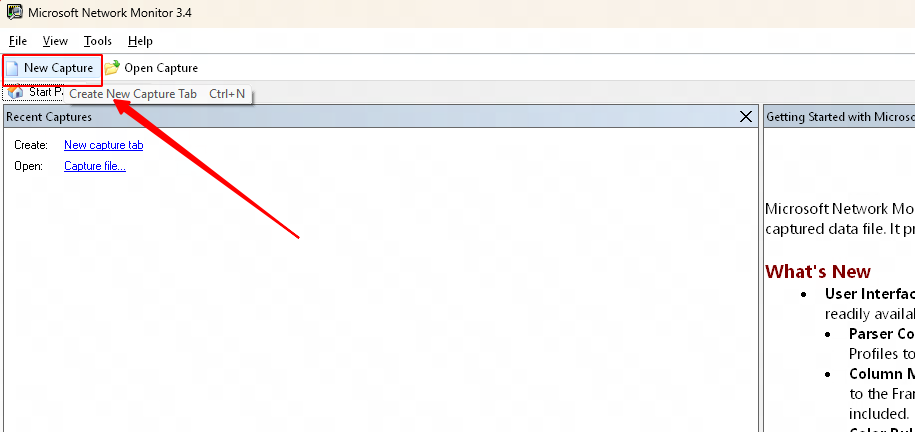
3-3 Click the Start button;Once the network capture starts, you can start and play the game normally
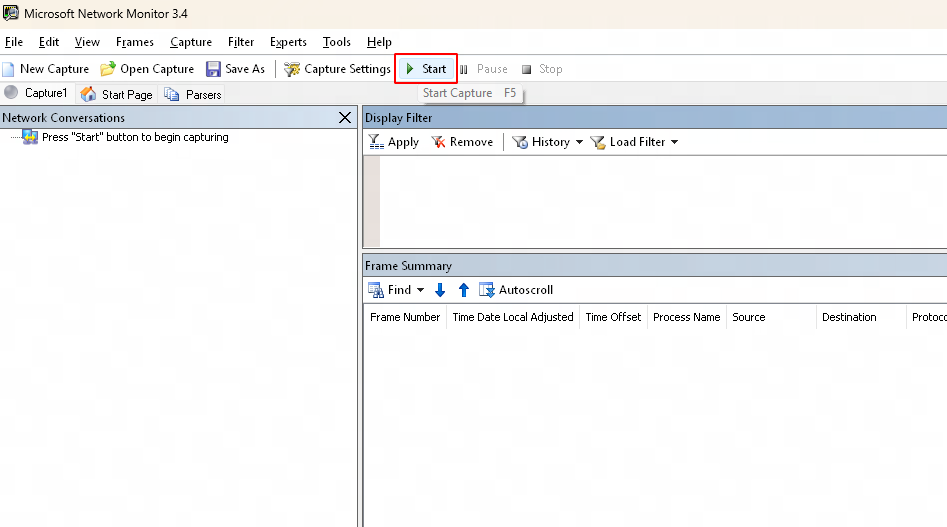
3-4 After reproducing the problem, wait for 5-10 seconds, then click the Stop button to stop the packet capture

3-5 Finally, click Save As to save the captured packet data to your computer
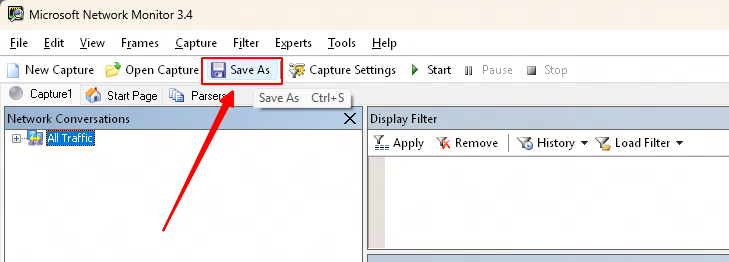
4. Send the captured packet data you saved to GearUP Booster Support Staff
5. Please also provide the "gu.log" file located in the specified folder to our support team.
In your taskbar, type the following command:
"%appdata%/GearUPBooster" and press Enter.
In the folder that appears, find and send us the "gu.log"file (in some cases, the file may simply be named "gu").
Please refer to the image below for detailed steps.
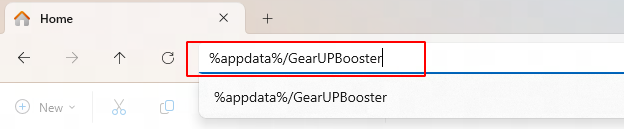
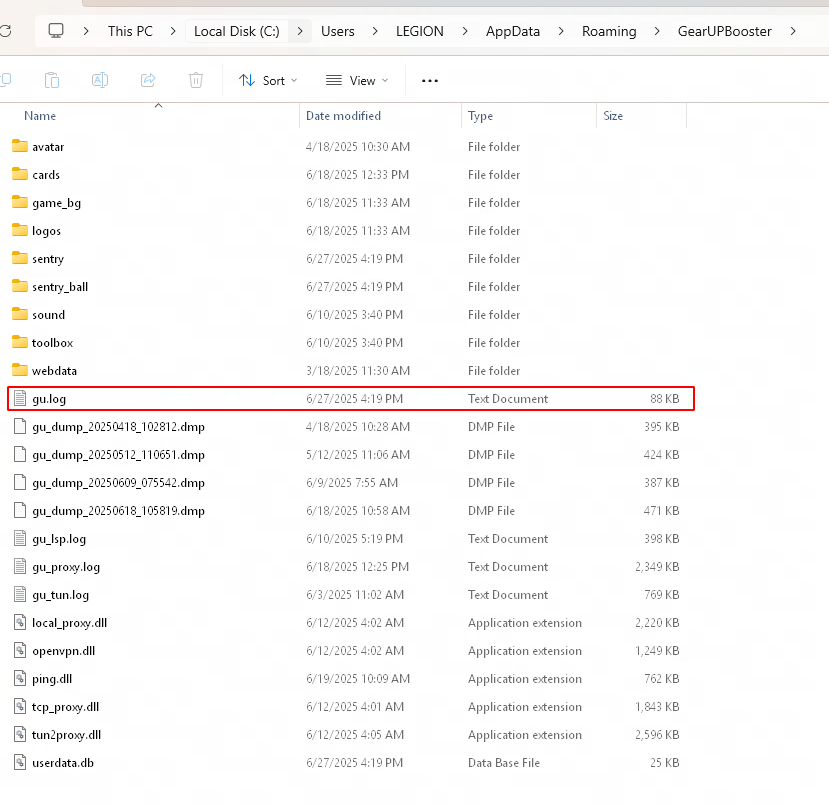
The End