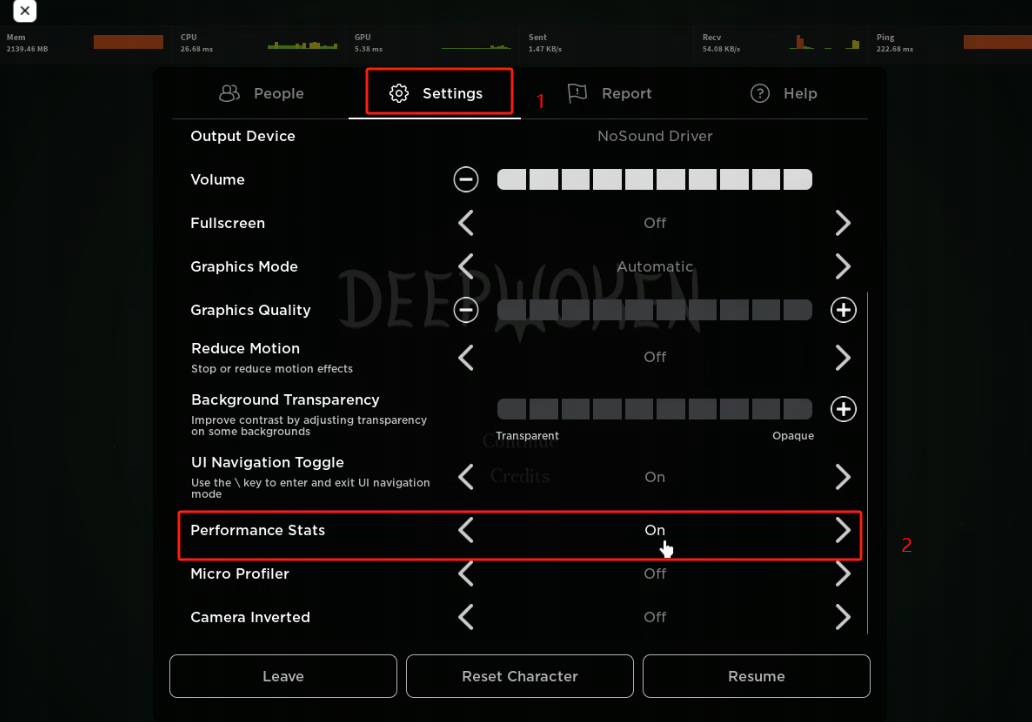The testing guildence of Roblox
Please make sure to test with the 2.0 client. The interface in version 2.0 no longer displays "improvement" data, only showing “Estimated Ping and Packet Loss”.
If your client is not version 2.0, you can go to our website to download the latest version.
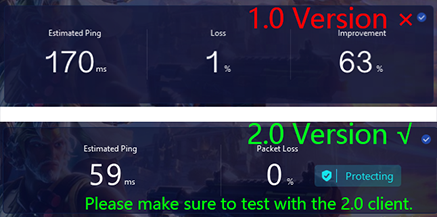
For this test, you need to upload one screenshot and submit a ticket to our client.
Please refer to the details below for more information.
Boost game with GearUP Booster
1. Make sure all boosters have been fully deactivated. Also, ensure not to open the game before the boosting is complete.
2. Launch GearUP Booster. Boost the game to specific server that you're frequently playing. We recommend you to use Auto node.
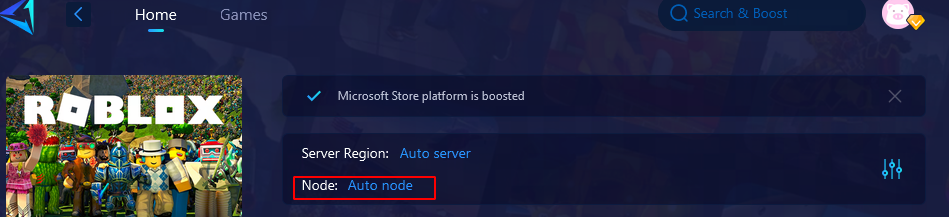
3. Join a game/experience.Then, after playing the game for at least 5 minutes, take a screenshot that includes both the GearUP and in-game picture to prove that you have successfully boosted, please refer to the image below. And upload the screenshot to the survey.
The screenshot should include:
1. The GearUP Booster interface.
2. The game screen (including in-game latency data).
How to display "ping" in the game?
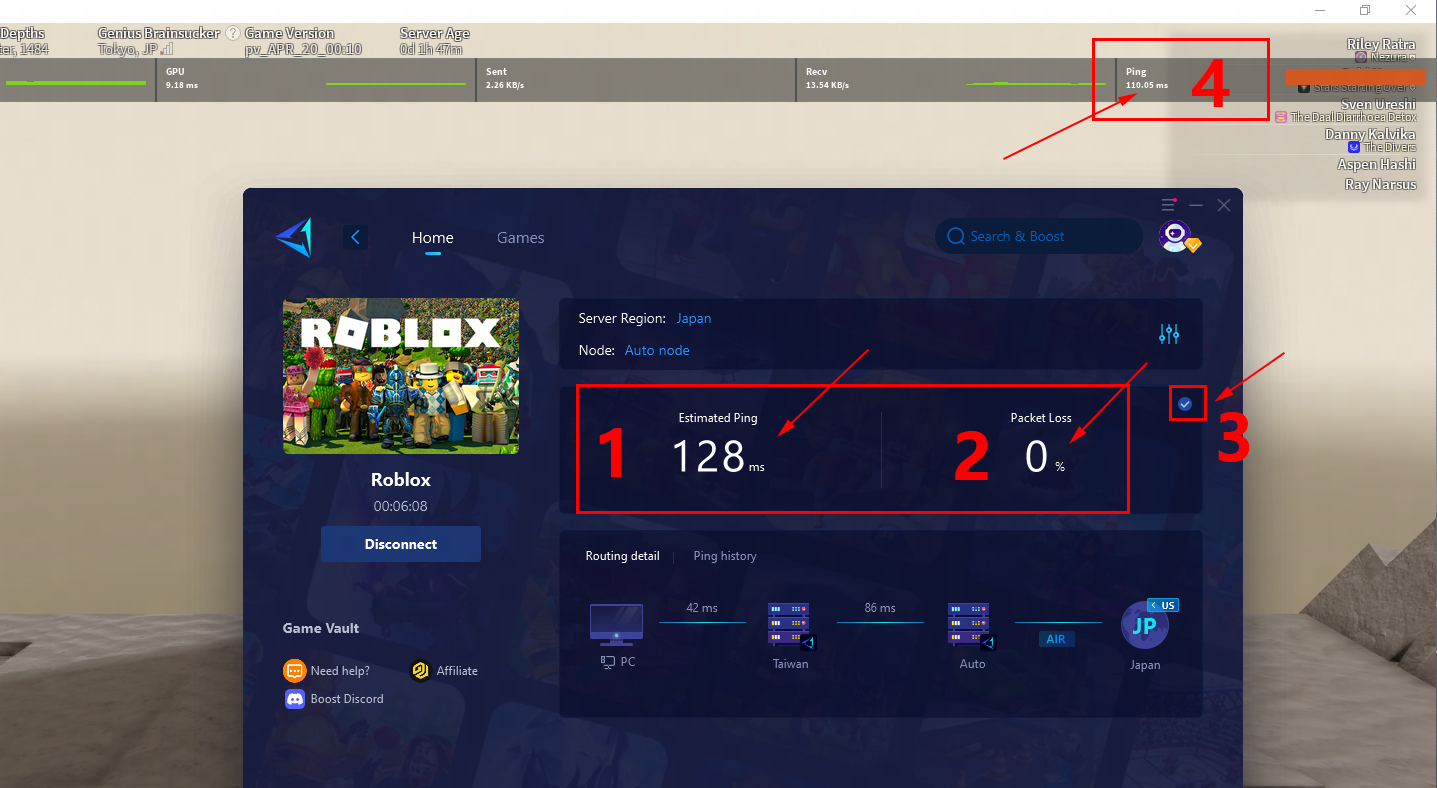
4. When you finish a test with GearUP, terminate/disconnect the boost and immediately go to “≡ - Help Center - Submit a Ticket”, click “I want to feedback on other topics” to submit a feedback with information of the following filled in:
GUtest-roblox-name of game you tested, and leave your Discord ID
*This will also serve as proof of test, and through your ticket, we can determine if our new feature is functioning as expected.
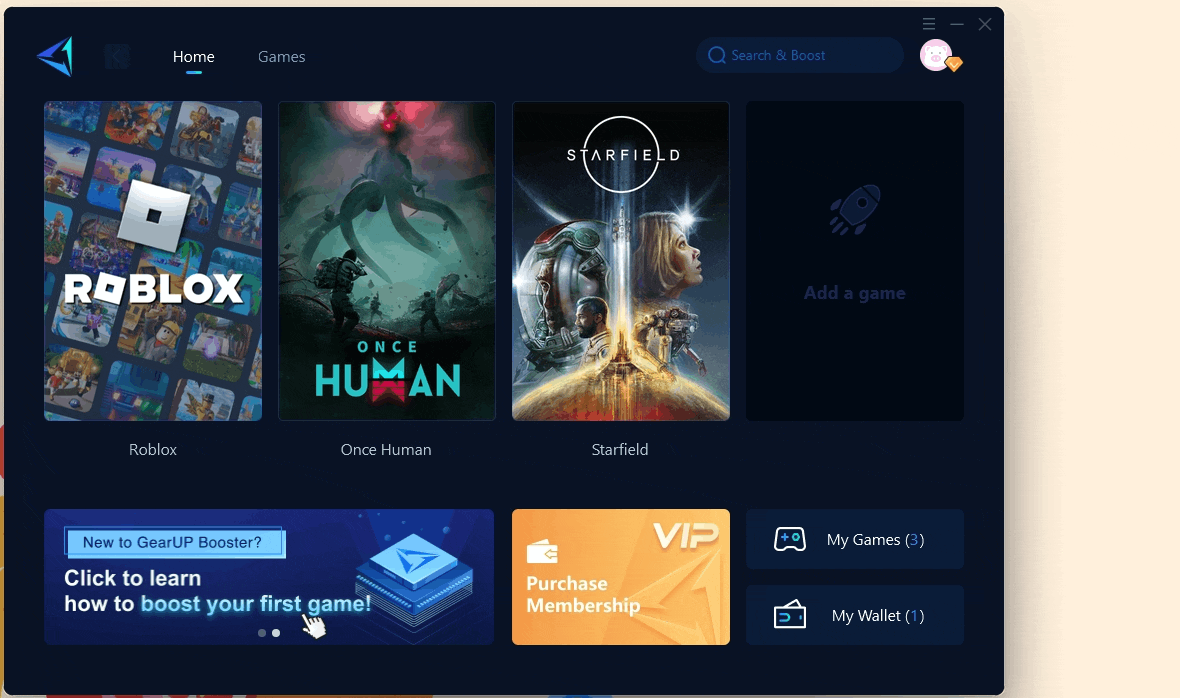
5. Fill out the survey on Discord and wait for the reward to be distributed.
*The reward will be distributed within 3-5 days after the testing concludes.
Setting of Latency Display On Roblox