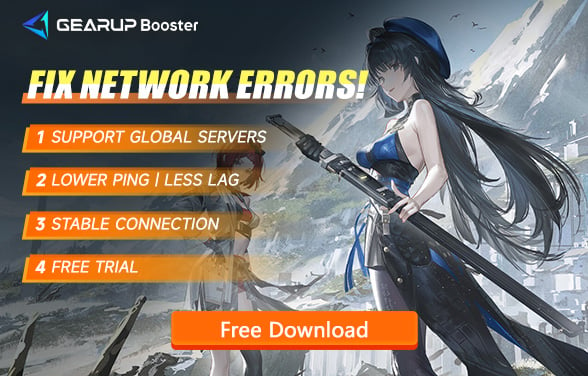How to Fix Wuthering Waves Crashing
Have you played Wuthering Waves and experienced sudden crashes either while logging in or during intense battles? First, you'll notice lag, then without warning, the game shuts down, sometimes even failing to restart. Rest assured, you're not alone in facing this issue, and there are solutions. Read on to find out how to fix Wuthering Waves crashing.
Wuthering Waves is often touted as the strongest contender against Genshin Impact in the past three years. While it remains to be seen if it can reach Genshin Impact's heights, its official release on May 23, 2024, has already garnered a large player base and positive reviews. However, as a new game, it still requires optimization and fine-tuning. Until then, we can only seek suitable methods to resolve the various issues encountered.
Why Wuthering Waves Crashes
Unlike high ping or packet loss, game crashes can stem from numerous factors, especially in a newly released game like Wuthering Waves. These factors can be categorized into network, hardware, and software issues. Let's delve into the specific causes:
- Network Issues: Unstable internet connections or data transmission failures can lead to game crashes.
- Hardware Issues: Insufficient system resources, overheating, or outdated hardware components can cause the game to shut down.
- Software Issues: Corrupted game files, conflicts with other software, or outdated drivers can result in crashes.
4 Best Methods to Fix Wuthering Waves Crashing
Given the various reasons behind Wuthering Waves crashing, different solutions are needed to address each cause. Here are four of the most effective methods that can help:
Method 1: Optimize Wuthering Waves Connection Using GearUP Booster
Network connection loss or data transmission failures can cause game crashes. Often, these issues are hard to detect and troubleshoot. However, GearUP Booster simplifies this process. Its automated program can repair network issues, avoid congested data routes, and ensure a stable connection to the servers. Even during sudden network jitters, its unique Adaptive Intelligent Routing technology dynamically switches routes, providing a stable and smooth network, thus preventing game crashes. Additionally, you can use GearUP Booster to reduce game latency, further enhancing your gaming experience.
1.Download and install GearUP Booster.
2.Search for Wuthering Waves.
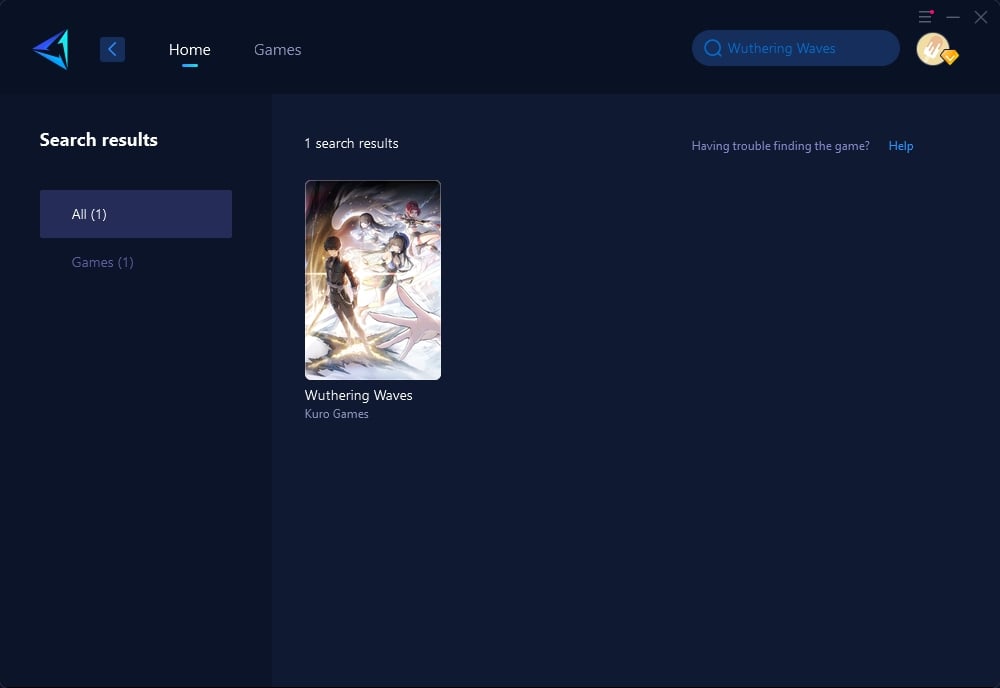
3.Select the server you want to connect to.
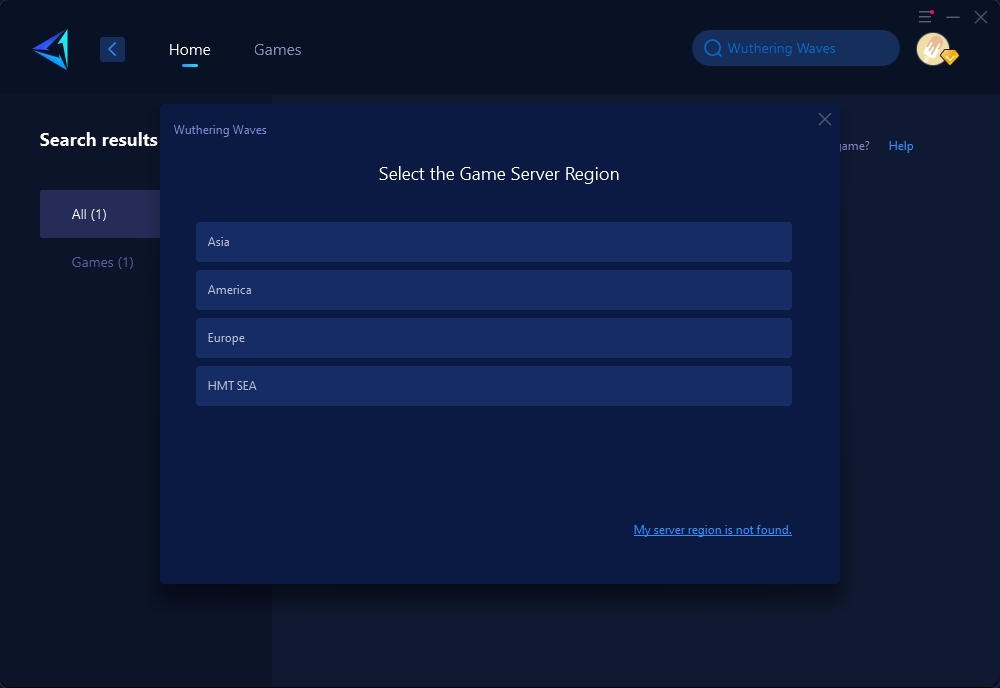
4.Click to boost, and then launch the game.
Method 2: Update Your Graphics Drivers
Outdated graphics drivers can conflict with the game, causing it to crash.
- Step 1: Visit the official website of your graphics card manufacturer (e.g., NVIDIA, AMD, Intel).
- Step 2: Navigate to the 'Drivers' or 'Support' section and enter your graphics card model.
- Step 3: Download the latest driver and run the installer.
- Step 4: Follow the on-screen instructions to complete the installation and restart your computer.
Method 5: Increase Virtual Memory
Increasing virtual memory can help if your system's physical RAM is insufficient.
- Step 1: Press Windows + Pause/Break and click on 'Advanced system settings'.
- Step 2: Go to the 'Advanced' tab and click 'Settings' under Performance.
- Step 3: Navigate to the 'Advanced' tab again, click 'Change' under Virtual Memory.
- Step 4: Set a custom size for your paging file (Initial size: 1.5x your RAM, Maximum size: 3x your RAM).
- Step 5: Click 'Set', then 'OK', and restart your computer.
Method 4: Adjust In-Game Settings
High settings can put a strain on your system, causing crashes.
- Step 1: Launch Wuthering Waves and go to the settings menu.
- Step 2: Navigate to the 'Graphics' section.
- Step 3: Lower the graphics settings (e.g., resolution, texture quality, shadows).
- Step 4: Apply the changes and restart the game to see if the issue persists.
Conclusion
Experiencing crashes in Wuthering Waves can be frustrating, but understanding the causes and applying the appropriate solutions can help you overcome this issue. Whether it's optimizing your network with GearUP Booster, updating graphics drivers, verifying game files, or adjusting in-game settings, these methods can significantly improve your gameplay stability. Implement these strategies to enjoy a seamless adventure in the captivating world of Wuthering Waves.
About The Author
The End