Why CS2 Sound Not Working and Lagging
Counter-Strike 2 (CS2) is a major upgrade from Counter-Strike: Global Offensive (CS:GO), which offers improved graphics and sound effects. However, some players may encounter CS2 sound not working or lagging issues, which can ruin their gaming experience. If you are one of them, don't worry. In this article, we will help you find and fix the problem.
What Causes CS2 Sound Not Working and Lagging Issues?
There are several possible reasons that can affect the in-game sound settings, such as:
- Outdated audio drivers: Your audio drivers are responsible for communicating with your sound card and delivering the sound output. If they are outdated, they may not be compatible with the latest game version or system updates, which can cause sound issues.
- Low or muted game volume: Sometimes, the game volume may be set to low or muted by accident or by some other applications. This can prevent you from hearing the game sound properly.
- Low or muted system volume: Similarly, the system volume level may also be low or muted, which can affect the overall sound output of your PC.
- Incorrect audio output settings: Your audio output settings determine which device is used to play the sound. If you have multiple devices connected to your PC, such as speakers, headphones, or Bluetooth devices, you may need to select the correct one for the game.
- Outdated game patch: The game developers may release patches to fix bugs and improve performance. If you are using an outdated game patch, you may miss some important updates that can affect the sound quality.
- Outdated system software: Your system software, such as Windows or Mac OS, may also need regular updates to ensure compatibility and security. If you are using an outdated system software, you may encounter some glitches or errors that can interfere with the game sound.
- Compatibility issues with the game and PC: Sometimes, the game may not be fully compatible with your PC specifications or settings, which can cause some conflicts or crashes that can affect the sound output.
- Issues with the installed game files: The installed game files may get corrupted or missing due to various reasons, such as virus infection, disk error, power outage, etc. This can result in some problems with the game launching, connectivity, performance, audio, or graphics.
How to Fix CS2 Sound Not Working and Lagging Issues?
Fortunately, there are some simple solutions that can help you fix CS2 sound not working and lagging issues. Here are some of them:
1. Run Counter-Strike 2 as an Administrator
One of the easiest ways to fix CS2 sound not working and lagging issues is to run the game as an administrator. This will give the game full access to your system resources and prevent any interference from other applications or processes. To do this, follow these steps:
- Right-click on the game shortcut on your desktop or in your Steam library.
- Select Properties from the context menu.
- Go to the Compatibility tab.
- Check the box next to Run this program as an administrator.
- Click Apply and OK.
- Launch the game and check if the sound issue is resolved.
2. Check the Audio Output Device
Another common cause of CS2 sound not working and lagging issues is an incorrect audio output device. You need to make sure that you have selected the right device for playing the game sound. To do this, follow these steps:
- Right-click on the sound icon on your taskbar and select Sounds from the context menu.
- Go to the Playback tab.
- Find your preferred audio device from the list and select it.
- Click Set Default at the bottom.
- Click Apply and OK.
- Launch the game and check if the sound issue is resolved.
3. Verify and Repair Game Files
If your game files are corrupted or missing, you may need to verify and repair them using the Steam client. This will scan your game files for any errors and download any missing or damaged files. To do this, follow these steps:
- Open Steam and go to your Library.
- Find Counter-Strike 2 from the list and right-click on it.
- Select Properties from the context menu.
- Go to the Local Files tab.
- Click on Verify Integrity of Game Files.
- Wait for the process to complete and close Steam.
- Launch the game and check if the sound issue is resolved.
4. Update Audio Drivers
Updating your audio drivers can also help you fix CS2 sound not working and lagging issues. You can either update your drivers manually or automatically using a driver updater tool. To update your drivers manually, follow these steps:
- Press Windows + R keys to open the Run dialog box.
- Type devmgmt.msc and press Enter to open the Device Manager.
- Find your sound card under the Sound, video and game controllers category and right-click on it.
- Select Update driver from the context menu.
- Choose Search automatically for updated driver software and follow the on-screen instructions.
- Restart your PC and launch the game to check if the sound issue is resolved.
To update your drivers automatically, you can use a driver updater tool like Driver Easy, which can scan your PC for any outdated or missing drivers and install them for you with just one click. To use Driver Easy, follow these steps:
- Download and install Driver Easy from its official website.
- Run Driver Easy and click on Scan Now.
- Wait for the scan to complete and click on Update All.
- Wait for the updates to download and install.
- Restart your PC and launch the game to check if the sound issue is resolved.
5. Increase the Volume Level
Sometimes, the simplest solution is the best. You may just need to increase the volume level on your PC or in the game settings to fix CS2 sound not working and lagging issues. To do this, follow these steps:
- Click on the sound icon on your taskbar and drag the slider to increase or decrease the volume level accordingly.
- Alternatively, you can press the keyboard’s volume button to increase or decrease the volume level.
- Launch the game and go to the Settings menu.
- Go to the Audio tab and adjust the Master Volume, Music Volume, Voice Volume, and Effects Volume sliders as per your preference.
- Save the changes and check if the sound issue is resolved.
How to Optimize CS2 Network?
Many players may also face network issues when playing CS2, such as lagging, packet loss, high ping, etc. These issues may seem random and unpredictable, but they are actually quite normal. Network issues are complex and depend on many factors, such as your internet service provider, your router settings, your firewall settings, your server location, etc. So, is there any easy way to solve these issues once and for all? Well, you can try GearUP Booster, a professional game network optimization tool that has a very intelligent algorithm that can optimize your connection based on your server location. It can match you with the best connection route and solve many network issues that seem unsolvable. It has been tested by many CS2 players and has many advantages:
- It can effectively solve CS2 network issues.
- It supports thousands of games and all game platforms.
- It has an exclusive adaptive intelligent routing technology.
- It does not require any professional knowledge and is easy to use for beginners.
- It has a professional technical team and customer service team.
To use GearUP Booster, follow these steps:
Step 1.Click the button below to download GearUP Booster.
Step 2.Search for CS2 to locate the game.
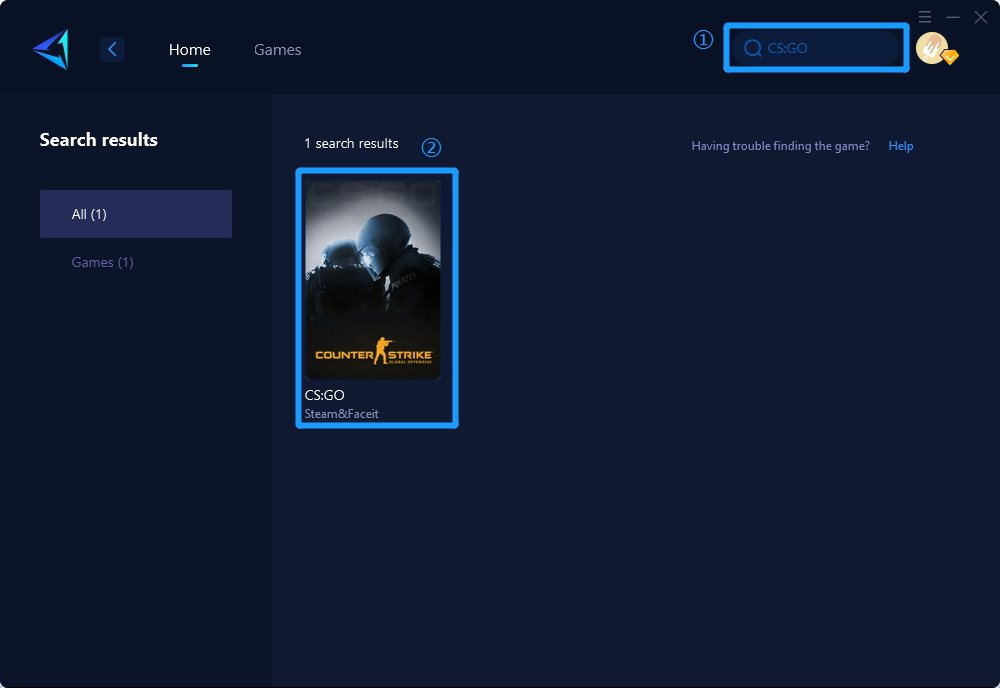
Step 3.Select your desired server and node.
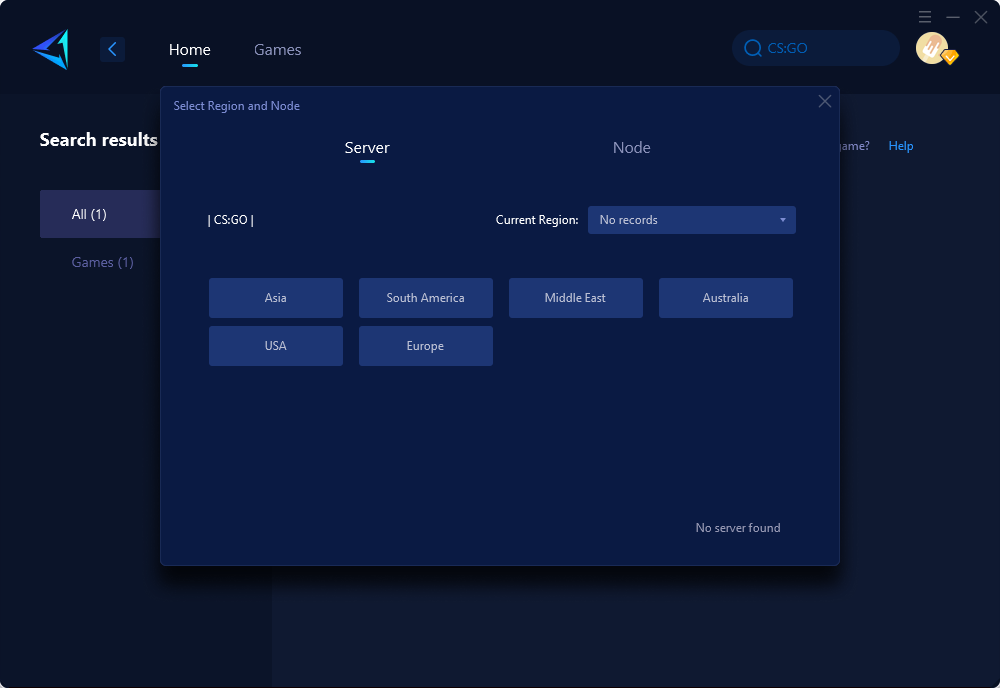
Step 4.Click "Confirm," and GearUP will optimize your network for you.
Conclusion
CS2 is a great game that offers a lot of fun and excitement. However, it may also have some sound and network issues that can affect your gaming experience. Fortunately, you can fix these issues by following some simple solutions that we have provided in this article. We hope that this article has helped you solve CS2 sound not working and lagging issues and optimize CS2 network. If you have any questions or suggestions, please feel free to leave a comment below. Thank you for reading.
About The Author
The End
