How to Resolve TRIBES 3 Crashing?
Fans of fast-paced, Quake-style games and veterans of The TRIBES series are undoubtedly immersed in the thrilling matches of TRIBES 3. The game inherits a tradition of high-quality gameplay design, with its rapid movement and brisk match tempo pumping adrenaline into every session.
However, amidst the intense competition, some players may have encountered the frustrating issue of TRIBES 3 crashing. As the game is still in an early access phase, various problems can arise. For those looking to resolve these issues, this guide is here to help.
Content
2. Update Graphics Drivers and Operating System
5. Verify and Repair Game Files
6. Disable Background Applications
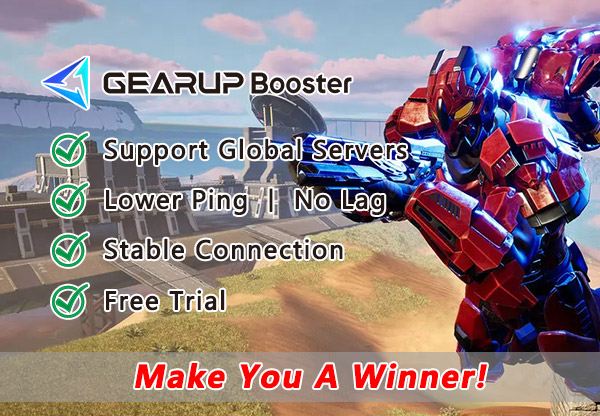
Common Causes of TRIBES 3 Crashing
The reasons behind TRIBES 3 crashing can be complex. It might be due to hardware inadequacies, software conflicts, or network-related issues. Common causes include:
- Outdated Graphics Drivers or Operating System: Running outdated software can lead to compatibility problems that cause crashes.
- Insufficient System Resources (RAM, CPU): If your computer does not meet the game's system requirements, it might lead to performance issues and crashes.
- Overheating of PC Components: Overheating can cause your hardware to throttle or shut down, leading to game crashes.
- Corrupted Game Files or Installation Errors: Corrupted or missing game files can prevent the game from running correctly.
- Conflicts with Background Applications or Services: Other programs running on your computer may interfere with the game's operation.
- Network Issues: Unstable or slow Internet connections can disrupt communication with game servers, which might result in crashes during gameplay.
How to Fix TRIBES 3 Crashing Issues?
1. Optimize Your Network
As an online competitive game, a stable network is vital. Network issues often lie at the heart of many problems. To prevent and address these, network optimization tools like GearUP Booster can be used to stabilize your connection to TRIBES 3 servers, reducing game crashes due to network fluctuations or failures. GearUP Booster also helps decrease in-game ping and latency while ensuring network stability. It complies with gaming and network regulations, ensuring there's no data risk involved.
Advantages
- Free trial.
- Maintains network stability.
- Resolves network issues.
- User-friendly interface.
- Secure and risk-free.
Step 1: Download GearUP Booster.
Step 2: Search for Genshin Impact.
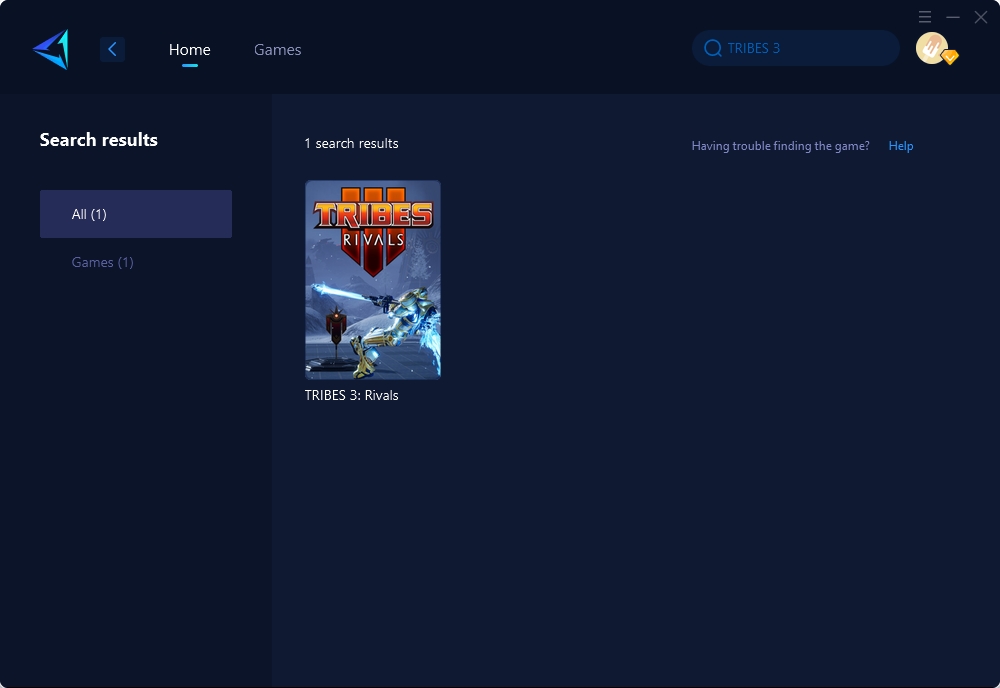
Step 3: Select a server and node, or you can use the automatic node selection feature.
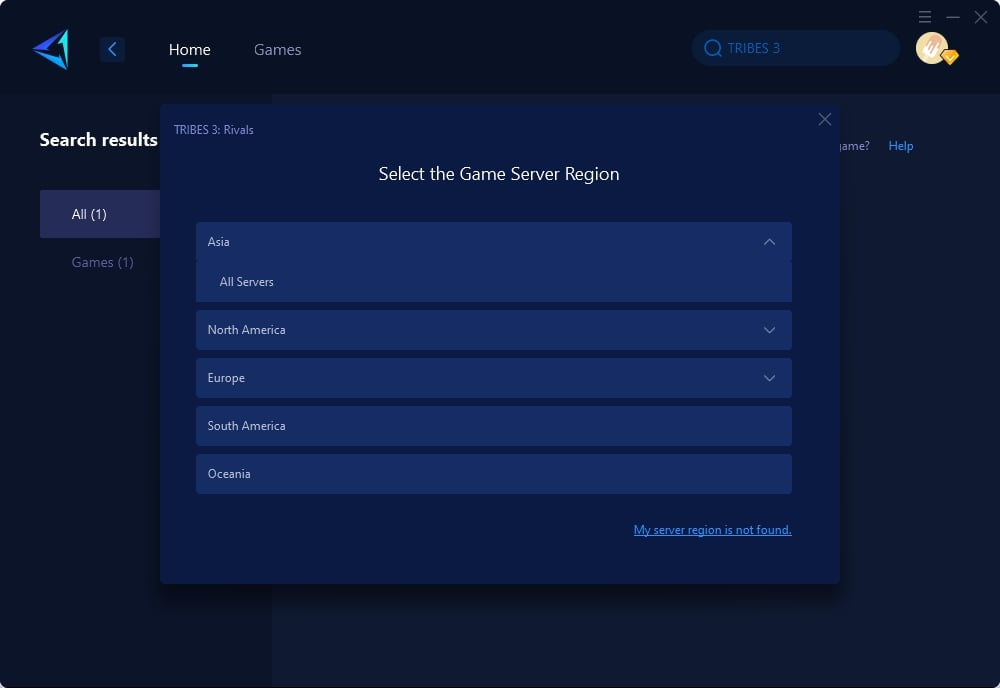
Step 4: Confirm the boost and then launch the game.
2. Update Graphics Drivers and Operating System:
- Visit the official website of your graphics card manufacturer to download the latest drivers.
- Use your operating system's update feature to check for the latest updates and install them.
3. Increase System Resources:
- Close any unnecessary applications before launching the game to free up memory and CPU.
- Consider upgrading your hardware if it does not meet the game's recommended requirements.
4. Manage PC Overheating:
- Ensure your computer's cooling system is functioning correctly.
- Clean out dust from vents and fans regularly.
- Use a cooling pad or external fan if using a laptop.
5. Verify and Repair Game Files:
- In Steam, right-click on TRIBES 3 from your game library.
- Select 'Properties', navigate to 'Local Files', and click 'Verify Integrity of Game Files'.
6. Disable Background Applications:
- Open the Task Manager (Ctrl+Shift+Esc) and end processes that consume a significant amount of resources.
- Temporarily disable startup applications from the Task Manager's 'Startup' tab.
7. Reinstall TRIBES 3:
- Uninstall TRIBES 3 through the Control Panel or the game launcher.
- Download and install the game again from your game store or launcher.
Conclusion
TRIBES 3 crashing can be a significant barrier to enjoying this high-octane game, but with the solutions provided in this guide, you can overcome these obstacles and enhance your gaming experience. From optimizing your network to ensuring your hardware and software are in top condition, these steps can help maintain a stable gaming environment. Remember to take precautions with your personal equipment and don't hesitate to seek help from fellow gamers or support if needed. With these strategies, you'll be back to enjoying TRIBES 3's thrilling gameplay in no time.
About The Author
The End
