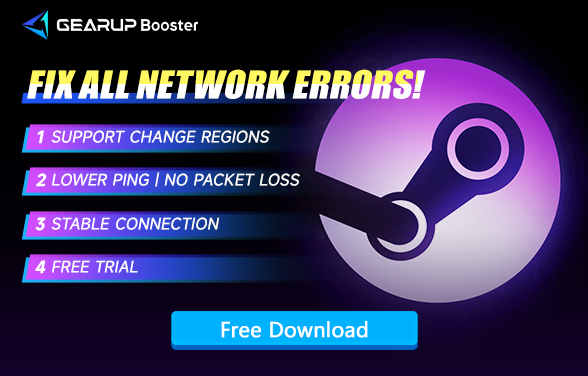How to Resolve Steam Community Access Issues
Steam is globally recognized as the largest gaming platform. It hosts a wide array of games from developers worldwide, including titles previously exclusive to consoles. Here, you can easily find and purchase your favorite games. However, Steam is not just a gaming platform; its community has become a popular hub for players to exchange ideas, share game tips, and post reviews. Often, the insights shared here are even more authoritative than those from professional gaming media.
Despite its widespread use, the Steam community can sometimes experience crashes. You might be able to access the Steam store without issues, but find yourself unable to open the community section, receiving error messages or connection failures instead. This can be incredibly frustrating. However, this doesn't necessarily mean that Steam's services are down. By reading this article, you'll not only understand the reasons behind Steam community access issues but also learn how to resolve them effectively.
Why You Can't Access the Steam Community
As mentioned earlier, if you can access the Steam store but not the Steam community, it's likely that Steam's servers are not down. In 2024, widespread outages on Steam are rare. Typically, the reasons for being unable to access the Steam community include the following:
- Network Issues: Your internet connection might be unstable or experiencing high latency, affecting your ability to connect to the Steam community.
- Firewall or Antivirus Settings: Sometimes, overly aggressive firewall or antivirus settings can block access to certain parts of Steam.
- ISP Restrictions: Occasionally, Internet Service Providers (ISPs) may limit access to specific websites or services, including parts of Steam.
- Cache and Cookies: Corrupted cache or cookies in your browser or Steam client can also cause access issues.
- Server Maintenance: While rare, Steam occasionally performs server maintenance that can temporarily affect community access.
How to Resolve Steam Community Access Issues
You might have tried restarting Steam, your PC, or reconnecting to your network without success. This is because you lack an effective gaming VPN. Yes, issues with accessing the Steam community are often related to network data transmission failures. We strongly recommend GearUP Booster for this purpose.
GearUP Booster is specifically optimized for Steam's data flow. Its unique algorithm can select the best connection nodes from over 100 countries and regions worldwide, creating a pathway that avoids network congestion and spikes. This ensures that you can connect to the Steam community properly. Unlike traditional VPNs, GearUP Booster only affects gaming performance and doesn't interfere with other programs' network usage. It's incredibly user-friendly, requiring just a few simple steps to set up. You don't need any specialized network knowledge, making it ideal for every player.
Pros:
- Free trial available.
- Easy to use.
- Supports thousands of Steam games.
- Global server support.
- Minimal impact on computer performance.
Step 1. Download and install GearUP Booster.
Step 2. Search for any Steam game, for example, CS2.
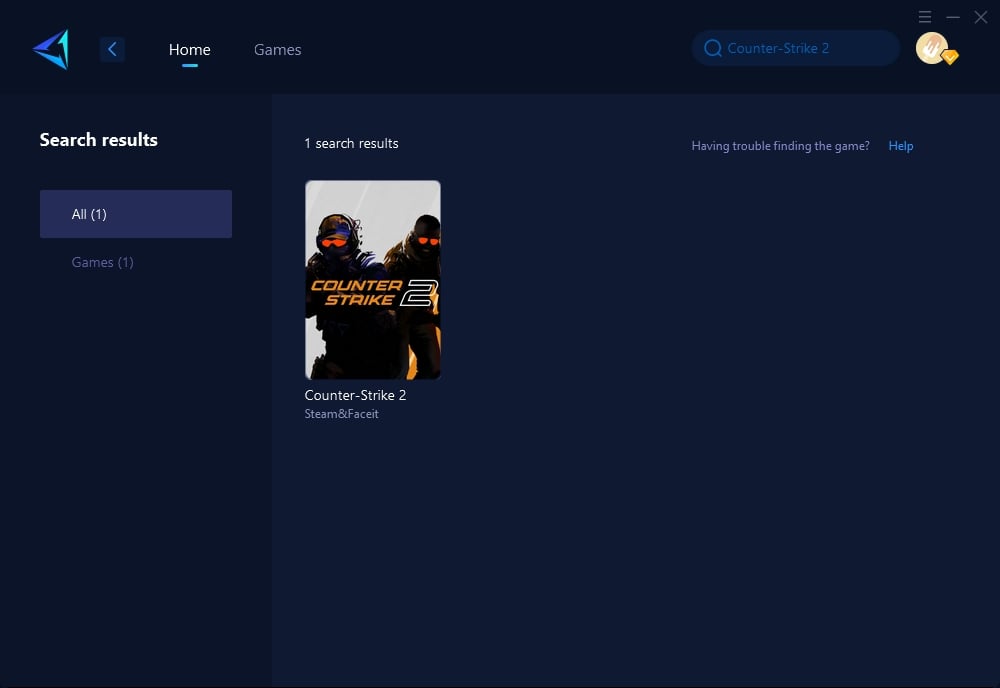
Step 3. Select the server that provides the best connection for your location.
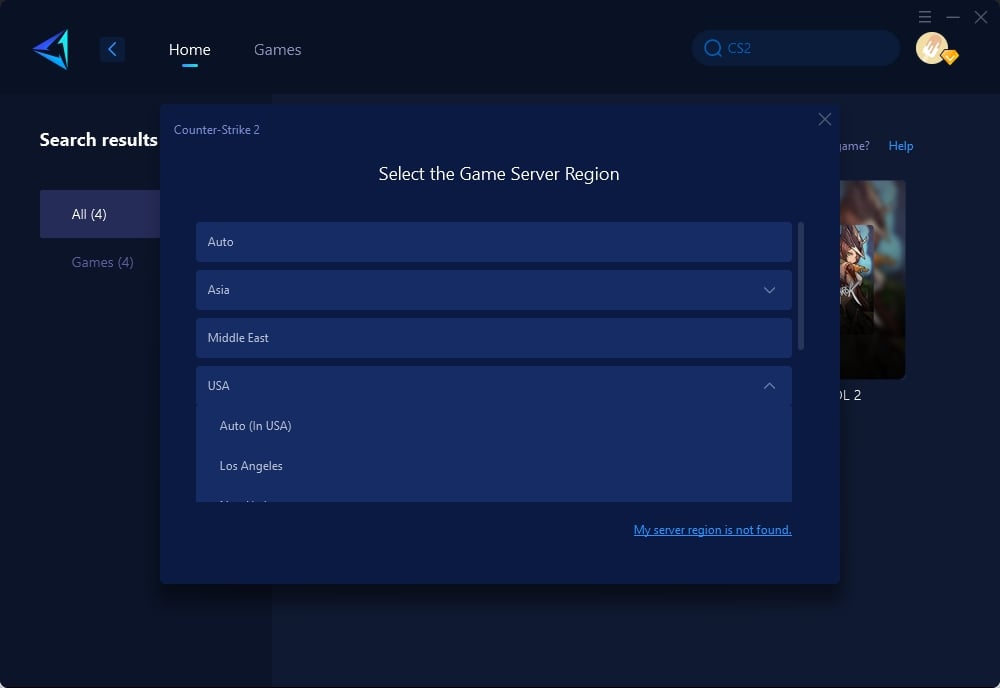
Step 4. Click to boost, and then launch Steam.
Other Methods for Fixing Steam Community Access Issues
Method 1: Check and Reset Network Connection
Network issues can often lead to problems accessing online services like the Steam Community. Resetting your network connection can resolve these issues by re-establishing a fresh connection to your internet service provider (ISP). This involves restarting your router and modem, which can fix temporary glitches in your network. Additionally, flushing the DNS cache on your computer can help resolve any domain name resolution issues, which might be preventing you from accessing the Steam Community.
Method 2: Configure Firewall and Security Software
Firewalls and security software are designed to protect your computer from malicious activity, but sometimes they can be overly restrictive and block legitimate applications like Steam. By ensuring Steam is allowed through your firewall and listed as a trusted application in your security software, you can prevent these tools from interfering with your connection to the Steam Community. Temporarily disabling these protections can help you determine if they are the source of the issue and adjust settings accordingly.
Steam Access FAQ
Why can't a VPN resolve Steam Community access issues?
- A VPN works by changing your IP address to create a virtual location, but access issues with the Steam Community are not simply due to regional restrictions. These issues arise from various causes that lead to data transmission anomalies. Unlike a VPN, GearUP Booster does not just change the IP address; it optimizes the data transmission logic through algorithms, ensuring a stable connection.
Is GearUP Booster safe?
- Yes, GearUP Booster is very safe. It helps optimize network performance without accessing actual data, so there are no security concerns like data leaks. Additionally, its functionalities comply with internet and Steam regulations, making it safe to use.
Conclusion
In summary, while the Steam community is a fantastic place for gamers to interact, it can sometimes be inaccessible due to various reasons, primarily related to network issues. By using a specialized gaming VPN like GearUP Booster, you can ensure a stable and smooth connection to the Steam community, allowing you to fully enjoy all the features that Steam has to offer.
About The Author
The End