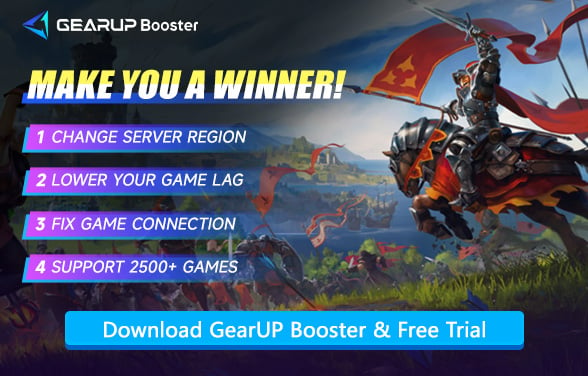How to Solve Albion Online Server Connection Issues
Although Albion Online is a game released many years ago, it still maintains a dedicated player base. To provide a better experience, the official team has deployed multiple servers. However, even so, server connection issues cannot be completely avoided—some players may suddenly disconnect during login or gameplay. Therefore, in this article, we will delve into this problem and recommend some solutions.
- Why Can't You Connect to Albion Online Servers?
- Check Albion Online Server Status First
- 4 Ways to Fix Albion Online Server Connection Errors
- Albion Online Server Locations Explained
Why Can't You Connect to Albion Online Servers?
- Server Overload: During peak times or major updates, too many players logging in at once can overwhelm the servers. This often leads to lag spikes or sudden disconnections.
- Unstable Internet Connection: High ping or packet loss from your local network makes it hard to maintain a stable connection. Issues like WiFi interference or ISP problems often cause this.
- Firewall/Antivirus Blocking: Security software sometimes mistakes Albion Online's connection for suspicious activity. This can abruptly cut off your access to game servers.
- Outdated Game Client: Running an older version of the game may create compatibility issues with servers. Always check for updates before playing to avoid connection errors.
- Regional Server Problems: If your closest game server (NA/EU/Asia) experiences technical difficulties, you'll face disruptions. Official maintenance or hardware failures often trigger this.


Check Albion Online Server Status First
Before looking for solutions, be sure to first check the server status of Albion Online. If all servers are down, then you can only wait for repairs. You can use these methods to find out whether the servers are working normally:
- Server Status Website: Visit the official Albion Online server status page for real-time updates on all regions (NA/EU/Asia).
- Game Launcher: The Albion launcher often displays server alerts if there are outages or maintenance.
- Social Media: Follow @AlbionOnline on Twitter/X for immediate announcements about server issues.
- Third-Party Sites: Websites like Downdetector track player reports of server problems.
4 Ways to Fix Albion Online Server Connection Errors
1. Use GearUP Booster to Fix Connection
Most connection issues occur between your device and the game servers, not your local network, making them difficult to resolve without specialized tools. GearUP Booster offers an automated solution with over 7,500 global server nodes, allowing real-time switching to ensure a stable connection to Albion Online servers. This connection guarantees lower ping and higher stability. Unlike standard VPNs, GearUP Booster provides game-specific optimization without affecting other applications' network access. Additionally, GearUP includes a game ping test feature, enabling you to easily monitor your connection performance.
Step 1: Click this button to download GearUP Booster.
Step 2: Search for Albion Online.
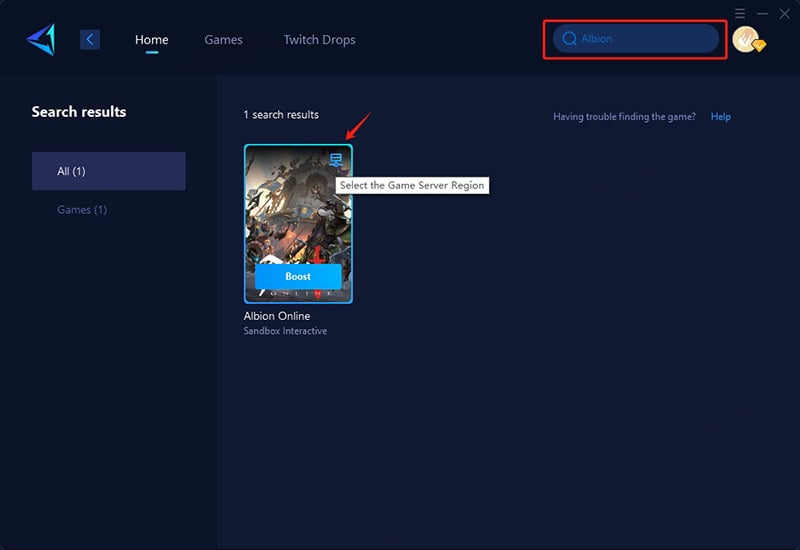
Step 3: Select a server - GearUP Booster can help you change server regions anytime.
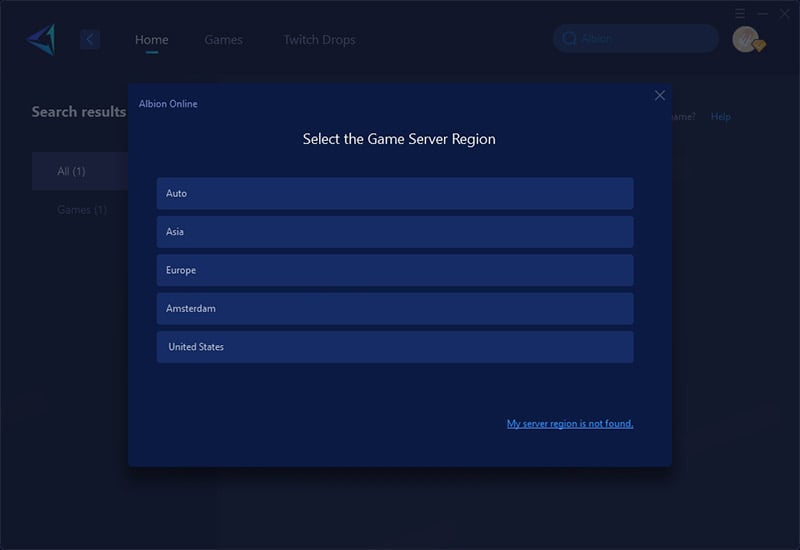
Step 4: Start boosting, launch the game, and you'll see detailed optimization results including real-time ping and packet loss rate. You can also use this method to test Albion Online ping.
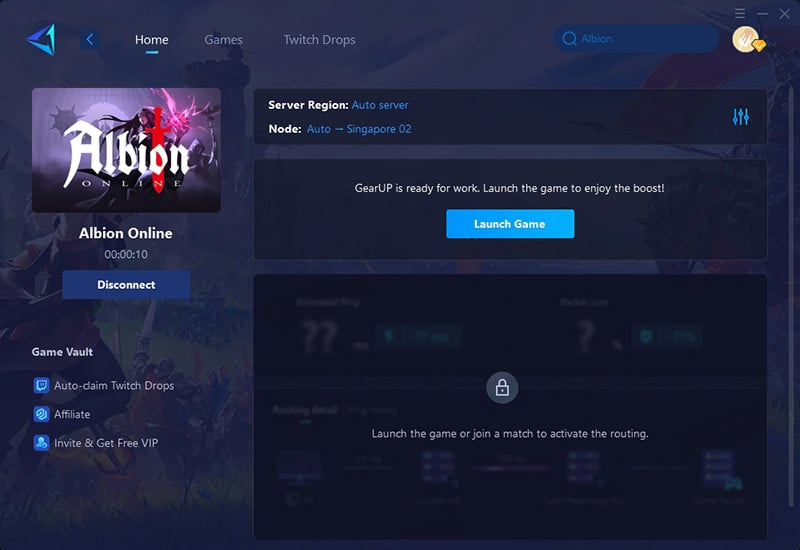
2. Restart Your Network
Power cycle your router/modem by unplugging for 30 seconds. This clears cache and often resolves temporary ISP routing issues causing disconnections.
- Close Albion Online completely
- Unplug your router/modem power cable
- Wait 30 seconds (this clears the cache)
- Plug the power back in and wait for full restart (all lights stable)
On your PC:
- Press Windows + R, type "cmd"
- Enter: ipconfig /flushdns
- Then: netsh int ip reset
- Restart your computer and try connecting again
3. Whitelist Albion in Firewall
Add AlbionOnline.exe and its launcher as exceptions in Windows Defender/antivirus settings. Many connection drops occur when security software blocks the game.
- Press Windows key and type "Firewall"
- Select "Windows Defender Firewall with Advanced Security"
- Click "Inbound Rules" > "New Rule"
- Choose "Program" > Browse to AlbionOnline.exe (usually in C:\Program Files\AlbionOnline)
- Select "Allow the connection"
- Repeat for Outbound Rules
- Do the same in your antivirus software (look for "Exceptions" or "Allowed Apps")
4. Use a Wired Connection
Switch from WiFi to Ethernet cable to reduce packet loss. For wireless users, ensure your router uses 5GHz band (less interference than 2.4GHz).
- Ensure Ethernet cable is securely connected
- Right-click network icon > "Open Network & Internet Settings"
- Click "Change adapter options"
- Right-click Ethernet > Properties
- Disable "IPv6" (uncheck the box)
- Click "Configure" > Advanced > Set "Speed & Duplex" to 1.0 Gbps Full Duplex
Albion Online Server Locations Explained
Albion Online operates multiple server clusters across different regions to provide optimal gameplay experiences worldwide. Here's what you need to know:
- Asia
- United States
- Europe( Amsterdam)
Conclusion
The servers of Albion Online are not always stable. Therefore, always verify whether its servers are operational, and then quickly resolve any connection issues using game VPN like GearUP Booster. Don't let network problems ruin your gaming experience.
About The Author
The End