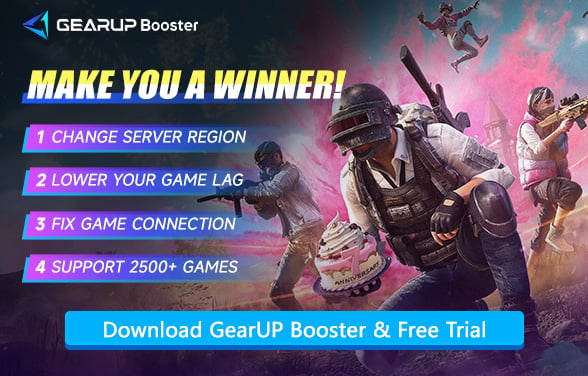How to Solve PUBG Login Failed
PUBG, a compelling and intense survival shooter, has realistic visuals and a diverse range of gameplay. Like many online games, PUBG has its own set of obstacles, including many players experiencing login failure and latency issues while attempting to connect to the game servers, rendering the game unplayable and leaving them without viable remedies. Don't worry, after reading this post, you'll not only understand why PUBG Login Fails, but also discover the easiest techniques to overcome connection troubles.
The Reason Why Login Failed in PUBG
Generally speaking, these are the common reasons that cause PUBG login failures:
- Poor Network Connection – Unstable or weak internet connection prevents authentication.
- Server Downtime – The game server is temporarily offline for maintenance or crashes.
- Server Overload – Too many players connecting causes congestion and login delays.
- Incorrect Account Credentials – Wrong username/password or unauthorized login attempt.
- Firewall/Antivirus Blocking – Your system firewall or security software may be preventing PUBG from accessing the internet.


Methods to Solve PUBG Login Failed
1. Enter Login Information Correctly
Before troubleshooting complex solutions, always verify your login credentials first. Many login failures occur simply because of:
- Typographical errors in username/password (check Caps Lock and keyboard layout)
- Using social media login (Facebook/Google) without proper permissions
- Account region mismatch (some regions require separate PUBG accounts)
- Temporary authentication failures (try waiting 5 minutes between attempts)
Pro Tip: If you've forgotten your password, use the official password reset through the launcher rather than third-party sites to avoid phishing risks.
2. Wait for Server Uptime
When PUBG servers are undergoing maintenance or experiencing outages:
- Official maintenance usually occurs weekly (check @PUBG_Support on Twitter for schedules)
- Unexpected downtimes typically last 15-120 minutes
- Regional servers may go down independently (Asia servers often fail during peak hours)
Reliable status-check methods:
- Official: PUBG Server Status Page (shows per-region status)
- Community: Downdetector or Steam Status for real-time outage reports
- In-Game: Error codes like "HTTP Transport Error" often indicate server-side issues
3. Troubleshoot Internet Connection
Before troubleshooting PUBG login issues, ensure your physical network components (Ethernet cables, router, and Wi-Fi) are functioning properly. Check for loose connections, damaged cables, or router malfunctions, and confirm that other devices can access the internet normally. If your local network is unstable, even correct login credentials won't resolve the connection problem. For optimal performance, use a wired Ethernet connection instead of Wi-Fi when possible.
4. Use PUBG Game Booster
If you're searching for a simple and effective answer, GearUP Booster is worth a look. Unlike standard VPNs, this PUBG game booster optimizes gaming traffic without interfering with other network apps, resulting in maximum optimization. It employs a proprietary data transfer technique to ensure reliability and efficiency, resulting in seamless data flow between your device and the server. Its adaptive intelligence system can manage rapid network changes and congestion, preventing connection losses and dramatically lowering ping and latency.
Pros:
- Free trial available.
- Global server deployment.
- Exclusive PUBG game booster.
- Minimal impact on computer performance.
- Multiple unique technologies.
Step 1: Download GearUP Booster.
Step 2: Launch the program, search for PUBG.
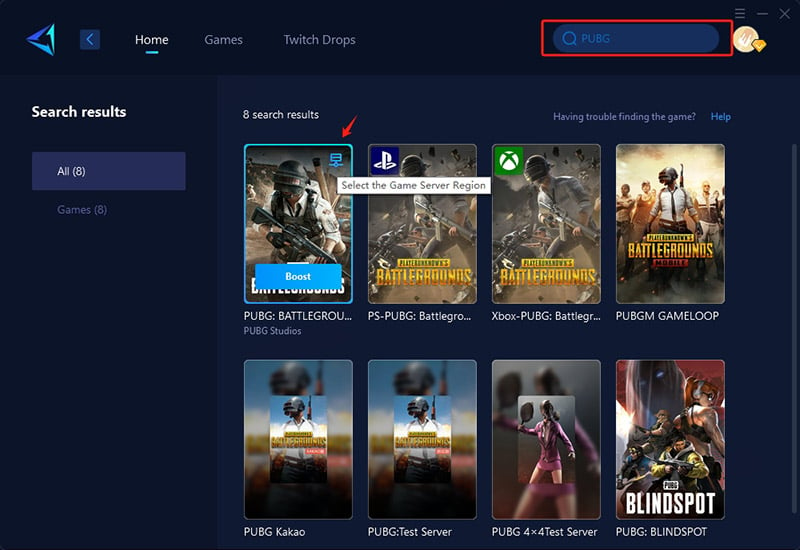
Step 3: Choose the server you want to connect to, with some regions offering the option to connect to servers in specific countries or cities.
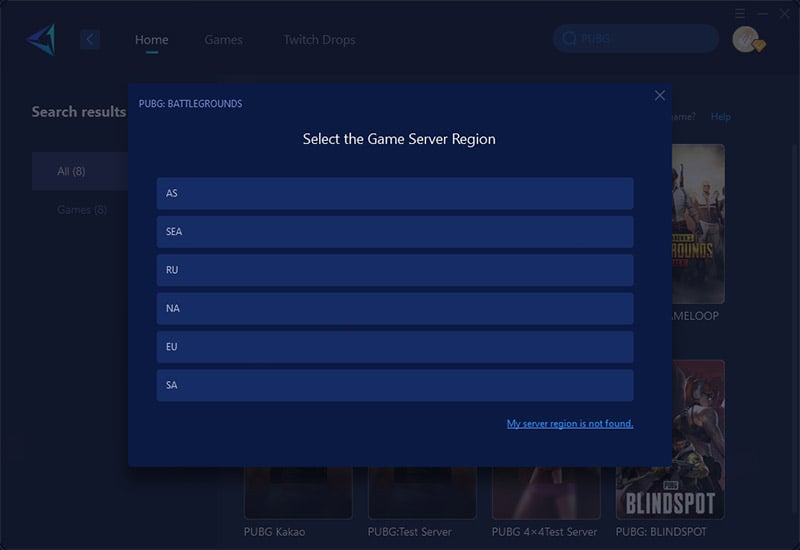
Step 4: On the boost interface, you can see the real-time ping and packet loss rate. Your Steam store connection will also be optimized simultaneously. Please note that you should restart Steam and enter the game after boosting for your server connection to be locked.
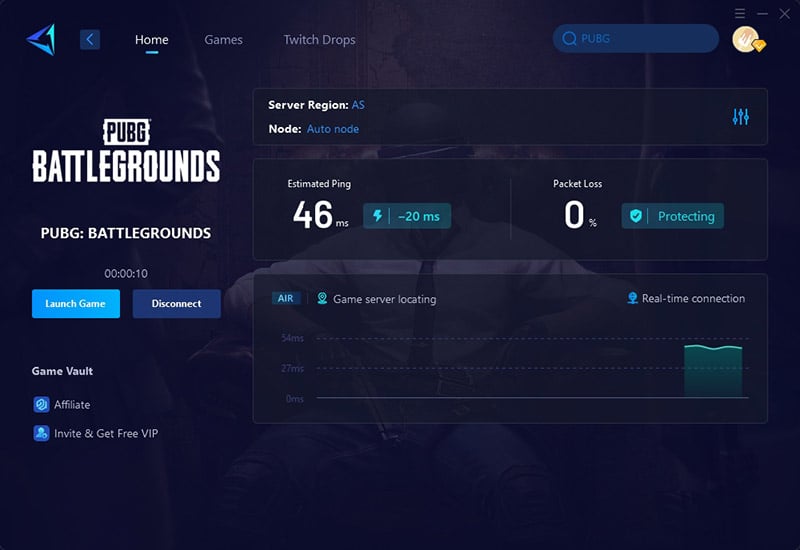
Undoubtedly, some people choose to play PUBG on consoles and experience similar network troubles. Don't worry: GearUP has introduced HYPEREV, a PUBG WiFi router. It employs the same cutting-edge technology but is far easier to operate. Simply connect it to your router using the provided Ethernet cable to increase your console's network wirelessly or via connected connection. You simply need a smartphone app to operate it at any time and from any location, including remotely.
Conclusion
In summary, PUBG login failures are often caused by poor internet connections, server outages, or incorrect login details. While basic troubleshooting like verifying your credentials and ensuring server uptime can resolve most issues, GearUP Booster offers a more advanced solution. By optimizing game traffic and reducing latency, it ensures a smoother PUBG experience.
About The Author
The End