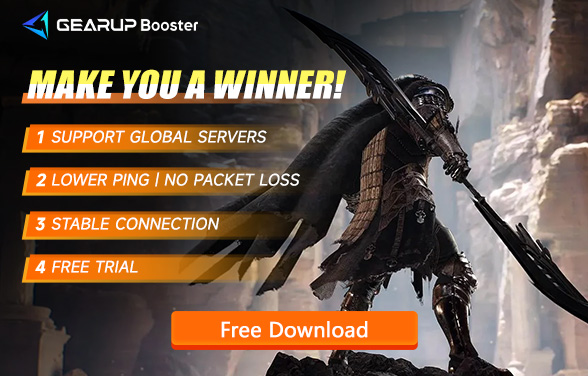How to Solve Night Crows Crash After Loading?
Night Crows emerges as a newly launched online game, offering players unique abilities to explore a magical world in the company of others. With diverse gameplay features including strategic positioning and precise spellcasting, it fosters social interactions, enabling players to form alliances and face various challenges. However, many players encounter the issue of the game crashing after server loading. Today, we present a series of solutions for Night Crows players.
The possible causes and solutions are as follows:
1. Network abnormality: If your own network fluctuates or the game server is abnormal, you can try to use the network gas pedal - GearUP Booster to optimize the network environment.
GearUP Booster is a professional gaming network optimization tool, which can not only solve network lag, drop and other network anomalies, but also its exclusive adaptive intelligent routing technology can automatically match you with the best connection routes to avoid congestion and spike fluctuations, to ensure that the process of the game is stable and effective in reducing the ping of the game. GearUP Booster also has other advantages GearUP Booster has other advantages:
- Free Trial
- Supports thousands of games in addition to Night Crows.
- Supports global servers, providing the fastest routes wherever you are.
- Solve network problems such as unstable wireless connection
- Easy to use, one-click boosting for instant results
Step 1: Download GearUP Booster
Step 2: Search Night Crows.
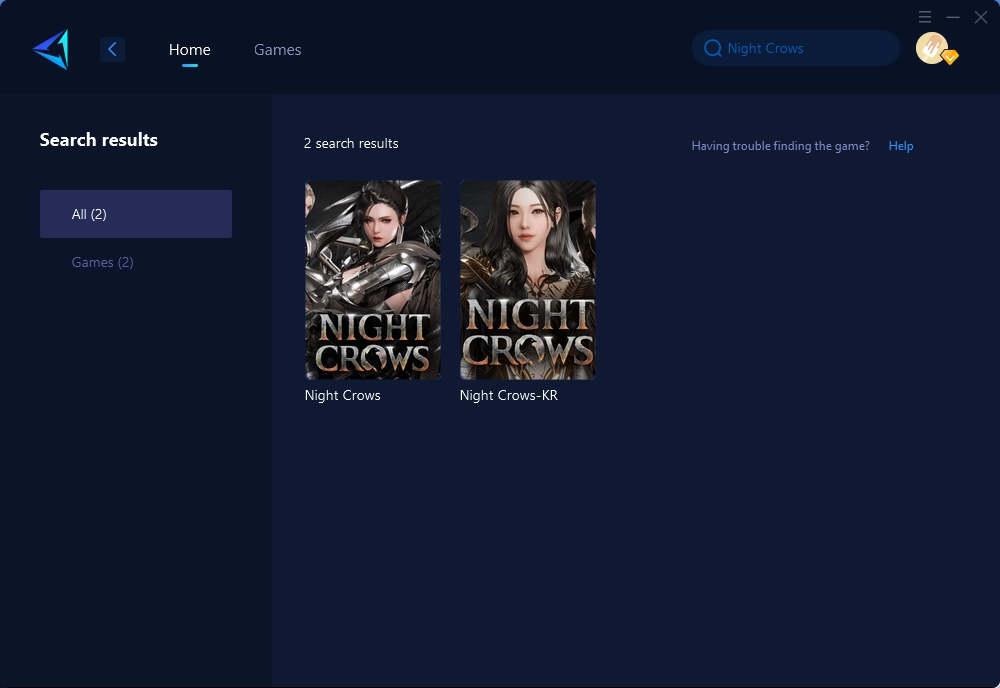
Step 3: Select Game Server and Node.

Step 4: Click to boost, and then launch your game.
2. Clear the game cache and reinstall the game: Try to clear Night Crows' local cache data and restart the game to fix the game file corruption.
3. Check hardware devices: Check the game-related hardware devices and update them as necessary.
4. Update graphics card driver: Go to the designated official website to install the latest graphics card driver, download and install the latest graphics card driver. Updating the graphics card driver helps to solve compatibility problems and improve the stability of the game operation.
5. Verify the integrity of the game files: Verify the integrity of the game in Steam, if you find that there are missing files, you may need to download and install the game again.
Other solutions
1. Modify the DNS address: This is a way to improve the speed of Internet connection. Specific methods are: find the computer control panel, select Network and Internet, find the current network connection, right-click and select "Properties", open the Internet Protocol version 4 (TCP/IPv4) option, click "Properties". Click "Properties", select "Use the following DNS server address", fill in "8.8.8.8" and "8.8.4.4".
2. Reset the network: This is a method of automatically resetting the network, which may be able to solve the network problem. The specific method is: find the computer control panel, select Network and Internet, find the network connection, right-click and select "Repair", you can automatically reset the network.
3. Check the status of the game server: we can go to the official website to find out if the game is being maintained. If the game is under maintenance, we can only wait patiently until the maintenance is over and try to connect to the game server again.
Conclusion
To conclude, addressing the Night Crows crashing issue post-server loading involves troubleshooting potential network disruptions and maintaining healthy hardware/software conditions. By following these recommendations diligently, players can ensure a seamless gaming experience without encountering abrupt crashes upon server loading.
About The Author
The End