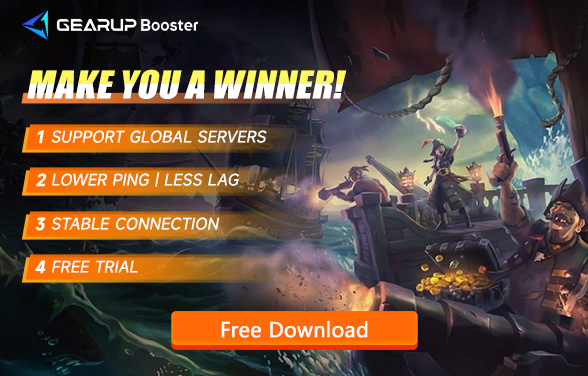How to Solve Sea of Thieves Lost Connection
Sea of Thieves continues to captivate players season after season, thanks to its fresh content, thrilling brand collaborations, treasure hunts, and exhilarating naval battles.
However, some players have reported experiencing lost connections, either when launching the game or during gameplay. This issue can prevent the game from starting or cause sudden disconnections during intense battles, significantly affecting the gaming experience. In this blog, we'll explore the reasons behind Sea of Thieves lost connection and discuss effective solutions.
Why Does Sea of Thieves Lose Connection?
Several factors can cause Sea of Thieves lost connection, most of which are related to network issues. The common reasons include:
- Unstable Internet Connection: An unreliable or slow internet connection can lead to disconnections.
- Server Overload: High player traffic can overload the game servers, resulting in connection drops.
- Outdated Network Drivers: Outdated or corrupted network drivers can cause connectivity issues.
- Firewall/Antivirus Interference: Sometimes, firewall or antivirus settings can block the game's internet access.
Best Method to Resolve Sea of Thieves Lost Connection
If you frequently experience lost connections in Sea of Thieves, consider using GearUP Booster. Its advantages include adaptive intelligent routing and anti-packet loss technologies, ensuring optimal network paths to game servers, avoiding congestion, and smoothly handling sudden network fluctuations. GearUP Booster's powerful network optimization capabilities have been confirmed in numerous games.
Advantages of GearUP Booster:
- Free trial available.
- User-friendly interface.
- Supports global servers.
- Features exclusive technologies.
- Does not impact computer performance.
Step 1: Download GearUP Booster.
Step 2: Launch the program, search for Sea of Thieves.
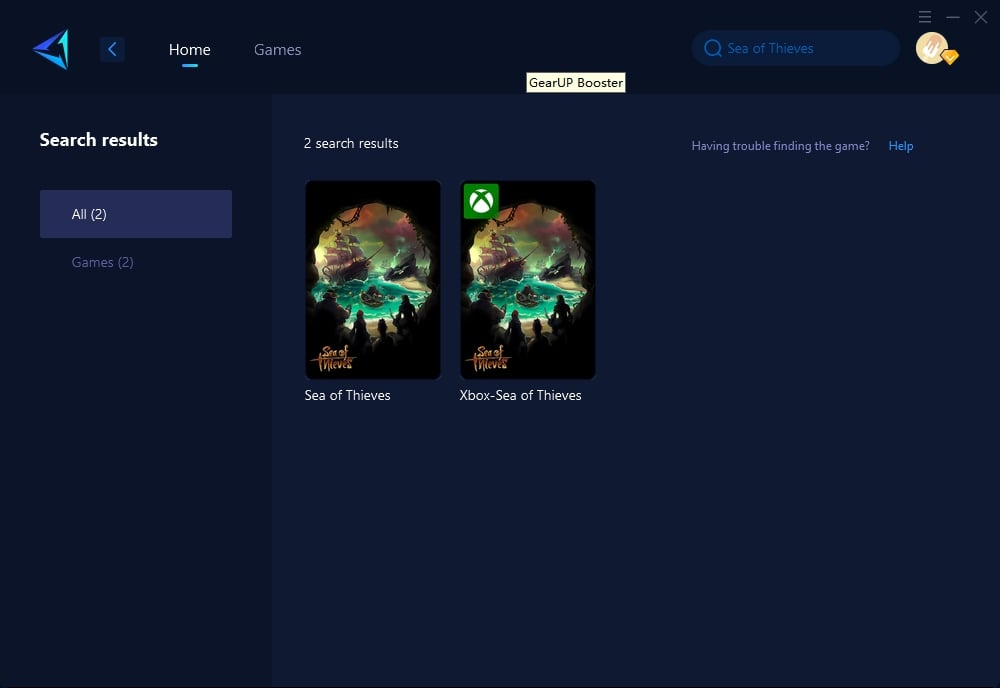
Step 3: Select Server and Node.
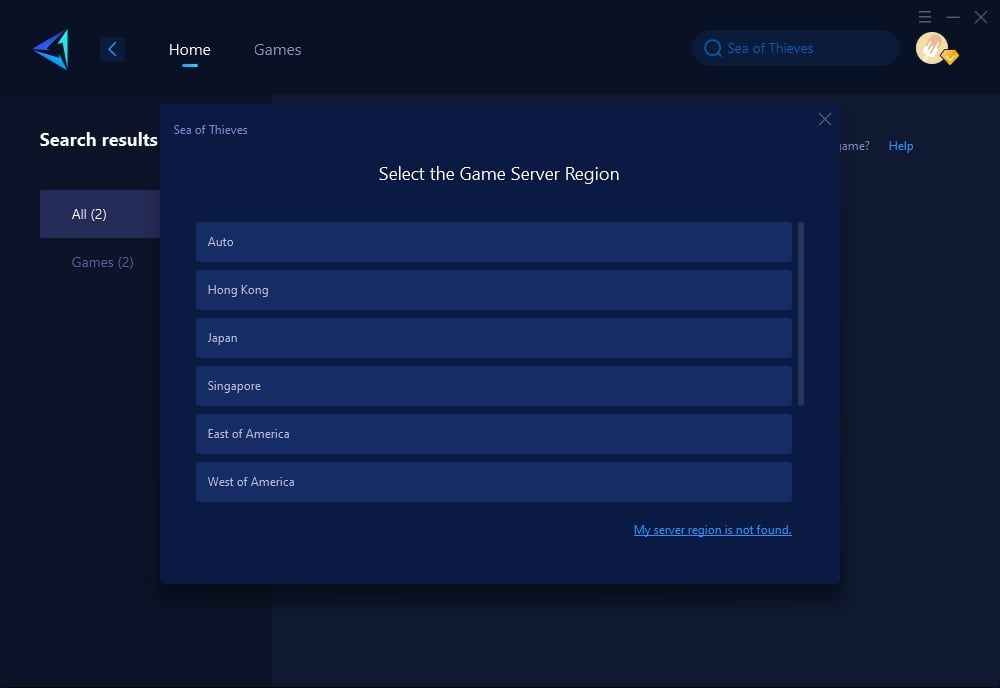
Step 4: Click to boost, and then launch the game.
Other Solutions
Besides GearUP Booster, there are several other methods to resolve connection issues:
1. Check Your Internet Connection:
- Conduct a speed test to ensure your internet connection is stable and fast enough for online gaming.
- If your internet speed is below recommended levels, consider upgrading your plan or contacting your ISP for support.
2. Update Network Drivers:
- Go to the Device Manager on your computer.
- Locate and expand the "Network Adapters" section.
- Right-click on your network adapter and select "Update driver."
- Choose "Search automatically for updated driver software" and follow the on-screen instructions.
3. Configure Firewall/Antivirus Settings:
- Open your firewall or antivirus software.
- Locate the settings or preferences menu.
- Find the "Exceptions" or "Allowed applications" section.
- Add Sea of Thieves to the list of exceptions to ensure it can access the internet without restrictions.
4. Restart Your Router:
- Unplug your router and modem from the power source.
- Wait for at least 30 seconds before plugging them back in.
- Wait for all lights on the router and modem to stabilize before attempting to reconnect.
5. Contact Support:
- Visit the Sea of Thieves official support page.
- Look for a "Contact Us" or "Support" section.
- Provide detailed information about your connection issue and any steps you've already taken to try to resolve it.
Conclusion
Experiencing Sea of Thieves lost connection can be frustrating, especially during key moments in the game. However, by understanding the potential causes and applying the solutions discussed in this guide, you can significantly improve your connectivity and enjoy uninterrupted gameplay. Remember, GearUP Booster offers a comprehensive solution with its advanced technologies and user-friendly approach, making it an excellent option for resolving connection issues in Sea of Thieves.
About The Author
The End