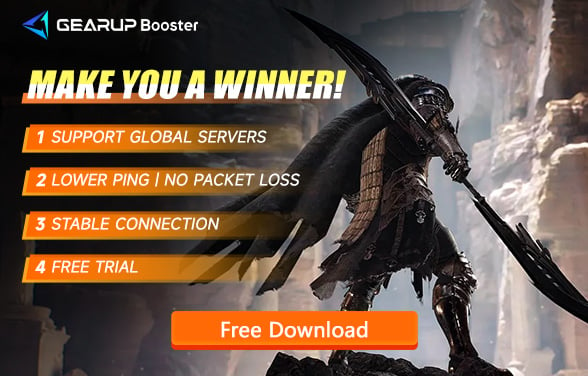How to Fix the Black Screen Issue in Night Crows?
Night Crows has garnered significant attention as the first official Unreal Engine 5 multi-platform MMO to hit the market. Despite the anticipation, the game's performance has left much to be desired, particularly regarding its graphics. A critical issue that has marred the gaming experience for many is the occurrence of black screen. This article aims to provide various solutions to address and rectify this problem.
Why Does Night Crows Experience Black Screen Issues?
Imagine being in the middle of an intense battle against your foes, only for your screen to suddenly go black. It's confusing and frustrating. To prevent such occurrences, it's crucial to understand why Night Crows may face black screen issues, which include insufficient system requirements, outdated drivers, network issues, and corrupted files.
Most Effective Solution for Night Crows Black Screen
When you encounter a black screen while playing Night Crows, addressing network issues should be your first step. Obstacles in data transmission can lead to game lags and failure to display any content, resulting in a black screen. Tools like GearUP Booster have made solving network issues exceptionally straightforward. GearUP Booster is a network optimization software and it has advantages as follow:
- Free trial available.
- Support for global servers.
- Compatibility with thousands of games.
- User-friendly interface.
- 24/7 customer support team.
Step 1: Download GearUP Booster
Step 2: Search Night Crows.
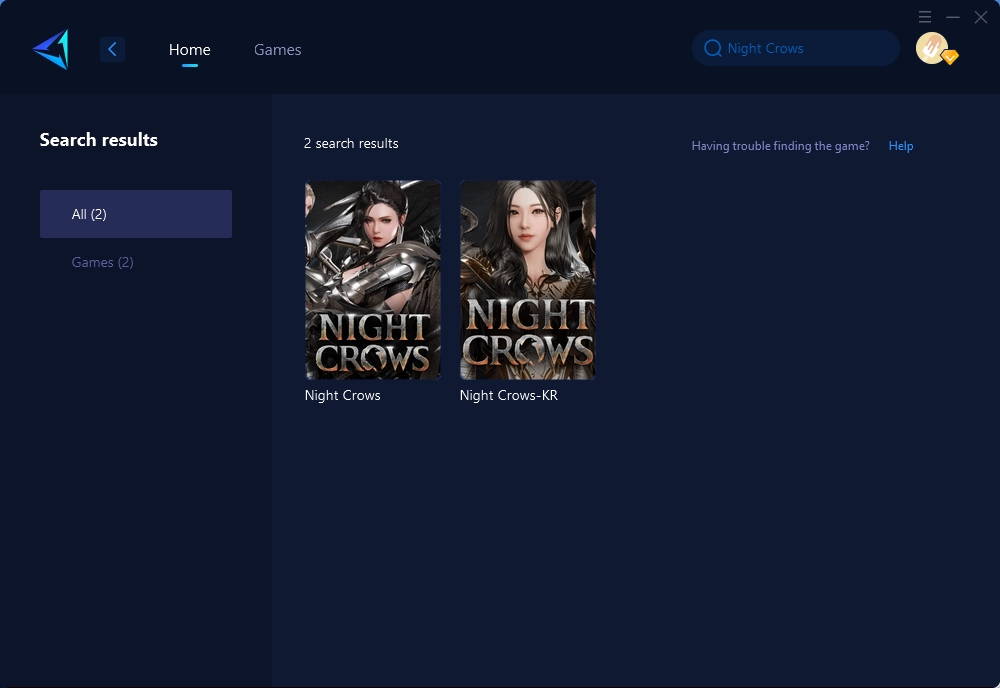
Step 3: Select Game Server and Node.
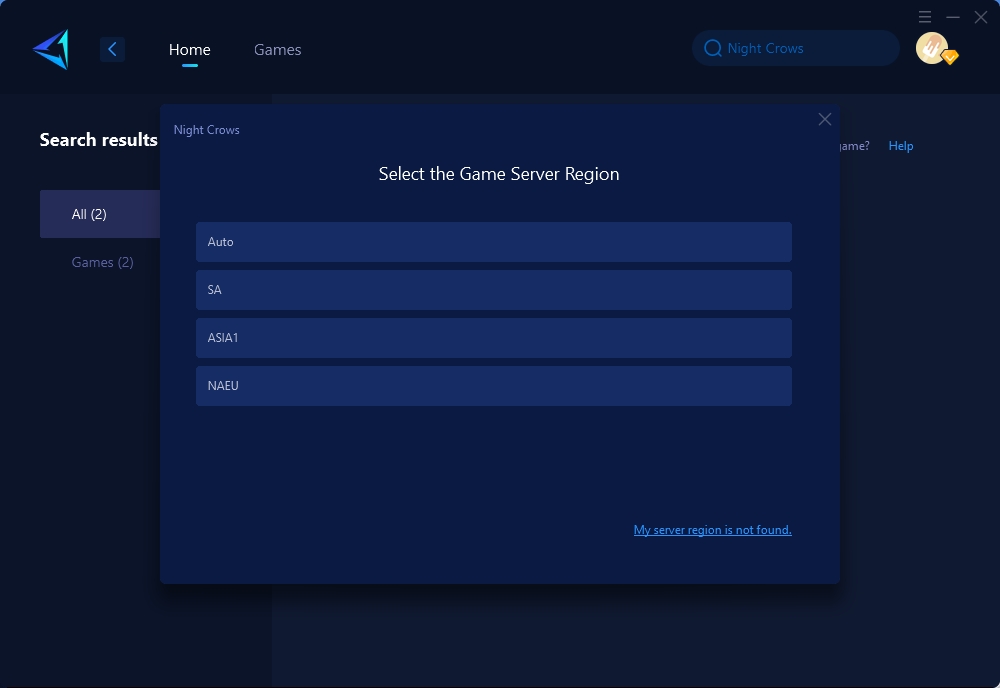
Step 4: Click to boost, and then launch your game.
Other Methods to Resolve Night Crows Black Screen
Update Graphics Drivers: Given that the game requires DirectX version 10 to run smoothly, updating your drivers using driver software can help if they haven't been updated in a while.
Adjust In-Game Settings: Modify your graphics, display, and resolution settings to match your system's capabilities.
Verify Game File Integrity: For platforms like Steam, right-click on Night Crows in your game library, select "Properties," navigate to the "Local Files" tab, and click on "Verify Integrity of Game Files."
Conclusion
The black screen issue in Night Crows significantly impacts the gaming experience. By understanding the potential causes, such as hardware limitations, outdated drivers, network issues, and corrupted files, players can take actionable steps to resolve them. Implementing network solutions like GearUP Booster, updating graphic drivers, adjusting in-game settings, and verifying game files are effective methods to counter these issues. Addressing the black screen problem can restore the immersive experience Night Crows aims to offer, allowing players to fully enjoy this Unreal Engine 5 multi-platform MMO.
About The Author
The End