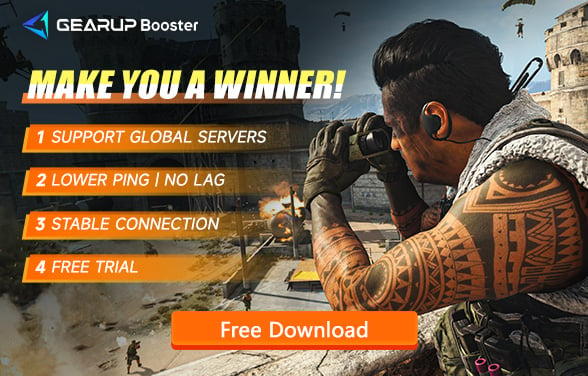How to Fix MW3 Stuck on Loading Screen
Call of Duty: Modern Warfare III (MW3), as the third installment in the Modern Warfare reboot series, may have received mixed reviews for its single-player campaign. However, its multiplayer mode continues to shine with impressive close-quarters combat design and fast-paced gameplay. This environment keeps players on their toes, requiring constant vigilance and minimal error margins to gain the upper hand and achieve victory.
Unfortunately, our expectations aren't always met. As an online multiplayer game, MW3 can suffer from disconnections, latency issues, and crashes. A common problem many players face is MW3 stuck on loading screen, especially during login, screen transitions, or match start times. Players often experience progress bars freezing or even a MW3 black screen. In this article, we will delve into the causes of MW3 loading issues and provide effective solutions.
Why Does MW3 Get Stuck on the Loading Screen
It’s important to note that MW3 stuck on loading screen doesn’t only mean the screen is frozen or turned black. If your MW3 loading times extend to several minutes, there's an issue. The root causes can be network-related, hardware, or software problems. Here are some potential reasons:
- Network Issues: Unstable or slow internet connections can lead to prolonged loading times.
- Hardware Limitations: Inadequate RAM, outdated graphics cards, or a slow CPU can hinder game performance.
- Software Conflicts: Background applications or outdated game files can cause loading delays.
- Server Problems: Issues on the game’s server-side can result in loading issues.
- Corrupted Game Files: Damaged or missing game files can prevent the game from loading correctly.
Simple Methods to Fix MW3 Stuck on Loading Screen
For PC Players
If network issues are causing MW3 stuck on loading screen, the best solution is to use a suitable MW3 gaming VPN. We highly recommend using GearUP Booster, a specialized network optimization tool for gaming. GearUP Booster optimizes network connection nodes to ensure stable data transmission, effectively solving typical loading issues. It also significantly improves MW3 performance by reducing high ping, latency, and packet loss. The tool is user-friendly, requiring just a few simple steps to select the optimal server. GearUP Booster is accessible to every player.
GearUP Booster operates servers in over 100 countries and regions, supporting more than 2,000 games. Security is not a concern, as its data encryption protocol enhances transmission efficiency without risking data privacy or security. Many influencers and players have given positive feedback after using it.
Pros:
- Easy to use.
- Free trial available.
- Does not consume computer resources.
- Effectively resolves MW3 network issues.
- Supports changing MW3 servers.
Step 1: Download and install GearUP Booster.
Step 2: Search for Call of Duty. Since Activision has now merged COD19, COD20, and Warzone into a single launcher, you can choose this boost regardless of which of the three games you're playing.
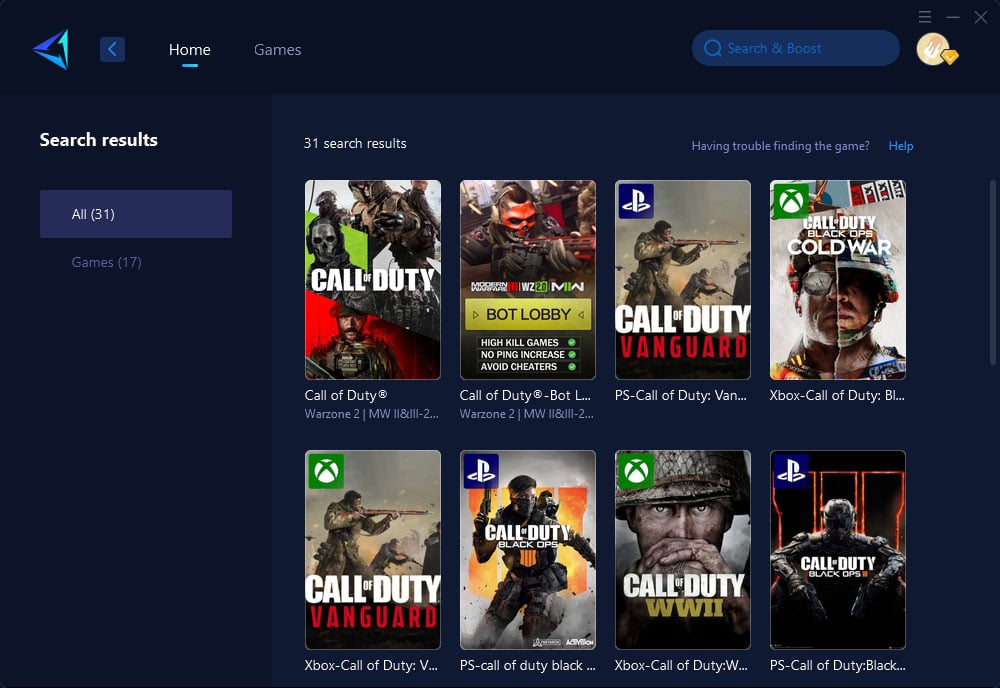
Step 3: Select the desired server.
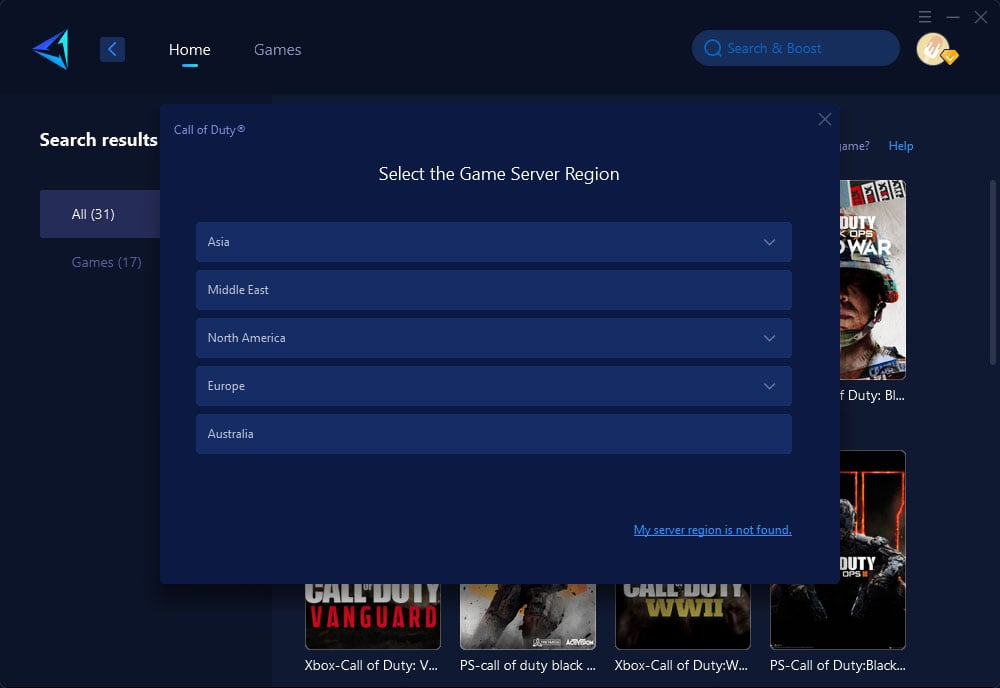
Step 4: Click to boost, and then launch the game.
For Console Players
For those who prefer playing MW3 on consoles or COD, another excellent option is HYPEREV, a gaming router hardware product. Utilizing the same technology as GearUP Booster, you can connect it to your main router using the supplied cable. It optimizes your network for your console via WiFi or a wired connection. Once connected, you can control it via a mobile app, making it even more convenient than GearUP Booster's PC version.
HYPEREV not only enhances WiFi coverage, providing a stable network connection for all devices, but also features a tech-savvy design with lighting effects, serving as a perfect decorative piece for your gaming setup.
Watch the video below to further understand how to use HYPEREV. If interested, click the button below the video to visit the official store and get a 5% limited-time discount.
Other Methods to Fix MW3 Stuck on Loading Screen
- Update Drivers: Ensuring all your drivers, especially graphics and network drivers, are up to date is crucial for optimal game performance. Outdated drivers might not be compatible with the latest game patches and updates, leading to performance issues and loading problems. Regularly checking and updating your drivers can help mitigate these issues and improve overall game stability.
- Verify Game Files: Using the game launcher’s built-in feature to verify the integrity of MW3 game files can identify and fix corrupted or missing files. This process cross-references your game files with the ones on the server and replaces any that are faulty. This method is particularly useful if the game has been crashing or experiencing other anomalies, as it ensures all files are in their correct state.
- Adjust Game Settings: Lowering your game’s graphics settings can significantly reduce the strain on your hardware, particularly if you’re using a system that barely meets the game’s minimum requirements. Reducing settings such as texture quality, anti-aliasing, and shadow detail can help improve loading times and overall performance. Additionally, closing unnecessary background applications can free up system resources, allowing MW3 to run more smoothly.
- Reinstall the Game: As a last resort, uninstalling and reinstalling MW3 can help resolve deeply-rooted software issues that a simple verification might not fix. This process ensures all game files are freshly downloaded and properly installed, eliminating potential problems caused by corrupted files or incorrect configurations. Make sure to back up your game settings and progress if needed, as reinstalling the game will reset all settings to default.
Conclusion
Experiencing MW3 stuck on loading screen, MW3 black screen, or MW3 login fail can be incredibly frustrating, especially when you’re eager to jump into the action. However, by understanding the potential causes and applying the solutions discussed, you can greatly enhance your gaming experience. Whether you’re a PC or console player, tools like GearUP Booster and HYPEREV can optimize your network and ensure smoother gameplay. Don’t let loading issues hold you back—take action and get back to dominating the battlefield in MW3!
About The Author
The End