Modern Warfare 3 Crashing: Why & How to Fix
Call of Duty: Modern Warfare III is the critically acclaimed sequel to the record-breaking "Call of Duty: Modern Warfare II 2022", where Captain Price and Task Force 141 face an ultimate threat. However, some players of Modern Warfare III have reported experiencing consistent game crashes.
Why Does Modern Warfare 3 Beta keep crashing?
The primary issue faced by players of Call of Duty: Modern Warfare III is the game constantly crashing. This is primarily due to outdated or malfunctioning graphic drivers that lead to conflicts. However, there could also be diverse other reasons contributing to this problem, such network connection issues.
Enhance Your MW3 Gaming Experience with GearUP Booster
If you're one of the players struggling with the crashing issue in "Call of Duty: Modern Warfare III", there's a solution to your woes – the GearUP Booster. This game optimizer service is specifically designed to enhance the gaming experience by reducing latency, preventing packet loss, and stabilizing the network connection for seamless gameplay.
It eliminates the need to worry about outdated or malfunctioning graphics drivers by optimizing your network settings and ensuring that your bandwidth is prioritized for smooth and fast downloads. This means that even while playing intensive games like Call of Duty, GearUP Booster ensures that your gameplay remains crash-free and smooth.
Always one step ahead, GearUP Booster incorporates an exclusive Adaptive Intelligent Routing technology that reduces packet loss, ensuring that your gaming experience is never interrupted.
Advantages:
- Addresses MW3 network errors effectively.
- Ensures secure transmission of data.
- Provides a complimentary three-day trial period.
- Outperforms competing game boosters.
- Compatible with thousands of games beyond MW3.
- User-friendly interface and operations.
Step 1: Download and install GearUP Booster.
Step 2: Search for COD20.
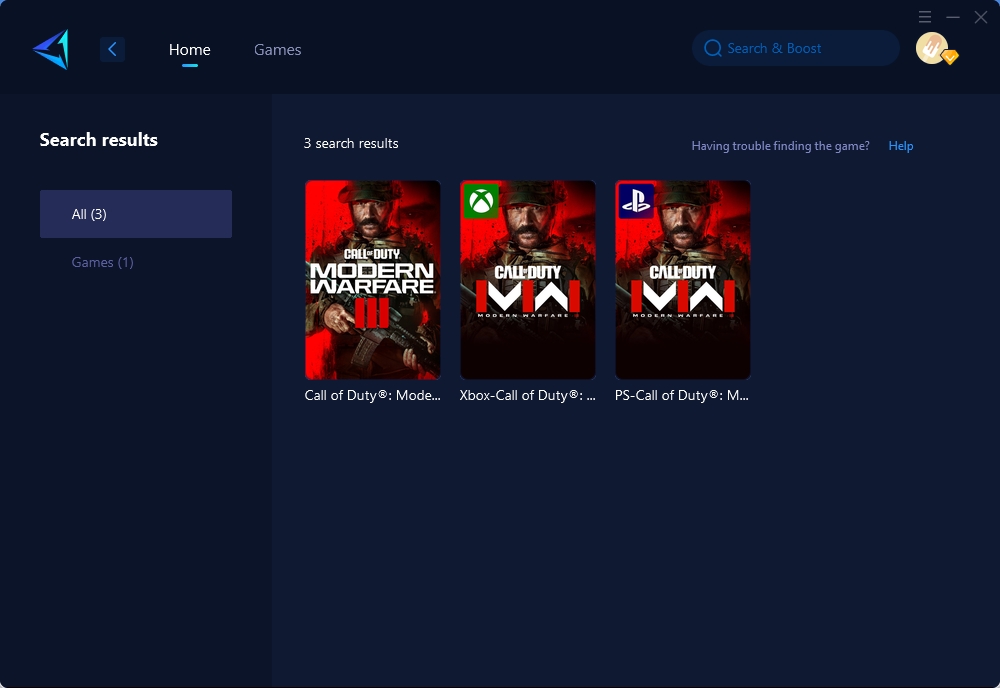
Step 3: Select the desired server and node.
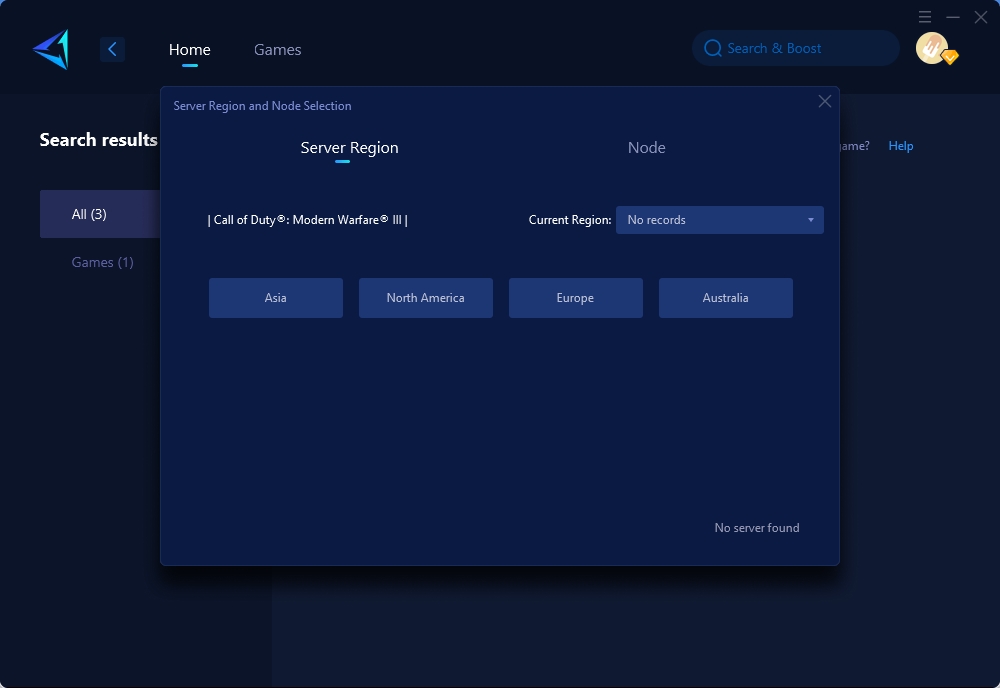
Step 4: Click confirm first, and then launch the game.
Other methods
Pre-Checks
To begin, let's address some essential tasks:
- System Requirements: I always verify that my gaming setup meets the system requirements for Modern Warfare 3.
- Game Updates: I ensure that my game is up to date with the latest version.
- Windows Updates: I check for any pending updates for my Windows operating system and install them.
- Virus & Threat Protection Scan: As an extra precaution, I perform a thorough system scan to ensure there are no viruses or threats present.
System Configurations
If you haven't had any success thus far, consider attempting some rapid system configurations. While they proved effective in my case, I did encounter a few minor complications along the way.
Disable Overlays
I access the Nvidia Control Panel (or AMD Radeon Settings, depending on my device's GPU) and disable any in-game overlays to minimize system strain. Furthermore, I deactivate overlay applications such as Steam, Twitch, and others.
Verify Game Files on Steam
I appreciate the convenience of having a dedicated "Verify Integrity of Game Files" button integrated into Steam, which saves me time and effort. Instead of reinstalling Modern Warfare 3 whenever the game files get corrupted, go missing, or become faulty, I can quickly navigate to my game library, right-click on Modern Warfare 3, select Properties, go to the Local Files tab, and click on "Verify Integrity of Game Files". After performing the verification, I can test the game to ensure it works properly.
Conclusion
This article discusses the issues players encounter while playing Call of Duty: Modern Warfare III, mainly constant crashes due to outdated graphics drivers. The GearUP Booster is introduced as an effective solution to this problem, it optimizes network settings, reduces latency, prevents packet loss, and stabilizes connections for seamless gameplay. It ensures your bandwidth is prioritized, resulting in smooth and fast downloads and a crash-free gaming experience. The GearUP is compatible with over a thousand games across all platforms and uses Adaptive Intelligent Routing technology to reduce packet loss. Other methods discussed include system configurations, disabling overlays, pre-checks, optimization of the system for performance, verification of game files on Steam, and updating DirectX.
About The Author
The End
