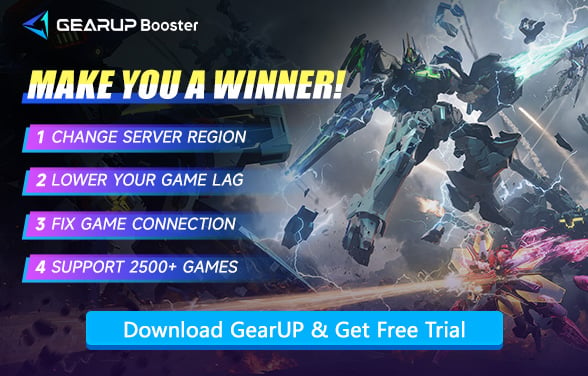Mecha BREAK Loading Issues? Effective Solutions
Mecha BREAK delivers high-speed mech combat and gorgeous visuals, but for some players, the action comes to a grinding halt—literally. From startup freezes to endless loading bars, many have found themselves stuck at 73%, 89%, or staring at the spinning wheel far too long. These loading delays can break immersion and even cause match failures. So why does it happen, and more importantly, how can you fix it?
Here's a complete guide to fixing Mecha BREAK loading issues—whether it's your system, game files, or network holding you back.
- Why Is Mecha BREAK Getting Stuck While Loading?
- Is My Mecha BREAK Stuck?
- How to Fix Mecha BREAK Loading Problems?
- Bonus Tips
Why Is Mecha BREAK Getting Stuck While Loading?
Loading in Mecha BREAK relies on both fast local file access and smooth server communication. When either is disrupted, your loading screen becomes a black hole. Common causes include:
- Unstable Internet Connection - Game data needs to sync with the server during matchmaking or battle loads—high latency can cause loading to appear stuck.
- Slow Hard Drive (HDD) - If you're using a traditional hard drive, loading large maps or textures can take much longer than on an SSD.
- Background App Interference - Antivirus software, browsers, chat apps, or system updaters can hog system resources, delaying load times.
- Bare-Minimum Hardware - If your PC just barely meets the minimum requirements, expect longer load times, especially in high-density scenes.


Is My Mecha BREAK Stuck?
If you encounter these situations in the game, don't doubt it—this is a loading issue. Waiting further may be meaningless; you need to use an effective solution:
- Black screen or freeze after launching the game
- Getting stuck in the lobby loading for 1–2 minutes
- Match loads to 80–90% and freezes
- Long waits during post-update optimizations
- Loading bar halts on a specific percentage indefinitely
How to Fix Mecha BREAK Loading Problems?
1. Use an SSD or Optimize Your Disk
Still using an HDD? That's your first bottleneck. Switch to an SSD if possible. If you already have one:
- Defragment or optimize your drive
- Leave at least 15% free space on the SSD
- Disable disk indexing and compression features in Windows
- Installing the game on an SSD, even if your OS is on an HDD, can make a huge difference.
2. Kill Background Processes
Before launching the game, open Task Manager (Ctrl+Shift+Esc) and close:
- Browsers like Chrome or Edge
- Messaging apps like Discord or Youtube
- Overlay software like Steam In-Game or NVIDIA Share
- You should also enable "Game Mode" in Windows and disable automatic updates or scheduled scans during playtime.

3. Verify Game Files via Steam
Corrupted or missing files can stall loading. In Steam:
- Right-click Mecha BREAK → Properties → Installed Files → Verify integrity of game files
- This will restore any broken assets and fix infinite loading caused by bad data.
4. Use The Game Accelerator
The accelerator mentioned here refers to a tool for optimizing network performance, such as GearUP Booster. It provides fully automated, end-to-end network optimization without requiring manual configuration. It also performs real-time network diagnostics and repairs to ensure stable data transmission for Mecha BREAK. GearUP Advantages:
- Reduce Mecha BREAK Lag Instantly
- Global Server Coverage
- One-Click Boost – Optimized in 20 Seconds
- Runs Silently – No Impact on Other Apps
Step 1: Click the button below to download GearUP Booster (free trial).
Step 2: Search for Mecha BREAK.
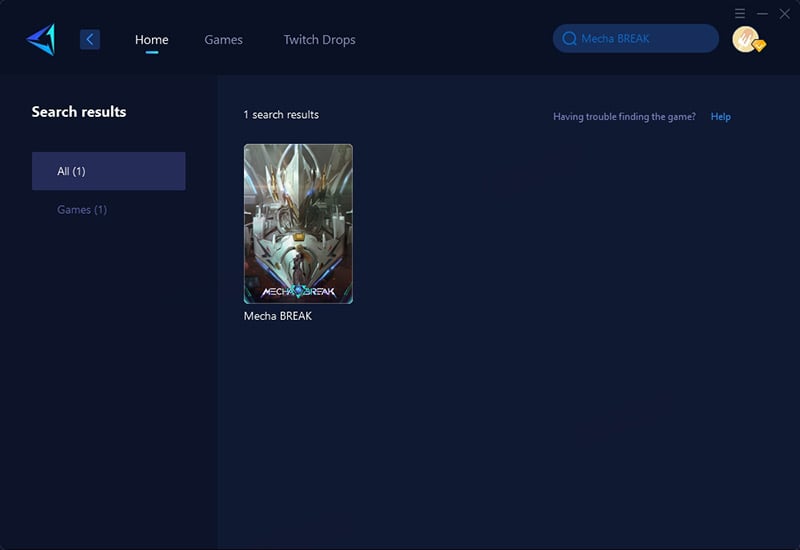
Step 3: Select a server; GearUP Booster can help you change the Mecha BREAK server region.
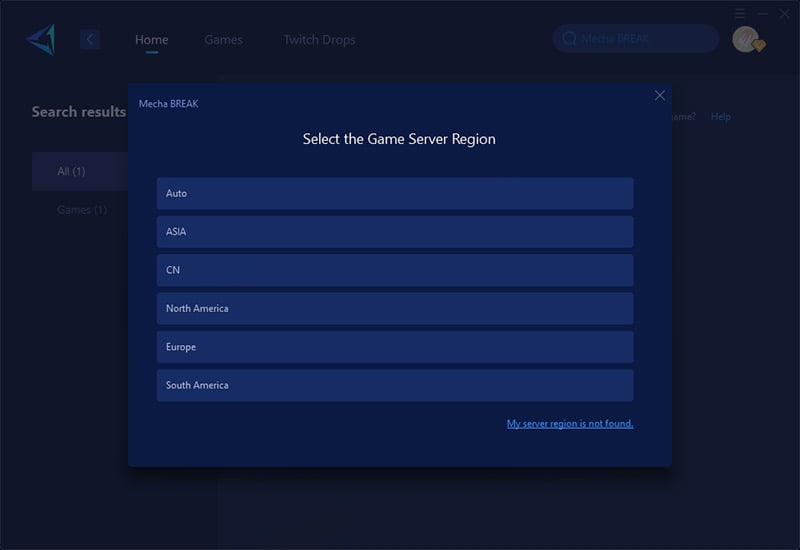
Step 4: Start boosting, then launch your game and enjoy the battle.
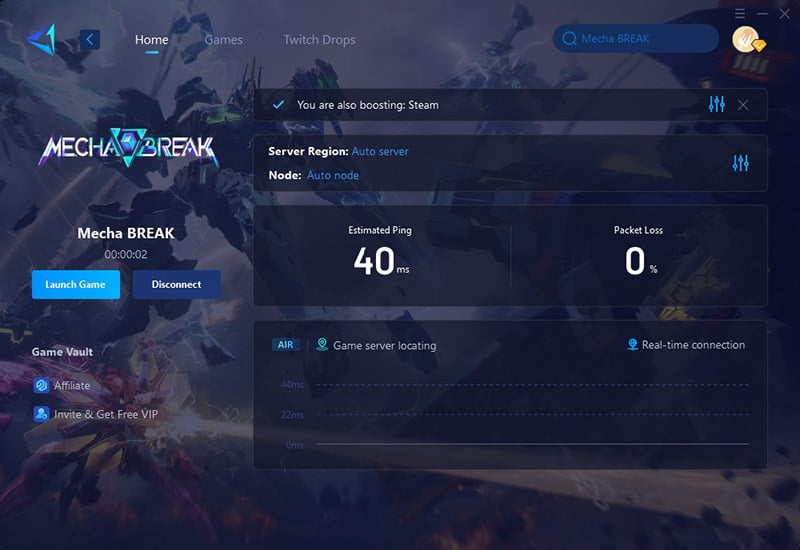
Bonus Tips
1. Close Background Apps
Shut down bandwidth-heavy programs (like streaming services or downloads) to free up network resources for smoother Mecha BREAK loading.
2. Optimize Your DNS Settings
Try switching to a faster DNS server (like Google's 8.8.8.8 or Cloudflare's 1.1.1.1) - this can significantly improve connection routing and reduce Mecha BREAK's loading times.
Conclusion
Loading issues in Mecha BREAK are very common. Many players may waste significant time waiting, but in reality, you can completely resolve them using the methods outlined in this article—including addressing hardware problems, background software issues, and using gaming VPN to fix network problems. Enjoying smooth gameplay isn't difficult!
About The Author
The End