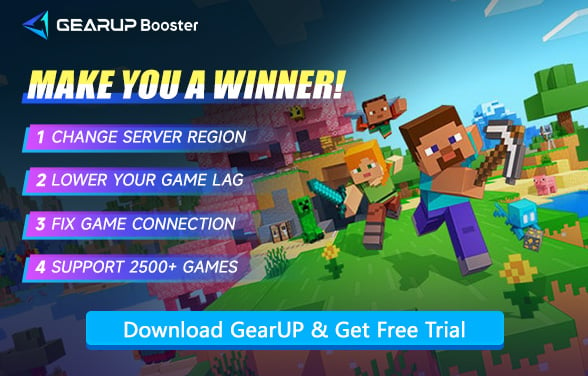Key Things You Should Know About Minecraft Crossplay
When we talk about modern gaming, one question keeps popping up: does Minecraft support crossplay? It's a simple question, but the answer takes a bit of unpacking. Minecraft, one of the most popular games in the world, is everywhere—on consoles, PCs, mobile phones, even smart fridges if you're adventurous enough. But can players from different platforms play together?
The answer is Yes—Minecraft crossplay is real. But not all versions or all players can participate—there are many details involved. Let's explore this specifically.
- What is Minecraft Crossplay?
- Which Platforms Support Minecraft Crossplay?
- How to Enable or Disable Crossplay in Minecraft?
- Why Crossplay Matters?
- What to Do When Minecraft Crossplay Doesn't Work?
- Is Minecraft Crossplay Worth It?
What is Minecraft Crossplay?
Crossplay, or cross-platform play, allows players using different gaming systems to connect and play the same game together. That means a person playing on an Xbox can team up with someone using a mobile phone or a Nintendo Switch. Minecraft crossplay is available, but only on the Bedrock Edition. The Java Edition, despite being beloved by many, doesn't support this feature. This is the core of most confusion.
Which Platforms Support Minecraft Crossplay?
Minecraft crossplay is enabled for the following platforms:
- Xbox One and Xbox Series X|S
- PlayStation 4 and PlayStation 5
- Nintendo Switch
- Windows 10 and 11 (Bedrock Edition only)
- iOS devices
- Android devices
As long as you're on the Bedrock Edition and logged into a Microsoft account, you're good to go. Note: Java Edition only allows crossplay with other Java Edition users, and only on PC, Mac, or Linux.


How to Enable or Disable Crossplay in Minecraft?
Getting into crossplay is usually straightforward. But here are some things to know:
- By default, Minecraft crossplay is enabled on Bedrock platforms.
- You need a Microsoft/Xbox Live account to connect across platforms.
- On consoles like PlayStation or Switch, make sure your account is linked.
- You can control crossplay permissions through in-game settings or parental controls.
- Want to disable it? You can restrict multiplayer access in system settings or unlink your account.
No rocket science here. But sometimes, platform policies (especially for kids' accounts) might block it, so check the fine print.
Why Crossplay Matters (And Why It Can Be a Pain)?
Minecraft crossplay sounds amazing—and in many ways, it is. But like everything, it has its pros and cons.
Benefits
- Play with friends no matter the device
- Bigger multiplayer communities mean more creative servers and endless gameplay
- Easier collaboration for school projects, family builds, or giant survival challenges
- Account synchronization lets you access skins, realms, and purchases across devices
Drawbacks
- Control imbalance: Keyboard + mouse vs. console controller? Not fair in PvP.
- Game updates might not sync instantly across platforms, causing version mismatch
- Security risks: Some platforms are more vulnerable to cheating or third-party mods
- Parental control chaos: Different platforms = different permission systems = headaches
So while minecraft crossplay brings people together, it can also introduce unexpected problems.
What to Do When Minecraft Crossplay Doesn't Work?
1. Check Game Version & Build Number
- All players must be running the same edition (Bedrock or Java)
- Verify identical version numbers (Settings > Profile on Bedrock; launcher for Java)
- Bedrock players: Ensure all devices are updated (e.g., Xbox ≠ mobile ≠ PS5 updates may stagger)
2. Test Network Connectivity
- Run a ping test to matchmaking servers (e.g., ping geo.hivebedrock.net.edgekey.net)
- Disable VPNs/firewalls temporarily
- For consoles: Verify NAT type is Open (Strict/Moderate blocks crossplay)
3. Fix Network Connection
If the network connection between you and other players is unstable, then crossplay cannot be initiated. In this case, you can only resolve it by using a game accelerator like GearUP. Its advantage is that it requires no network configuration on your part, won't affect your gameplay or other software usage, and optimizes your connection with just one click.
Step 1: Click the button below to download GearUP Booster.
Step 2: Search for Minecraft in the app.
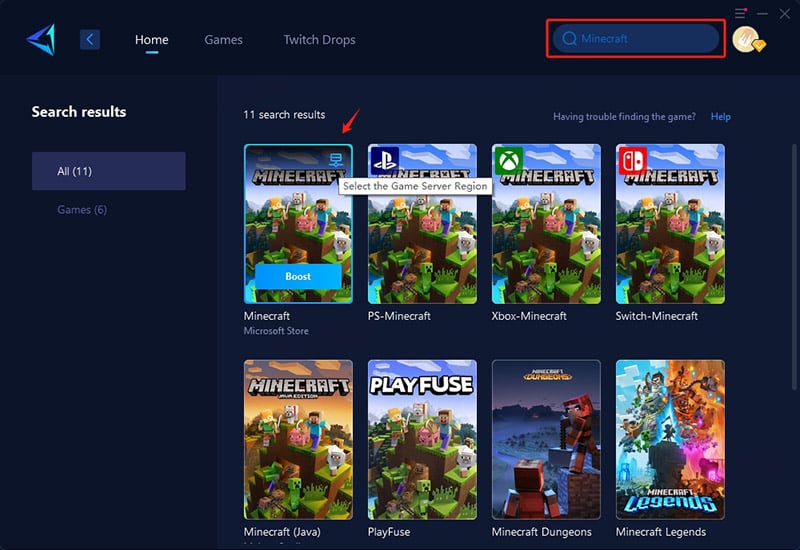
Step 3: Select a server – choose "Auto" to let GearUP Booster intelligently optimize your network nodes and routing.
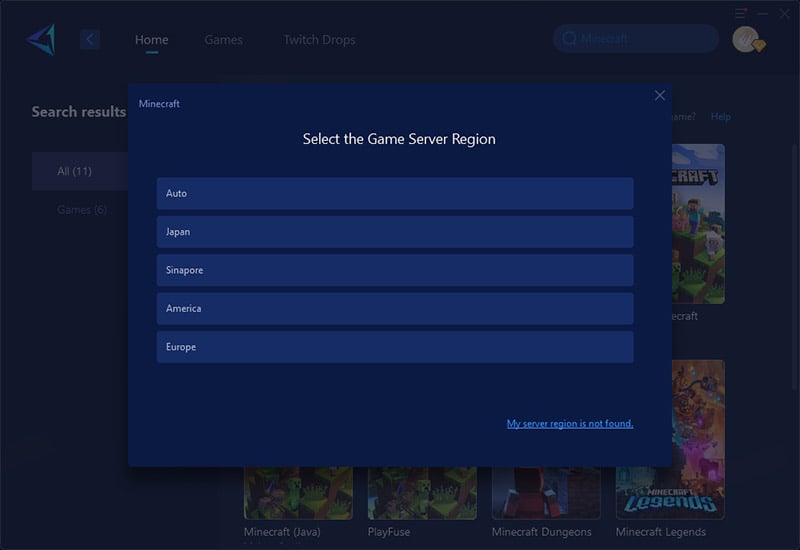
Step 4: Start boosting! You'll see real-time improvements in ping, packet loss, and more. Plus, your Microsoft Store connection will also be accelerated, making downloads and updates smoother.
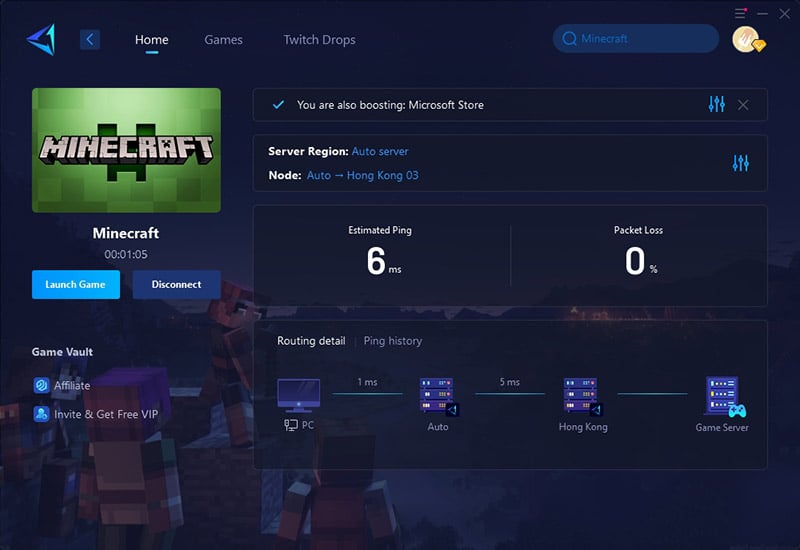
Is Minecraft Crossplay Worth It?
For most casual Minecraft players, crossplay isn't essential—single-player worlds or same-platform multiplayer (e.g., Java with Java) cover core gameplay needs. However, crossplay becomes valuable if:
- Your friends use different devices (e.g., you're on PC, they're on Xbox).
- You join community servers (like Bedrock's The Hive) requiring mixed-platform access.
- You participate in cross-platform events (Minecraft Championships, modded realms).
Note: Java Edition purists (modding/technical players) often avoid crossplay due to Bedrock's feature limitations.
Final Thoughts
Minecraft can be said to be the most widely popular game in the world—you can even play it on any platform, which also makes its crossplay extremely valuable. However, understanding Minecraft’s crossplay rules, how to use it, and how to fix game lag is also very important. You can freely choose whether to enable it or not, because the fun is in your own hands.
About The Author
The End