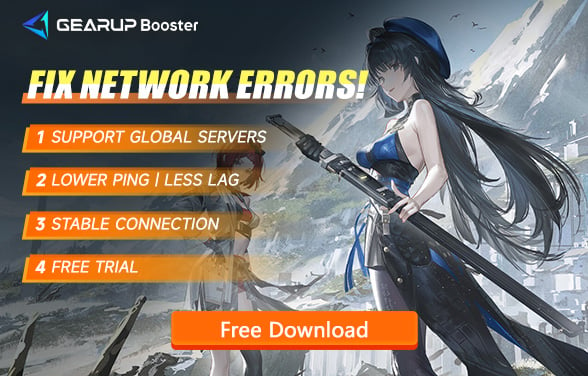How to Completely Uninstall Wuthering Waves
Wuthering Waves, developed by Chinese company Kuro Game, is a title that aims to challenge the globally renowned game, Genshin Impact. Since its release, the game has garnered significant attention. While the initial version had numerous issues, subsequent updates have rectified many problems, earning it favorable reviews from players. However, some players still encounter latency issues. When various methods fail to resolve these problems, they often opt to reinstall the game. But how do you completely uninstall Wuthering Waves? How can you solve issues with the Wuthering Waves launcher that refuses to uninstall? Don’t worry; this guide provides the best solutions.
How to Completely Uninstall Wuthering Waves
1. Uninstalling Wuthering Waves from Your PC
- Open the Control Panel on Windows (Win 10 or Win 11).
- Select "Uninstall a program."
- Right-click "Wuthering Waves" and choose "Uninstall."
- Alternatively, you can locate the Wuthering Waves installation directory and delete the associated folder. While this method will leave behind some registry entries, they are minor and won’t significantly impact your system.
2. Uninstalling Wuthering Waves from PlayStation
- Navigate to the game library from the PS5 main screen.
- Find Wuthering Waves in the list of installed games.
- Move the selection target to Wuthering Waves and press the options button on the controller.
- Select "Delete" from the menu.
- Confirm and uninstall Wuthering Waves.
3. Uninstalling Wuthering Waves on iPhone and Android
- Tap and hold the Wuthering Waves icon.
- Click the delete icon that appears in the upper right corner.
- Confirm and uninstall.
Problems from Incomplete Uninstallation
In most cases, if you are uninstalling Wuthering Waves to reinstall it, using any of the above methods to uninstall and then reinstall the game will be sufficient. The PC version's registry entries will be automatically overwritten, causing no issues. If you aim for a complete uninstallation, it is recommended to use the Control Panel method on PC to entirely remove registry entries. Even if registry entries remain, they won’t negatively impact your computer.
How to Solve Wuthering Waves Lag
1. PC Version
Undoubtedly, Wuthering Waves is a game that requires continuous optimization, which is why players might want to reinstall it when they encounter issues. If you are only experiencing lag, try using GearUP Booster. This tool specializes in network optimization for games, addressing network issues that cause Wuthering Waves high ping and lag. GearUP Booster tackles unstable data transmission by bypassing network congestion with intelligent algorithms, ensuring smoother gameplay without stuttering during boss battles.
You can resolve Wuthering Waves lag with a few simple steps using GearUP Booster.
Step 1.Download and install GearUP Booster.
Step 2.Launch and search for Wuthering Waves.
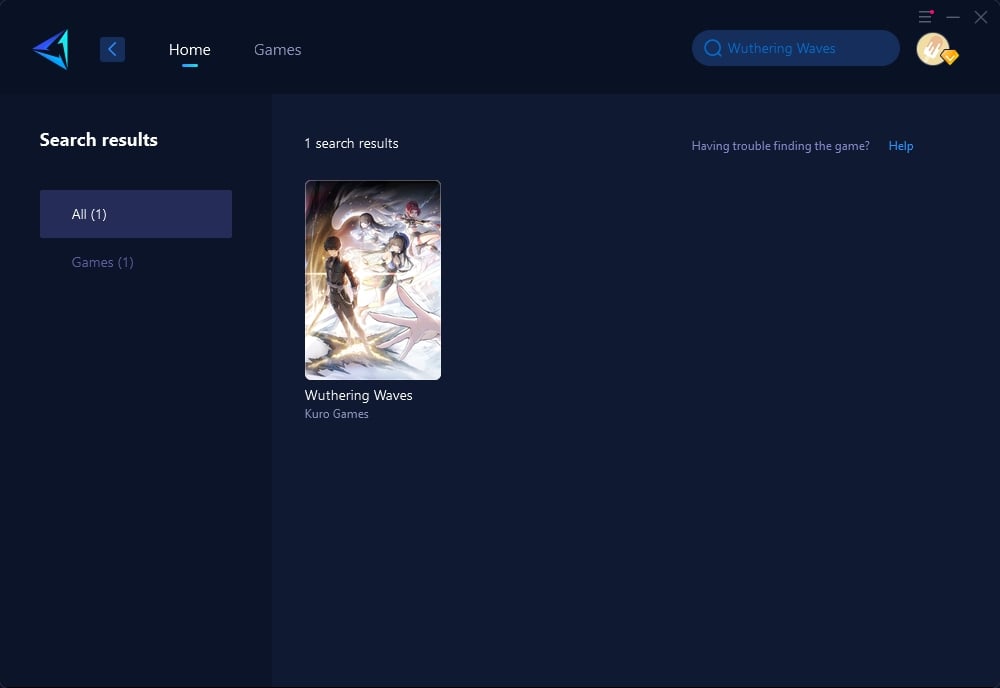
Step 3.Select the server you want to connect to, click to activate boost.
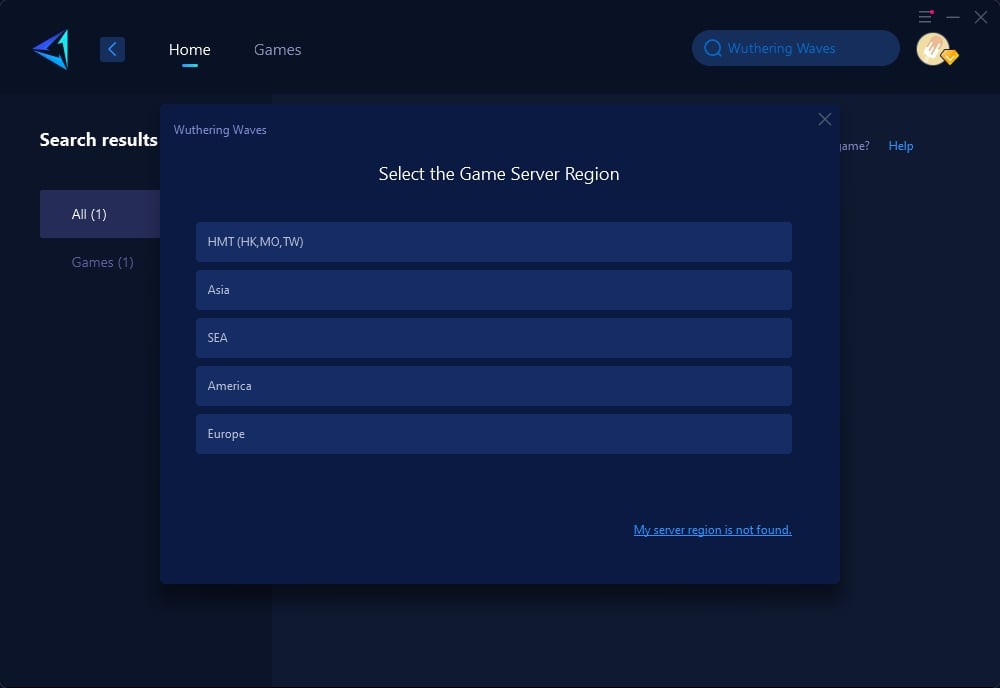
Step 4.On the boost interface, you can see detailed ping and current packet loss information.
2. PlayStation Version
If you play Wuthering Waves on PlayStation, we recommend using HYPEREV, a hardware solution by GearUP Booster. This gaming router employs the same network technologies and is user-friendly. Connect it to your primary router and use the mobile app for remote control, providing your PlayStation 5 with the optimal network connection. The setup process is as easy as with the PC version of GearUP Booster.
Even when you’re not gaming, HYPEREV can serve as a Wi-Fi extender to manage your network. It comes with two Ethernet cables, enabling network optimization for multiple devices.
3. iOS and Android Version
For mobile gaming, choose GearUP Mobile Booster, available in app stores or via the QR code below. GearUP Mobile Booster offers one-click acceleration with dual-channel traffic transmission, dynamically switching between mobile data and Wi-Fi. It provides network optimization in any scenario, with minimal resource usage, ensuring your mobile gameplay remains unaffected.
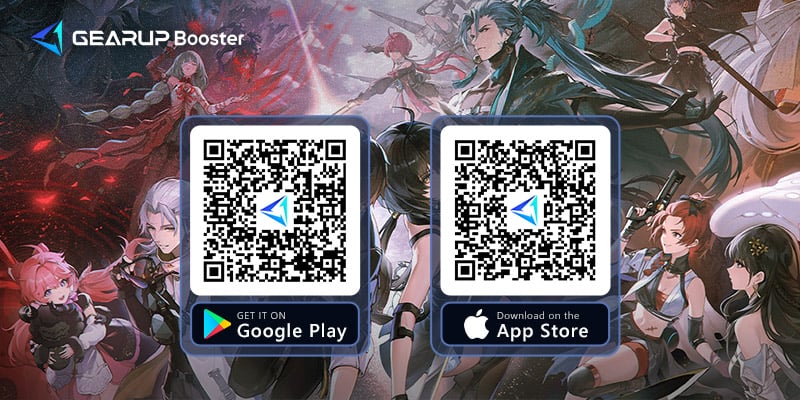
Conclusion
Whether you need to completely uninstall Wuthering Waves or solve high ping issues with tools like GearUP Booster, this guide offers comprehensive solutions to enhance your gaming experience. Follow the steps outlined above for a smoother and more enjoyable time in the game.
About The Author
The End